Raster-vector interactions#
Last updated: 2024-05-12 10:21:33
Introduction#
So far, we have seen operations that involve the raster on its own, such as examining and transforming raster values through raster algebra (see Rasters (rasterio)). Another set of common raster operation combines rasters with vector layers. For example, we may need to crop a raster according to a given polygon, or to extract raster values according to a point, line, or polygon layer.
In this chapter, we explore operations that involve both a vector layer and a raster. This category includes operations such as:
Extracting raster values according to a vector layer, either to polygons (see Zonal statistics) or to points (see Extracting to points)
Masking raster values according to polygons (see Masking)
Raster-vector transformations, such as “raster to polygons” (see Raster to polygons)
For accessing rasters and vector layers, we are going to use the rasterio and geopandas packages, which we are familiar with from the previous chapters (see Rasters (rasterio) and Vector layers (geopandas), respectively). Since the rasterio package is not natively compatible with geopandas data structures, however, we will have to resort to further transformations to combine them:
For raster value extraction to polygons, we are going to use a helper third-party package called
rasterstats, which works with bothrasterioandgeopandasand thus “bridges the gap” between them (see Zonal statistics).For all other operations, we are going to have to transform the vector layer data to suitable, simpler, formats, which the
rasteriofunctions can accept, such asshapelygeometries (see Masking). Conversely, we are going to transformrasteriovector outputs fromshapelygeometries togeopandasstructures (see Raster to polygons).
Sample data#
Overview#
First, let us load the packages we are going to work with in this chapter. There are two new packages which we have not worked with before:
rasterstats—A package used for extracting raster data to points and polygons (see Zonal statistics and Using rasterstats, respectively)rasterio.mask—A sub-package ofrasterioused for masking (see Masking)
import matplotlib.pyplot as plt
import pandas as pd
import shapely
import geopandas as gpd
import rasterio
import rasterio.plot
import rasterstats
import rasterio.mask
Next, we reproduce two of the sample datasets from previous chapters, which we will use in the examples:
stat—The statistical areas layer ('data/statisticalareas_demography2019.gdb') (see Statistical areas of Haifa)src+r—The DEM of the Carmel area ('output/carmel.tif') (see Digital Elevation Model)
Statistical areas of Haifa#
Here we import the statistical areas layer, and subset the columns we are interested in, which include the statistical area ID, town name, and the geometry:
stat = gpd.read_file('data/statisticalareas_demography2019.gdb')
stat = stat[['STAT11', 'SHEM_YISHUV', 'geometry']]
stat
| STAT11 | SHEM_YISHUV | geometry | |
|---|---|---|---|
| 0 | 1.0 | המעפיל | MULTIPOLYGON (((198790.704 6985... |
| 1 | 1.0 | משגב עם | MULTIPOLYGON (((251692.761 7948... |
| 2 | 1.0 | גאולים | MULTIPOLYGON (((194649.28 69012... |
| 3 | 1.0 | להבות הבשן | MULTIPOLYGON (((260535.621 7833... |
| 4 | 1.0 | מכמורת | MULTIPOLYGON (((188690.124 7018... |
| ... | ... | ... | ... |
| 3190 | 1.0 | קריית נטפים | MULTIPOLYGON (((210706.963 6693... |
| 3191 | 1.0 | דולב | MULTIPOLYGON (((212744.459 6482... |
| 3192 | 1.0 | עתניאל | MULTIPOLYGON (((202798.088 5942... |
| 3193 | 1.0 | יצהר | MULTIPOLYGON (((222570.662 6750... |
| 3194 | 1.0 | מבואות יריחו | MULTIPOLYGON (((239670.27 64594... |
3195 rows × 3 columns
We will subset just the statistical areas of Haifa, which are within the DEM extent:
sel = stat['SHEM_YISHUV'] == 'חיפה'
stat = stat[sel]
stat
| STAT11 | SHEM_YISHUV | geometry | |
|---|---|---|---|
| 1051 | 324.0 | חיפה | MULTIPOLYGON (((200673.82 74675... |
| 1052 | 331.0 | חיפה | MULTIPOLYGON (((200241.19 74684... |
| 1053 | 332.0 | חיפה | MULTIPOLYGON (((199973.05 74685... |
| 1054 | 333.0 | חיפה | MULTIPOLYGON (((199728.171 7471... |
| 1055 | 334.0 | חיפה | MULTIPOLYGON (((199482.971 7478... |
| ... | ... | ... | ... |
| 1906 | 621.0 | חיפה | MULTIPOLYGON (((199863.5 745922... |
| 1907 | 622.0 | חיפה | MULTIPOLYGON (((200222.121 7455... |
| 1908 | 623.0 | חיפה | MULTIPOLYGON (((200406.88 74527... |
| 1909 | 631.0 | חיפה | MULTIPOLYGON (((200373.041 7458... |
| 1910 | 632.0 | חיפה | MULTIPOLYGON (((199805.311 7465... |
105 rows × 3 columns
Let us plot the resulting layer to see that we are on the right track:
stat.plot(color='none', edgecolor='red');
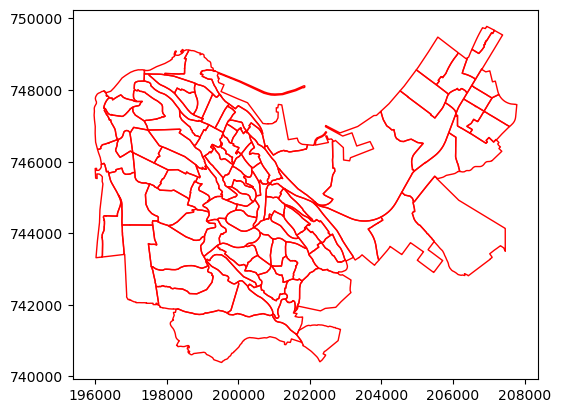
Digital Elevation Model#
Next, we will import the DEM of the Haifa area, we created earlier (see Writing rasters), creating a file connection named src:
src = rasterio.open('output/carmel.tif')
and reading the values into an array named r. Recall that r is a two-dimensional array of type int, where the value -9999 marks “No Data”:
r = src.read(1)
r
array([[-9999, -9999, -9999, ..., -9999, -9999, -9999],
[-9999, -9999, -9999, ..., -9999, -9999, -9999],
[-9999, -9999, -9999, ..., -9999, -9999, -9999],
...,
[-9999, -9999, -9999, ..., -9999, -9999, -9999],
[-9999, -9999, -9999, ..., -9999, -9999, -9999],
[-9999, -9999, -9999, ..., -9999, -9999, -9999]], dtype=int16)
Transforming to same CRS#
Any spatial operation that involves two spatial layers requires that they are in the same CRS. Examining the CRS reveals that the stat layer is in ITM:
stat.crs
<Derived Projected CRS: EPSG:2039>
Name: Israel 1993 / Israeli TM Grid
Axis Info [cartesian]:
- E[east]: Easting (metre)
- N[north]: Northing (metre)
Area of Use:
- name: Israel - onshore; Palestine Territory - onshore.
- bounds: (34.17, 29.45, 35.69, 33.28)
Coordinate Operation:
- name: Israeli TM
- method: Transverse Mercator
Datum: Israel 1993
- Ellipsoid: GRS 1980
- Prime Meridian: Greenwich
whereas the dem raster is in UTM:
src.crs
CRS.from_epsg(32636)
Therefore, we will transform the stat layer to the CRS of the raster (i.e., UTM), using the .to_crs method (see Reprojecting with .to_crs):
stat = stat.to_crs(src.crs)
stat
| STAT11 | SHEM_YISHUV | geometry | |
|---|---|---|---|
| 1051 | 324.0 | חיפה | MULTIPOLYGON (((687598.654 3632... |
| 1052 | 331.0 | חיפה | MULTIPOLYGON (((687164.328 3632... |
| 1053 | 332.0 | חיפה | MULTIPOLYGON (((686895.989 3632... |
| 1054 | 333.0 | חיפה | MULTIPOLYGON (((686645.312 3632... |
| 1055 | 334.0 | חיפה | MULTIPOLYGON (((686384.704 3633... |
| ... | ... | ... | ... |
| 1906 | 621.0 | חיפה | MULTIPOLYGON (((686805.96 36317... |
| 1907 | 622.0 | חיפה | MULTIPOLYGON (((687171.572 3631... |
| 1908 | 623.0 | חיפה | MULTIPOLYGON (((687362.646 3631... |
| 1909 | 631.0 | חיפה | MULTIPOLYGON (((687317.32 36316... |
| 1910 | 632.0 | חיפה | MULTIPOLYGON (((686735.397 3632... |
105 rows × 3 columns
In principle we could also transform the raster to match the CRS of the vector layer, i.e., reproject the raster to ITM. However, raster reprojection involves resampling (to keep the raster regular), which inevitably distorts the distribution of raster values. Therefore, the general recommendation is to avoid raster reprojection as much as possible, preferring reprojection of the vector layer(s) to match the raster, and not vice versa.
Here is a plot of both the raster and vector layer (see Plotting a raster and a vector layer), showing that they are indeed aligned:
fig, ax = plt.subplots()
rasterio.plot.show(src, ax=ax)
stat.plot(ax=ax, edgecolor='red', color='none');
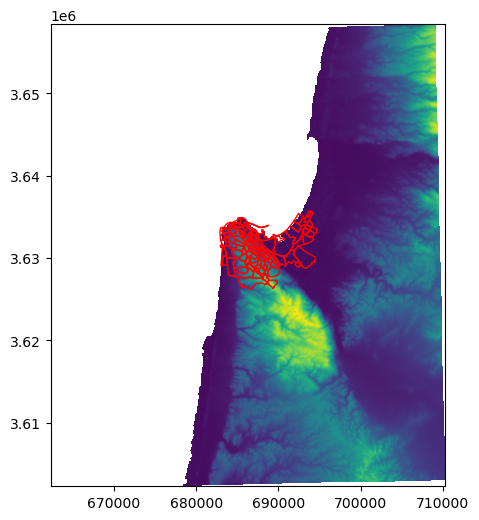
Zonal statistics#
Overview#
In this section, we demonstrate extraction of raster values according to a polygonal layer, also known as zonal statistics. Extracting raster values according to a polygon layer involves summarizing, or aggregating, the raster values, because the polygons cover a (variable) number of raster pixels. Using a summary function, such as 'sum' or 'mean', we obtain a single “summary” value per polygonal feature.
The rasterio package is not natively integrated with geopandas, therefore to combine rasters and vector layers in the same operation we often need do one of the following:
Process the vector layer with other methods that
rasteriois compatible with (such asshapely)Use a third-party package that facilitates the raster-vector integration
As an example of the second approach, the operation of zonal statistics can be facilitated with the rasterstats package. The rasterstats works with rasterio rasters and geopandas vector layers. Given a raster and a vector layer, it can return a summary of pixel values, per feature, summarized withe user-specified functions.
In the example, we are going to calculate zonal statistics (mean, minimum, and maximum) of elevation (see Digital Elevation Model) per statistical area of Haifa (see Statistical areas of Haifa), which we created above. We will go through two steps:
Calculating zonal statistics—Actually calculating the zonal statistics, using the
rasterstastpackageMerging with polygon layer—Attaching the statistics back to the polygonal layer of statistical areas (
stat)
Calculating zonal statistics#
To calculate zonal statistics, we use the rasterstats.zonal_stats function, from the rasterstats package which we loaded earlier (see Loading raster packages). The zonal_stats function requires several inputs, as follows:
The polygon layer that defines the areas where raster values are sampled. This can be a
GeoDataFrameobject, such asstat, or aGeoSeries.The array with raster data to be extracted. This needs to be a
ndarrayobject, such asr.nodata—The array value which specifies “No Data” in the array, such as-9999.affine—The georeferencing matrix as defined inrasterio, such assrc.transform.stats—alistof functions used to summarize raster values per polygon layer feature, such as["mean","min","max"].
Other useful summary functions for the stats parameter of zonal_stats include:
"count"—The number of valid (i.e., excluding “No Data”) pixels"nodata"—The number of pixels with “No Data”"majority"—The most frequently occurring value"median"—The median value
Defining custom summary functions is also possible. Keep in mind that the calculation of the statistics ignores any “No Data” values.
Here is the zonal_stats function call in our case:
result = rasterstats.zonal_stats(
stat,
r,
nodata = src.nodata,
affine = src.transform,
stats = ['mean', 'min', 'max']
)
The returned object, result, is a list:
type(result)
list
where each element is a dict, containing the summary statistics per feature. For example, result[0] contains the minimum, maximum, and mean elevation in the first three statistical areas:
result[:3]
[{'min': 5.0, 'max': 30.0, 'mean': 13.117647058823529},
{'min': 15.0, 'max': 52.0, 'mean': 35.72727272727273},
{'min': 41.0, 'max': 71.0, 'mean': 53.785714285714285}]
A list of dictionaries with repeated keys can be converted to a DataFrame, where the dictionaries comprise rows. This is a data structure we are more comfortable to work with, using the methods we learned so far. The conversion is done using the pd.DataFrame function:
result = pd.DataFrame(result)
result
| min | max | mean | |
|---|---|---|---|
| 0 | 5.0 | 30.0 | 13.117647 |
| 1 | 15.0 | 52.0 | 35.727273 |
| 2 | 41.0 | 71.0 | 53.785714 |
| 3 | 10.0 | 64.0 | 33.300000 |
| 4 | 7.0 | 62.0 | 27.448980 |
| ... | ... | ... | ... |
| 100 | 128.0 | 248.0 | 182.166667 |
| 101 | 113.0 | 209.0 | 160.360000 |
| 102 | 145.0 | 219.0 | 180.708333 |
| 103 | 87.0 | 135.0 | 106.545455 |
| 104 | 66.0 | 102.0 | 82.478261 |
105 rows × 3 columns
Merging with polygon layer#
Our last step is to combine the zonal statistics DataFrame with the original vector layer, so that we have those values side-by-side with the geometries and any other attributes we have in the vector layer. This is basically a pd.concat operation of columns in a GeoDataFrame and columns in a DataFrame. However, we need to be careful with the index. As mentioned in Concatenation by column, the indices of concatenated tables must match, since concatenation takes place by index rather than by position. Here, we have an example where indices indeed do not match, because the subsetting operation we made earlier (selecting “Haifa”, see Statistical areas of Haifa) modified the index:
result.index
RangeIndex(start=0, stop=105, step=1)
stat.index
Index([1051, 1052, 1053, 1054, 1055, 1056, 1057, 1058, 1059, 1060,
...
1901, 1902, 1903, 1904, 1905, 1906, 1907, 1908, 1909, 1910],
dtype='int64', length=105)
To make the indices match, we can “reset” (see Resetting the index) the indices of stat so that they are consecutive starting from zero, same as in result:
stat = stat.reset_index(drop=True)
stat
| STAT11 | SHEM_YISHUV | geometry | |
|---|---|---|---|
| 0 | 324.0 | חיפה | MULTIPOLYGON (((687598.654 3632... |
| 1 | 331.0 | חיפה | MULTIPOLYGON (((687164.328 3632... |
| 2 | 332.0 | חיפה | MULTIPOLYGON (((686895.989 3632... |
| 3 | 333.0 | חיפה | MULTIPOLYGON (((686645.312 3632... |
| 4 | 334.0 | חיפה | MULTIPOLYGON (((686384.704 3633... |
| ... | ... | ... | ... |
| 100 | 621.0 | חיפה | MULTIPOLYGON (((686805.96 36317... |
| 101 | 622.0 | חיפה | MULTIPOLYGON (((687171.572 3631... |
| 102 | 623.0 | חיפה | MULTIPOLYGON (((687362.646 3631... |
| 103 | 631.0 | חיפה | MULTIPOLYGON (((687317.32 36316... |
| 104 | 632.0 | חיפה | MULTIPOLYGON (((686735.397 3632... |
105 rows × 3 columns
stat.index
RangeIndex(start=0, stop=105, step=1)
Now we can safely use pd.concat:
stat = pd.concat([stat, result], axis=1)
stat
| STAT11 | SHEM_YISHUV | geometry | min | max | mean | |
|---|---|---|---|---|---|---|
| 0 | 324.0 | חיפה | MULTIPOLYGON (((687598.654 3632... | 5.0 | 30.0 | 13.117647 |
| 1 | 331.0 | חיפה | MULTIPOLYGON (((687164.328 3632... | 15.0 | 52.0 | 35.727273 |
| 2 | 332.0 | חיפה | MULTIPOLYGON (((686895.989 3632... | 41.0 | 71.0 | 53.785714 |
| 3 | 333.0 | חיפה | MULTIPOLYGON (((686645.312 3632... | 10.0 | 64.0 | 33.300000 |
| 4 | 334.0 | חיפה | MULTIPOLYGON (((686384.704 3633... | 7.0 | 62.0 | 27.448980 |
| ... | ... | ... | ... | ... | ... | ... |
| 100 | 621.0 | חיפה | MULTIPOLYGON (((686805.96 36317... | 128.0 | 248.0 | 182.166667 |
| 101 | 622.0 | חיפה | MULTIPOLYGON (((687171.572 3631... | 113.0 | 209.0 | 160.360000 |
| 102 | 623.0 | חיפה | MULTIPOLYGON (((687362.646 3631... | 145.0 | 219.0 | 180.708333 |
| 103 | 631.0 | חיפה | MULTIPOLYGON (((687317.32 36316... | 87.0 | 135.0 | 106.545455 |
| 104 | 632.0 | חיפה | MULTIPOLYGON (((686735.397 3632... | 66.0 | 102.0 | 82.478261 |
105 rows × 6 columns
Here is a visulization of the zonal statistics result. The colors reflect the average elevation within each statistical area:
stat.plot(column='mean', legend=True);
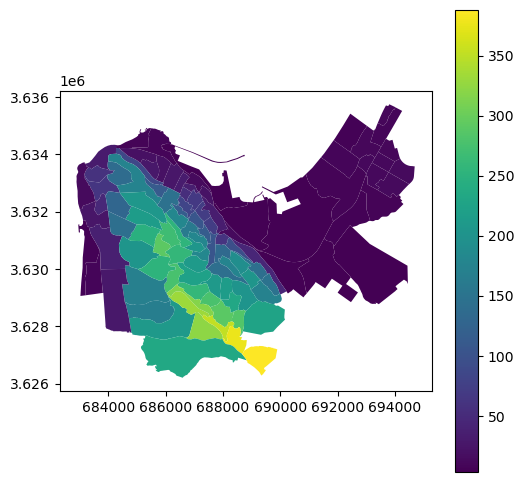
Extracting to points#
Using rasterstats#
The second commonly used variant of raster data extraction is extracting values to points. Extraction to points is conceptuially simpler than extracting to polygons (see Zonal statistics), because each point corresponds to just one raster value—the value of the pixel where the point falls in. Therefore, there is no need to summarize the extracted values.
Before we begin, let us create a GeoSeries of type "Point" to demonstrate sampling of elevation values to points. For example, we can take a GeoSeries of statistical area centroids pnt:
pnt = stat.centroid
pnt
0 POINT (687071.047 3633050.615)
1 POINT (686881.442 3632830.238)
2 POINT (686685.459 3632620.552)
3 POINT (686547.304 3633006.256)
4 POINT (686252.055 3633228.654)
...
100 POINT (686408.245 3631777.877)
101 POINT (686856.572 3631373.063)
102 POINT (687138.866 3631048.022)
103 POINT (687078.293 3631697.326)
104 POINT (686700.041 3632186.932)
Length: 105, dtype: geometry
pnt.plot();
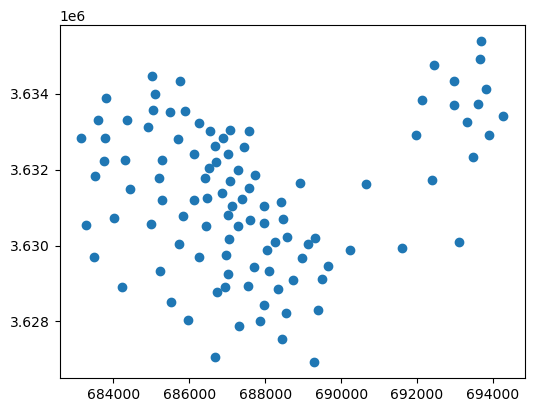
The rasterstats package has function called rasterstats.point_query, very similar in design to the rasterstats.zonal_stats function (see Calculating zonal statistics). The principal difference is that we do not need to specify summary functions (stats), since each point corresponds to a single value and there is no need to “summarize” anything. Instead, there is an additional important argument interpolate, where we specify the type of interpolation:
'bilinear'—Weighted average of four nearest pixels'nearest'—Value of the pixel that the point falls in
Typically we prefer to use 'nearest' method, since it preserves the original raster values rather than averaging them.
For example, the following expression samples the elevation values from the Haifa DEM according to the statistical area centroids pnt:
result = rasterstats.point_query(
pnt,
r,
nodata=src.nodata,
affine=src.transform,
interpolate='nearest'
)
The result is a list of numeric elevations values:
result[:5]
[13, 42, 52, 33, 24]
We can “attach” it to the point geometries, as follows:
result = gpd.GeoDataFrame({'elev': result, 'geometry': pnt})
result
| elev | geometry | |
|---|---|---|
| 0 | 13 | POINT (687071.047 3633050.615) |
| 1 | 42 | POINT (686881.442 3632830.238) |
| 2 | 52 | POINT (686685.459 3632620.552) |
| 3 | 33 | POINT (686547.304 3633006.256) |
| 4 | 24 | POINT (686252.055 3633228.654) |
| ... | ... | ... |
| 100 | 159 | POINT (686408.245 3631777.877) |
| 101 | 150 | POINT (686856.572 3631373.063) |
| 102 | 196 | POINT (687138.866 3631048.022) |
| 103 | 99 | POINT (687078.293 3631697.326) |
| 104 | 84 | POINT (686700.041 3632186.932) |
105 rows × 2 columns
Here is a plot of the result:
result.plot(column='elev', legend=True);
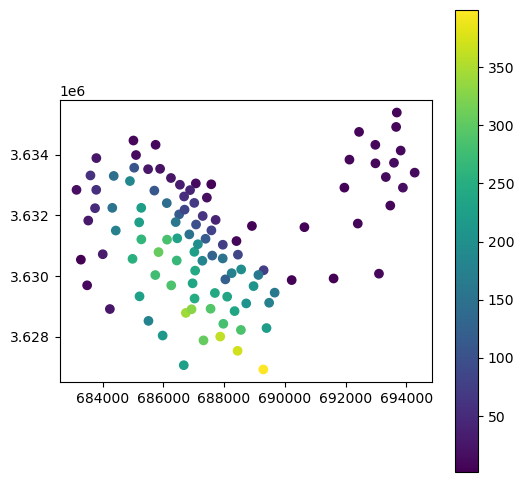
Using rasterio#
Sometimes, it is preferable (or essential) to reduce the number of dependencies on third-party packages. Therefore, to expand our capabilites and our understanding of the low-level rasterio functionality, we are now going to see how the last example can be reproduced without rasterstats, relying only on geopandas and rasterio. Another benefit is flexibility: the rasterio approach supports extraction from multi-band rasters, unlike rasterstats which only supports single-band rasters.
To extract raster values to points, a rasterio raster file connection has a method called .sample. The .sample method:
accepts a
listof coordinate pairs, such as[(x,y),(x,y),...], andreturns a
listof raster value array (one per band), such as[array([band1,band2,band3]),array([band1,band2,band3]),...]
For example, suppose that we have a list with two tuples representing two points in UTM:
x = [(687071.0468361621, 3633050.615206969), (686881.4418603638, 3632830.237625203)]
x
[(687071.0468361621, 3633050.615206969),
(686881.4418603638, 3632830.237625203)]
Using sample, we can extract the raster values at those points:
src.sample(x)
<generator object sample_gen at 0x71342a11af10>
The result is a generator object, which we can iterate over:
for i in src.sample(x):
print(i)
[13]
[42]
or obtain all values at once into a list:
list(src.sample(x))
[array([13], dtype=int16), array([42], dtype=int16)]
Inside the list, each element is an array (of length 1, since the source raster has just one band):
list(src.sample(x))[0]
array([13], dtype=int16)
Indexing the array returns the pixel value:
list(src.sample(x))[0][0]
13
Knowing this, extracting raster values into a point GeoDataFrame is a matter of back and forth transformations, namely:
extracting the
GeoDataFramecoordinates into alistof tuples to be passed to.sample, andattaching the
listof returned raster values back to aGeoDataFrameformat
Let us begin. First, we use the .to_list method (see Conversion to list) to go from a GeoSeries to a list of shapely geometries. For example, here are the first five geometries:
pnt.to_list()[:5]
[<POINT (687071.047 3633050.615)>,
<POINT (686881.442 3632830.238)>,
<POINT (686685.459 3632620.552)>,
<POINT (686547.304 3633006.256)>,
<POINT (686252.055 3633228.654)>]
Each element in the list is a "Point" geometry. We can access its coordinates using .coords along with a conversion to list (see Point coordinates). For example, here are the coordinates of the first point:
list(pnt.to_list()[0].coords)
[(687071.0468361623, 3633050.615206969)]
Adapting the above expression into list comprehension (see List comprehension), we can extract all coordinate pairs into a plain list of tuples, as follows:
coords = [list(i.coords)[0] for i in pnt.to_list()]
coords[:5]
[(687071.0468361623, 3633050.615206969),
(686881.441860364, 3632830.237625203),
(686685.4586284278, 3632620.5516706416),
(686547.3042551251, 3633006.256442973),
(686252.0550834013, 3633228.6542930715)]
The list of coordinates (coords) can be passed to .sample. Then, we use another list comprehension to extract the values into a list called values:
values = [i[0] for i in src.sample(coords)]
values[:5]
[13, 42, 52, 33, 24]
Since we know that values is in agreement with pnt, we can safely bind them into a GeoDataFrame. We get then same result as using rasterstats.point_query (see Using rasterstats):
result = gpd.GeoDataFrame({'elev': values, 'geometry': pnt})
result
| elev | geometry | |
|---|---|---|
| 0 | 13 | POINT (687071.047 3633050.615) |
| 1 | 42 | POINT (686881.442 3632830.238) |
| 2 | 52 | POINT (686685.459 3632620.552) |
| 3 | 33 | POINT (686547.304 3633006.256) |
| 4 | 24 | POINT (686252.055 3633228.654) |
| ... | ... | ... |
| 100 | 159 | POINT (686408.245 3631777.877) |
| 101 | 150 | POINT (686856.572 3631373.063) |
| 102 | 196 | POINT (687138.866 3631048.022) |
| 103 | 99 | POINT (687078.293 3631697.326) |
| 104 | 84 | POINT (686700.041 3632186.932) |
105 rows × 2 columns
result.plot(column='elev', legend=True);
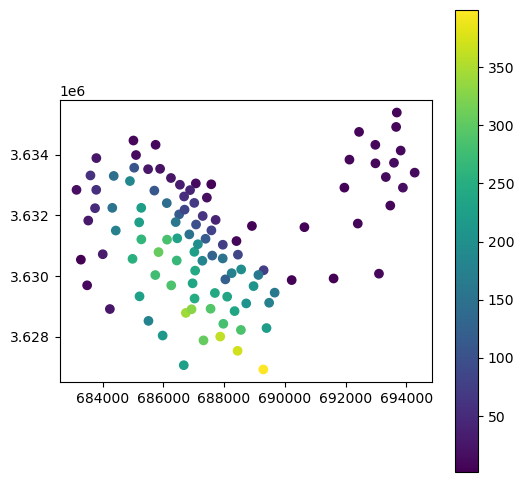
Masking#
Masking with rasterio.mask.mask#
Masking a raster means “erasing” values outside an area of interest, defined using a polygon, by turning them into “No Data”. In the following example, we are going to mask the DEM raster using the layer of statistical areas of Haifa stat (see Statistical areas of Haifa).
The rasterio.mask.mask function can be used for masking. It accepts the following arguments:
dataset—A raster file connectionshapes—A list ofshapelypolygonscrop—Whether to also reduce (i.e., crop) the raster extent according to the extent ofshapesnodata—Value to use for “No Data”. Typically:a specific value (e.g.,
-9999) forintrasters, ornp.nanforfloatrasters.
For example, here is how we can mask (and crop!) the DEM according to the stat polygon layer. The resulting raster has smaller extent, and the values which are outside of the statistical areas of Haifa are “erased”:
out_image, out_transform = rasterio.mask.mask(
src,
stat.geometry.to_list(),
crop=True,
nodata=-9999
)
Note that rasterio.mask.mask returns a tuple, which we immediately “unpack” into two variables: out_image and out_transform.
# Tuple unpacking
a, b = (3, 12)
a
3
b
12
An alternative way to do the same, but without unpacking, could be:
result = rasterio.mask.mask(src, stat.geometry.to_list(), crop=True, nodata=-9999)
out_image = result[0]
out_transform = result[1]
Either way, the first variable, out_shape, contains the array of (cropped) raster values:
out_image
array([[[-9999, -9999, -9999, ..., -9999, -9999, -9999],
[-9999, -9999, -9999, ..., -9999, -9999, -9999],
[-9999, -9999, -9999, ..., -9999, -9999, -9999],
...,
[-9999, -9999, -9999, ..., -9999, -9999, -9999],
[-9999, -9999, -9999, ..., -9999, -9999, -9999],
[-9999, -9999, -9999, ..., -9999, -9999, -9999]]], dtype=int16)
The second variable, out_transform, contains the transformation matrix:
out_transform
Affine(90.0, 0.0, 682837.0,
0.0, -90.0, 3635822.0)
Note that out_image is a three-dimensional array (with one “layer”). For simplicity, we can transform it “back” to a two-dimensional array, by subsetting the first and only band:
out_image = out_image[0]
out_image
array([[-9999, -9999, -9999, ..., -9999, -9999, -9999],
[-9999, -9999, -9999, ..., -9999, -9999, -9999],
[-9999, -9999, -9999, ..., -9999, -9999, -9999],
...,
[-9999, -9999, -9999, ..., -9999, -9999, -9999],
[-9999, -9999, -9999, ..., -9999, -9999, -9999],
[-9999, -9999, -9999, ..., -9999, -9999, -9999]], dtype=int16)
Exercise 11-c
Why do you think we a new transformation matrix is returned? (Can we use the original transformation matrix instead?)
Here is a visualization of the result:
rasterio.plot.show(out_image, transform=out_transform);
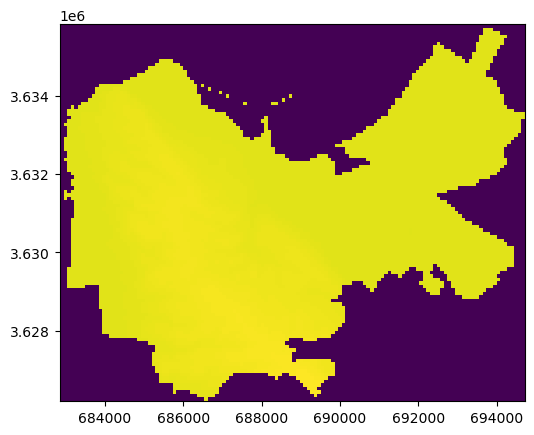
The extreme value of “No Data” (-9999) obscures the variataion of valid pixels. One way to address this is to switch to float representation, where “No Data” values can be replaced with np.nan (see exercise below). Another way to address this is to write the raster to file, where the value of “No Data” is documented, and then reproduce the plot use a file connection (see Exporting masked raster).
Exercise 11-c
Convert the above image to
float, replace"No Data"values withnp.nan, and plot the result (Fig. 67).
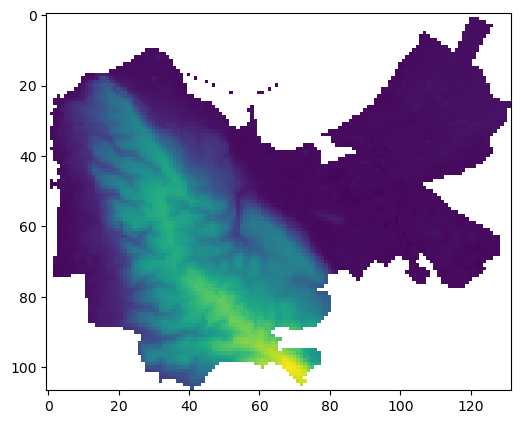
Fig. 67 Solution of exercise-11-c: Masked array of carmel.tif after conversion to float and replacing “No Data” with np.nan#
Exercise 11-d
Repeat the last exercise, but this time use
crop=Falseinsiderasterio.mask.mask(Fig. 68).Explain the difference between the two options,
crop=Trueandcrop=False.
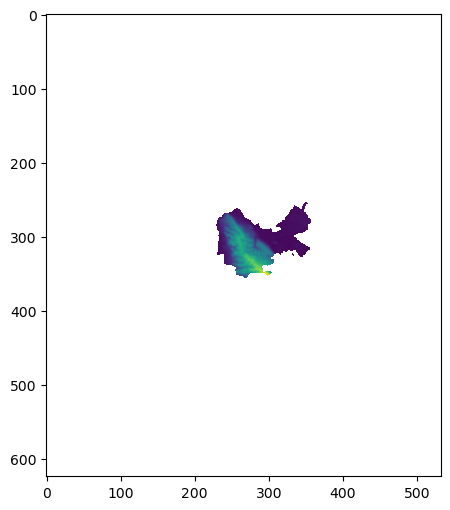
Fig. 68 Solution of exercise-11-d: Same as the last figure, but using crop=False#
Exporting masked raster#
To export the masked and cropped raster to file, we first need to update the metadata object according to the properties which have changed (see Writing rasters). In this case, through masking and cropping we changed the raster dimensions (height, width) and the transformation matrix (transform). Therefore:
meta = src.meta
meta.update(height=out_image.shape[0])
meta.update(width=out_image.shape[1])
meta.update(transform=out_transform)
meta
{'driver': 'GTiff',
'dtype': 'int16',
'nodata': -9999.0,
'width': 132,
'height': 107,
'count': 1,
'crs': CRS.from_epsg(32636),
'transform': Affine(90.0, 0.0, 682837.0,
0.0, -90.0, 3635822.0)}
Now we can write the out_image to file, which we name carmel_cropped.tif:
new_dataset = rasterio.open('output/carmel_cropped.tif', 'w', **meta)
new_dataset.write(out_image, 1)
new_dataset.close()
Let us try to read back the result and plot it, which has the advantage of showing “No Data” values in white color:
src_carmel_cropped = rasterio.open('output/carmel_cropped.tif')
rasterio.plot.show(src_carmel_cropped);
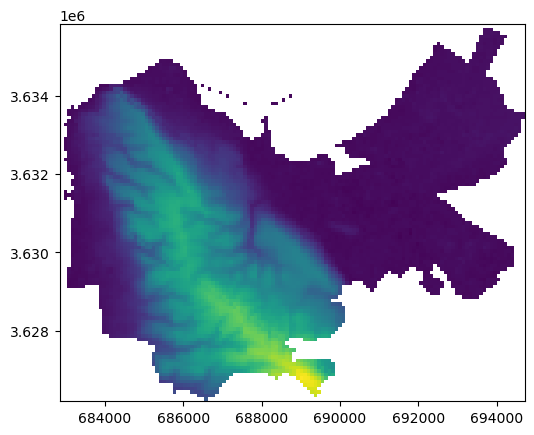
Note
For more details about masking with rasterio, see the dicumentation: https://rasterio.readthedocs.io/en/latest/topics/masking-by-shapefile.html
Raster to polygons#
Overview#
The last raster-vector operation we are going to explore in this chapter is the conversion from raster to a vector layer. In general, there are three types of conversions:
Raster to points
Raster to polygons
Raster to contours
The first two conversions are straightforward. Essentially, each raster pixel is transformed to a point, or to a polygon, resulting in a point or polygon layer, respectively. Additionally, in a raster to polygons conversion, adjacent pixels with identical values are typically dissolved into larger polygons. The raster to contours conversion is different, as the resulting layer does not represent pixel geometry directly, but through a contour algorithm, which is beyond the scope of rasterio.
In this section, we demonstrate the raster to polygons conversion. We leave the raster to points conversion as an exercise for the reader (Fig. 70). The raster to contours conversion is beyond the scope of this book.
The rasterio.features.shapes function#
The rasterio.features.shapes function gives access to the raster pixel geometries, as polygons, and their values. The returned object is an iterator (more specifically, a generator), which yields geometry,value pairs. We can use mask to filter the geometries. Furthermore, we must use transform to yield true spatial coordinates of the polygons.
For example, the following expression returns a generator named shapes, referring to all pixels with values greater than 525 in the r array (i.e., pixels with elevation above 525 \(m\)):
shapes = rasterio.features.shapes(r, mask=r>525, transform=src.transform)
shapes
<generator object shapes at 0x71342a119f50>
We can generate all shapes at once, into a list named pol, as follows:
pol = list(shapes)
Each element in pol is a tuple of length 2, containing:
The GeoJSON-like
dictrepresenting the polygon geometryThe value of the pixel(s) which comprise the polygon
For example:
pol[0]
({'type': 'Polygon',
'coordinates': [[(690397.0, 3625022.0),
(690397.0, 3624932.0),
(690487.0, 3624932.0),
(690487.0, 3625022.0),
(690397.0, 3625022.0)]]},
526.0)
The GeoJSON-like dict:
pol[0][0]
{'type': 'Polygon',
'coordinates': [[(690397.0, 3625022.0),
(690397.0, 3624932.0),
(690487.0, 3624932.0),
(690487.0, 3625022.0),
(690397.0, 3625022.0)]]}
can be directly translated to a shapely geometry using shapely.geometry.shape (shapely from GeoJSON-like dict):
x = shapely.geometry.shape(pol[0][0])
x
The second element in the tuple, the pixel value, is a plain number:
pol[0][1]
526.0
Raster to GeoDataFrame#
Going from a list of geometries and associated values to a GeoDataFrame is something we already know how to do (see List comprehension, Creating a GeoSeries, Creating a DataFrame, and Creating a GeoDataFrame). First, we extract just the geometries into a list, and transform it to a GeoSeries:
geom = [shapely.geometry.shape(i[0]) for i in pol]
geom = gpd.GeoSeries(geom, crs=src.crs)
geom
0 POLYGON ((690397 3625022, 69039...
1 POLYGON ((690487 3625022, 69048...
2 POLYGON ((690577 3624932, 69057...
3 POLYGON ((692017 3623852, 69201...
4 POLYGON ((692017 3623762, 69201...
...
40 POLYGON ((693007 3622502, 69300...
41 POLYGON ((693727 3622052, 69372...
42 POLYGON ((693817 3622052, 69381...
43 POLYGON ((693817 3621962, 69381...
44 POLYGON ((693907 3621962, 69390...
Length: 45, dtype: geometry
Then, we extract just the values into a list, and transform it to a Series:
values = [i[1] for i in pol]
values = pd.Series(values)
values
0 526.0
1 527.0
2 526.0
3 527.0
4 528.0
...
40 527.0
41 529.0
42 527.0
43 528.0
44 529.0
Length: 45, dtype: float64
Finally, we combine the two—the Series and the GeoSeries—into a GeoDataFrame:
result = gpd.GeoDataFrame({'elev': values, 'geometry': geom})
result
| elev | geometry | |
|---|---|---|
| 0 | 526.0 | POLYGON ((690397 3625022, 69039... |
| 1 | 527.0 | POLYGON ((690487 3625022, 69048... |
| 2 | 526.0 | POLYGON ((690577 3624932, 69057... |
| 3 | 527.0 | POLYGON ((692017 3623852, 69201... |
| 4 | 528.0 | POLYGON ((692017 3623762, 69201... |
| ... | ... | ... |
| 40 | 527.0 | POLYGON ((693007 3622502, 69300... |
| 41 | 529.0 | POLYGON ((693727 3622052, 69372... |
| 42 | 527.0 | POLYGON ((693817 3622052, 69381... |
| 43 | 528.0 | POLYGON ((693817 3621962, 69381... |
| 44 | 529.0 | POLYGON ((693907 3621962, 69390... |
45 rows × 2 columns
Here is a plot of the result, the DEM pixels that are above 525 \(m\) as polygons:
result.plot(column='elev', legend=True);
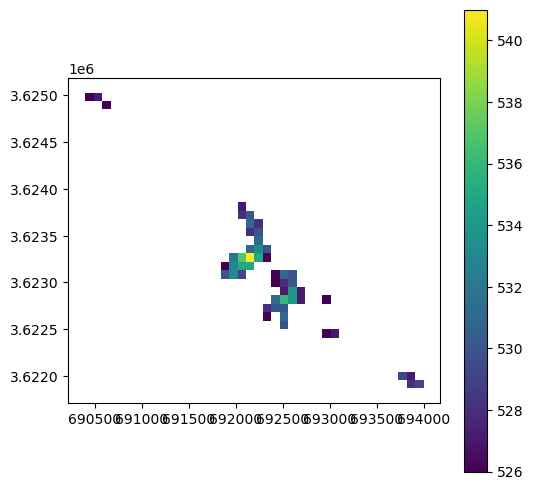
Plotting just the geometries, without symbology, reveals the dissoving of neighboring pixels where elevation is identical:
result.plot(color='none');
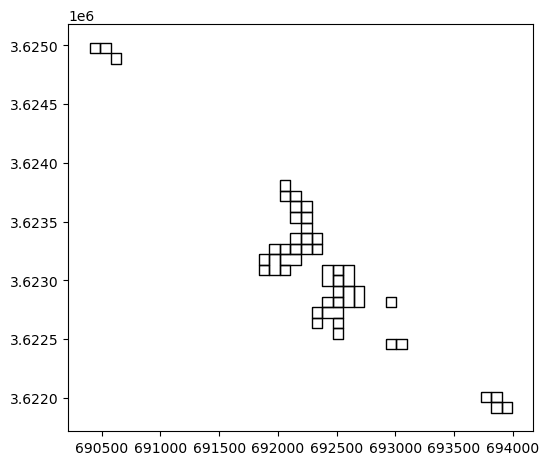
Exercise 11-e
Dissolve the above polygon layer into a single
'MultiPolygon'geometry and plot it (Fig. 69).What is the total area with alevation above 525 \(m\)? (answer:
421200.0)How many separate
'Polygon'geometries is the dissolved'MultiPolygon'composed of? (answer:7)
Fig. 69 Solution of exercise-11-e: “Raster to polygons” result dissoved#
Exercise 11-f
Create a point layer of the pixels with elevation above 525 \(m\). The result should be a
GeoDataFrameof type'Point', with an attribute named'elev'reflecting the elevation of each point.Plot the result, with symbology according to
'elev'(Fig. 70)Hint: you can replace the
rarray values with sequential values (so that no pixels are dissolved), transform to polygons, then calculate the polygon centroids, and finally extract elevation values to those points.
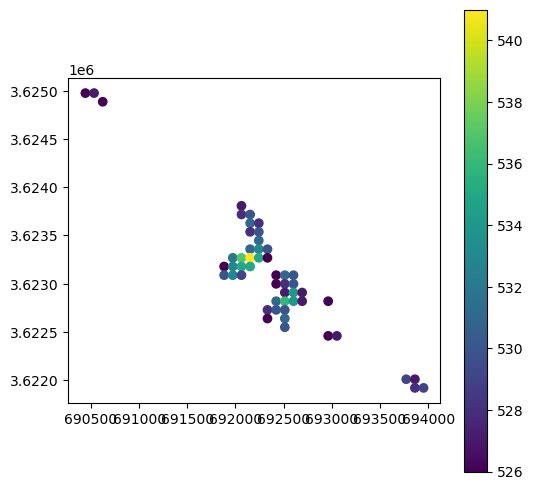
Fig. 70 Solution of exercise-11-f: “Raster to points” result#
Note
The opposite transformation, i.e., from vector layer to raster, is known as rasterizing. Technically, rasterizing implies “burning” vector layer attribute values into a template raster, at those pixels covered by the vector layer. See the Burning shapes into a raster entry in the rasterio documentation for details.
More exercises#
Exercise 11-g
Calculate the proportion of land area that is above elevation of 100 \(m\), for each statistical area of Haifa, according to the same polygon layer and DEM as in Zonal statistics.
To do that, first classify the DEM to values to
0(below 100 \(m\) or “No Data”) and1(above 100 \(m\)). Then, calculate the zonal average of the zeroes and ones per statistical area. The resulting values are going to be equal to the proportion of pixels (i.e., proportion of area) that is above 100 \(m\).Show the results on a map (Fig. 71).
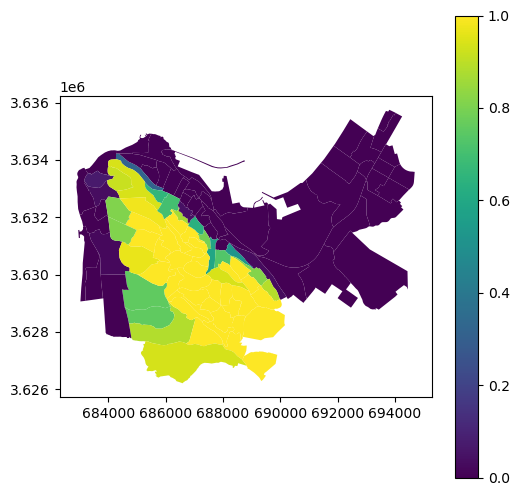
Fig. 71 Solution of exercise-11-g: Proportion of land area above 400 m in statistical areas of Haifa#
Exercise 11-h
Calculate and plot the average spectral profile (in blue, green, red, and NIR) of
"Be'er Sheva","Lehavim","Omer","Lakiye", and"Segev Shalom", according to the towns layer (muni_il.shp, names in the"Muni_Eng"column) and the multi-spectral Sentinel-2 image (sentinel2.tif) (Fig. 72).
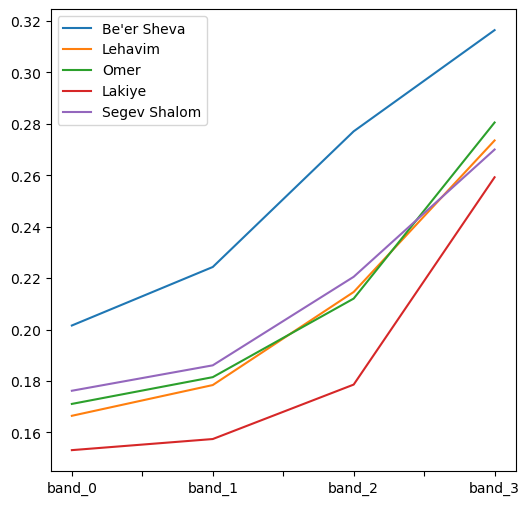
Fig. 72 Solution of exercise-11-h: Spectral profiles of four towns#
Exercise solutions#
Exercise 11-c#
import numpy as np
import geopandas as gpd
import rasterio
import rasterio.mask
import rasterio.plot
# Prepare raster
src = rasterio.open('output/carmel.tif')
# Prepare polygons
stat = gpd.read_file('data/statisticalareas_demography2019.gdb')
stat = stat[['STAT11', 'SHEM_YISHUV', 'geometry']]
sel = stat['SHEM_YISHUV'] == 'חיפה'
stat = stat[sel]
stat = stat.to_crs(src.crs)
# Mask
out_image, out_transform = rasterio.mask.mask(src, stat.geometry.to_list(), crop=True, nodata=-9999)
out_image = out_image[0]
# To 'float'
out_image1 = out_image.astype(float)
out_image1[out_image1 == -9999] = np.nan
# Plot
rasterio.plot.show(out_image1);
Exercise 11-e#
import pandas as pd
import shapely
import geopandas as gpd
import rasterio
import rasterio.mask
from rasterio.plot import show
# Prepare raster
src = rasterio.open('output/carmel.tif')
r = src.read(1)
# Prepare polygons
stat = gpd.read_file('data/statisticalareas_demography2019.gdb')
stat = stat[['STAT11', 'SHEM_YISHUV', 'geometry']]
sel = stat['SHEM_YISHUV'] == 'חיפה'
stat = stat[sel]
stat = stat.to_crs(src.crs)
# Raster to polygons
shapes = rasterio.features.shapes(r, mask=r > 525, transform=src.transform)
pol = list(shapes)
geom = [shapely.geometry.shape(i[0]) for i in pol]
geom = gpd.GeoSeries(geom, crs=src.crs)
values = [i[1] for i in pol]
values = pd.DataFrame({'elev': values})
result = gpd.GeoDataFrame(data=values, geometry=geom)
# Dissolve
result = result.unary_union
result
result.area
Exercise 11-d#
import numpy as np
import geopandas as gpd
import rasterio
import rasterio.mask
import rasterio.plot
# Prepare raster
src = rasterio.open('output/carmel.tif')
# Prepare polygons
stat = gpd.read_file('data/statisticalareas_demography2019.gdb')
stat = stat[['STAT11', 'SHEM_YISHUV', 'geometry']]
sel = stat['SHEM_YISHUV'] == 'חיפה'
stat = stat[sel]
stat = stat.to_crs(src.crs)
# Mask
out_image, out_transform = rasterio.mask.mask(src, stat.geometry.to_list(), crop=False, nodata=-9999)
out_image = out_image[0]
# To 'float'
out_image1 = out_image.astype(float)
out_image1[out_image1 == -9999] = np.nan
# Plot
rasterio.plot.show(out_image1);
Exercise 11-f#
import numpy as np
import rasterio
import shapely
import rasterstats
import geopandas as gpd
# Prepare raster
src = rasterio.open('output/carmel.tif')
r = src.read(1)
r1 = r.copy()
r1[r > 525] = np.arange(0, r[r > 525].size)
# Raster to polygons
shapes = rasterio.features.shapes(r1, mask=r > 525, transform=src.transform)
pol = list(shapes)
geom = [shapely.geometry.shape(i[0]) for i in pol]
geom = gpd.GeoSeries(geom, crs=src.crs)
# Polygons to points
geom = geom.centroid
result = gpd.GeoDataFrame(geometry=geom)
# Extract values to points
x = rasterstats.point_query(
result,
r,
nodata = src.nodata,
affine = src.transform,
interpolate='nearest'
)
result['elev'] = x
# Plot
result.plot(column='elev', legend=True);
Exercise 11-g#
import pandas as pd
import geopandas as gpd
import rasterio
from rasterstats import zonal_stats
# Prepare raster
src = rasterio.open('output/carmel.tif')
r = src.read(1)
r[(r != -9999) & (r < 100)] = 0
r[r >= 100] = 1
# Prepare polygons
stat = gpd.read_file('data/statisticalareas_demography2019.gdb')
stat = stat[['SHEM_YISHUV', 'STAT11', 'geometry']]
sel = stat['SHEM_YISHUV'] == 'חיפה'
stat = stat[sel]
stat = stat.reset_index(drop = True)
stat = stat.to_crs(src.crs)
# Extract
result = zonal_stats(stat, r, nodata=-9999, affine=src.transform, stats='mean')
result = pd.DataFrame(result)
stat1 = pd.concat([stat, result], axis=1)
# Plot
stat1.plot(column="mean", legend=True);
Exercise 11-h#
import pandas as pd
import geopandas as gpd
import rasterio
from rasterstats import zonal_stats
# Prepare raster
src = rasterio.open('output/sentinel2.tif')
r = src.read()
r = r / 10000
# Prepare polygons
pol = gpd.read_file('data/muni_il.shp')
pol = pol[['Muni_Eng', 'geometry']]
sel = ["Be'er Sheva", "Lehavim", "Omer", "Lakiye", "Segev Shalom"]
pol = pol[pol["Muni_Eng"].isin(sel)]
pol = pol.to_crs(src.crs)
# Extract
result = []
for band in range(r.shape[0]):
tmp = zonal_stats(pol, r[band], nodata=-9999, affine=src.transform, stats='mean')
tmp = pd.DataFrame(tmp)
tmp = tmp.rename(columns = {'mean': 'band_' + str(band)})
tmp.index = sel
result.append(tmp)
result = pd.concat(result, axis=1)
# Plot
result.T.plot();