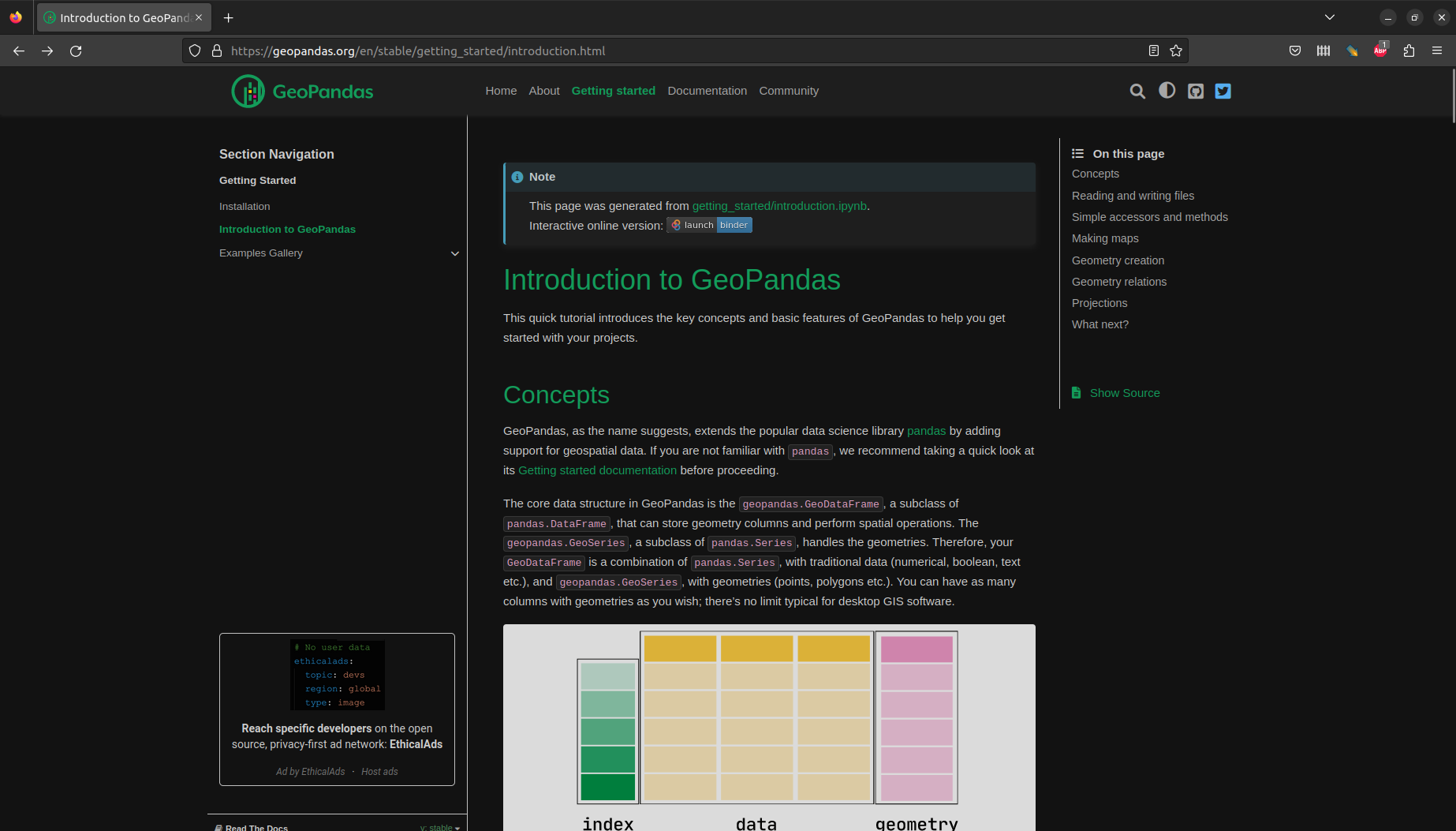import pandas as pd
import geopandas as gpd2 Vector layers
2.1 Loading packages
First, we import the two packages we will be working with:
pandas—for working with tables, andgeopandas—For working with vector layers,
as follows:
2.2 Table to point layer
In the first example, we are going to read an Excel file with x/y coordinates, and convert it to a (point) vector layer. The file bycode2019-2.xlsx contains town locations in Israel in 2019, downloaded from data.gov.il.
To read an Excel (.xlsx) file, we use the pd.read_excel function. The result is a data structure called DataFrame, used to represent a table in the pandas package:
dat = pd.read_excel('data/bycode2019-2.xlsx')
dat| שם יישוב | סמל יישוב | תעתיק | ... | שנה | שם יישוב באנגלית | אשכול רשויות מקומיות | |
|---|---|---|---|---|---|---|---|
| 0 | אבו ג'ווייעד (שבט) | 967 | ABU JUWEI'ID | ... | 2019 | Abu Juway'ad | NaN |
| 1 | אבו גוש | 472 | ABU GHOSH | ... | 2019 | Abu Ghosh | NaN |
| 2 | אבו סנאן | 473 | ABU SINAN | ... | 2019 | Abu Sinan | NaN |
| ... | ... | ... | ... | ... | ... | ... | ... |
| 1480 | תראבין א-צאנע (שבט) | 970 | TARABIN AS-SANI | ... | 2019 | Tarabin as-Sani' | NaN |
| 1481 | תרבין א-צאנע (יישוב)* | 1346 | TARABIN AS-SANI | ... | 2019 | Tarabin As-Sani | 610.0 |
| 1482 | תרום | 778 | TARUM | ... | 2019 | Tarum | NaN |
1483 rows × 23 columns
The column named “coordinates” contains the town coordinates:
dat['קואורדינטות']0 2.040057e+09
1 2.105263e+09
2 2.160776e+09
...
1480 1.830056e+09
1481 1.752658e+09
1482 1.983663e+09
Name: קואורדינטות, Length: 1483, dtype: float64The following code section:
- filters out the rows with missing coordinate values, since these cannot be tranalated to point geometries, and
- splits the coordinate string to X and Y values, according to the instructions.
dat = dat[dat['קואורדינטות'].notna()].copy().reset_index(drop=True)
dat['x'] = dat['קואורדינטות'].astype(str).str.slice(0,5).astype(float) * 10
dat['y'] = dat['קואורדינטות'].astype(str).str.slice(5,10).astype(float) * 10As a result, we now have x and y numeric columns with the ITM coordinates of each town:
dat| שם יישוב | סמל יישוב | תעתיק | ... | אשכול רשויות מקומיות | x | y | |
|---|---|---|---|---|---|---|---|
| 0 | אבו ג'ווייעד (שבט) | 967 | ABU JUWEI'ID | ... | NaN | 204000.0 | 571000.0 |
| 1 | אבו גוש | 472 | ABU GHOSH | ... | NaN | 210520.0 | 634810.0 |
| 2 | אבו סנאן | 473 | ABU SINAN | ... | NaN | 216070.0 | 762840.0 |
| ... | ... | ... | ... | ... | ... | ... | ... |
| 1448 | תראבין א-צאנע (שבט) | 970 | TARABIN AS-SANI | ... | NaN | 183000.0 | 564000.0 |
| 1449 | תרבין א-צאנע (יישוב)* | 1346 | TARABIN AS-SANI | ... | 610.0 | 175260.0 | 583690.0 |
| 1450 | תרום | 778 | TARUM | ... | NaN | 198360.0 | 632270.0 |
1451 rows × 25 columns
The two columns, along with the CRS definition (EPSG:2039 for ITM) can be transformed to a GeoSeries object. A GeoSeries is a sequence of geometries, along with the CRS definition, also known as the “geometry column” when it is part of a vector layer:
geom = gpd.points_from_xy(dat['x'], dat['y'], crs=2039)
geom = gpd.GeoSeries(geom)
geom0 POINT (204000.000 571000.000)
1 POINT (210520.000 634810.000)
2 POINT (216070.000 762840.000)
...
1448 POINT (183000.000 564000.000)
1449 POINT (175260.000 583690.000)
1450 POINT (198360.000 632270.000)
Length: 1451, dtype: geometryOne of the first things we might want to do with a GeoSeries is to .plot it, to examine what it looks like:
geom.plot();
Combining a GeoSeries with a corresponding table yields GeoDataFrame object, a data structure representing a vector layer, where:
- The
GeoSeriesis the geometric/spatial part - The
DataFrameis the non-spatial/attributes part
For example, here we combine the GeoSeries named geom, with a DataFrame named dat, resulting in a GeoDataFrame named pnt:
pnt = gpd.GeoDataFrame(data=dat, geometry=geom)
pnt| שם יישוב | סמל יישוב | תעתיק | ... | x | y | geometry | |
|---|---|---|---|---|---|---|---|
| 0 | אבו ג'ווייעד (שבט) | 967 | ABU JUWEI'ID | ... | 204000.0 | 571000.0 | POINT (204000.000 571000.000) |
| 1 | אבו גוש | 472 | ABU GHOSH | ... | 210520.0 | 634810.0 | POINT (210520.000 634810.000) |
| 2 | אבו סנאן | 473 | ABU SINAN | ... | 216070.0 | 762840.0 | POINT (216070.000 762840.000) |
| ... | ... | ... | ... | ... | ... | ... | ... |
| 1448 | תראבין א-צאנע (שבט) | 970 | TARABIN AS-SANI | ... | 183000.0 | 564000.0 | POINT (183000.000 564000.000) |
| 1449 | תרבין א-צאנע (יישוב)* | 1346 | TARABIN AS-SANI | ... | 175260.0 | 583690.0 | POINT (175260.000 583690.000) |
| 1450 | תרום | 778 | TARUM | ... | 198360.0 | 632270.0 | POINT (198360.000 632270.000) |
1451 rows × 26 columns
Figure 2.1 summarizes the workflow of constructing a vector layer:
- Individual geometries—
shapelyobjects (packageshapely) - Geometry column—
GeoSeriesobjects - Vector layer—
GeoDataFrameobject
GeoDataFrame from scratchFigure 2.2 shows the hierarchical structure of GeoDataFrame, using another hypothetical vector layer with two points (London and Paris):
- The entire vector layer is a
GeoDataFrameobject - The geometric part, i.e., the geometry column, is a
GeoSeriesobject - Each cell in the geometry column, i.e., an individual geometry, is a
shapelyobject (packageshapely)
GeoDataFrame2.3 Reading from file
Another common workflow with vector layers is to import an existing one, from a file. In the next example, we import a Shapefile named TAZ_NORTH_POPDENS_2016.shp. This is a polygonal layer with population density (POP_DENSE) extimates for Northern Israel. The Shapefile was downloaded from data.gov.il.
To import a vector layer from a file, we use the gpd.read_file function:
pol = gpd.read_file('data/TAZ_NORTH_POPDENS_2016.shp')
pol| OBJECTID | POP_DENSE | SHAPE_Leng | ... | POP2016 | TAZ_AREA | geometry | |
|---|---|---|---|---|---|---|---|
| 0 | 1 | 1425.666870 | 13215.852473 | ... | 9852 | 6.910450e+06 | POLYGON ((217434.341 73558... |
| 1 | 2 | 154.888062 | 21350.948435 | ... | 2748 | 1.774185e+07 | POLYGON ((215109.748 73483... |
| 2 | 3 | 115.392609 | 20113.127398 | ... | 2064 | 1.788676e+07 | POLYGON ((212411.866 74531... |
| ... | ... | ... | ... | ... | ... | ... | ... |
| 778 | 779 | 10459.399414 | 4026.527360 | ... | 6828 | 6.528099e+05 | POLYGON ((227634.472 72406... |
| 779 | 780 | 1758.489014 | 3316.818207 | ... | 1017 | 5.783374e+05 | POLYGON ((226951.788 72387... |
| 780 | 781 | 518.559326 | 20705.740930 | ... | 5568 | 1.073744e+07 | POLYGON ((226132.518 72486... |
781 rows × 7 columns
We can see that the geometry type, in this case, is POLYGON.
2.4 Plotting
By default, plotting a GeoDataFrame using .plot shows an image of the geometric part:
pol.plot();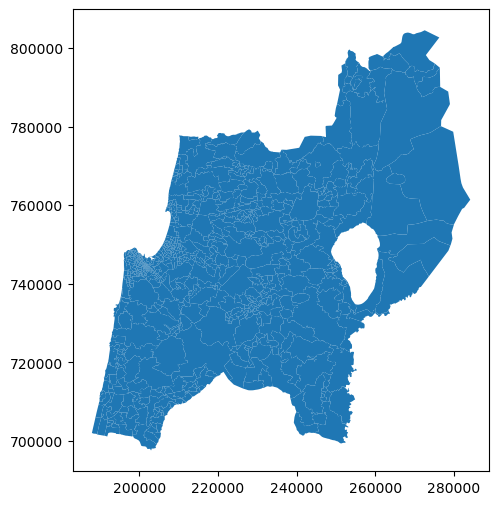
We can add symbology and legend, according to an attribute, using the column and legend=True arguments. For example, here we display the population density estimates (POP_DENSE attributes):
pol.plot(column='POP_DENSE', legend=True);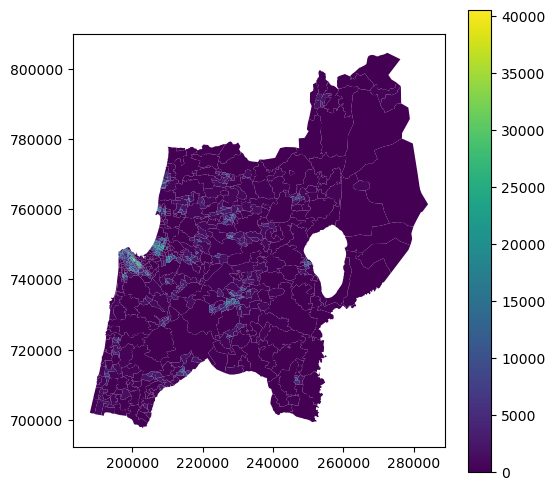
To modify polygon outline style and the color palette, we can use the following additional arguments:
edgecolor='black'—Black lineslinewidth=0.1—Reduced line widthcmap='Reds—TheRedscolor palette (from colorbrewer)
pol.plot(
column='POP_DENSE',
legend=True,
edgecolor='black',
linewidth=0.1,
cmap='Reds'
);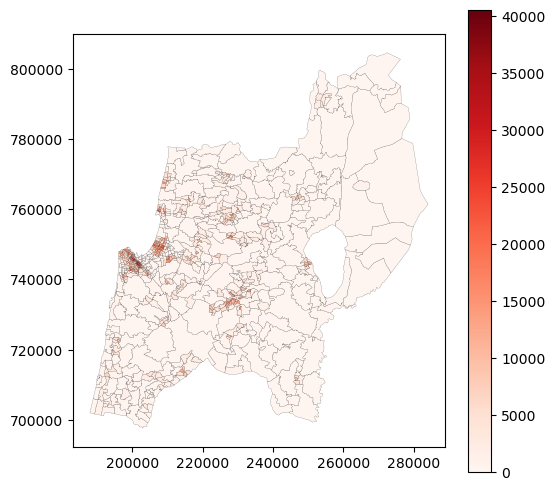
To display more than one layer in the same plot, we need to:
- store the first plot in a variable (e.g.,
base), and - pass it as the
axargument of any subsequent plot(s) (e.g.,ax=base).
For example:
base = pol.plot(color='red', edgecolor='none')
pnt.plot(ax=base, markersize=0.5, color='black');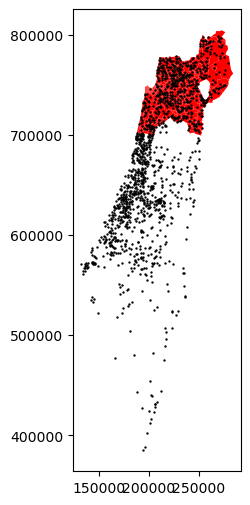
Another useful method to interactively examine the layer(s) is .explore. This creates an interactive map, with a background basemap for context. The parameters of .explore are mostly similar to .plot, with some differences (such as style_kwds for style settings):
pol.explore(
column='POP_DENSE',
legend=True,
cmap='Reds',
style_kwds={'color': 'black', 'weight': 1, 'fillOpacity': 0.5}
)For more information about mapping with geopandas, see the Mapping and Plotting Tools tutorial.
2.5 Geoprocessing
geopandas provides the standard geoprocessing operators, using shapely and pyproj under the hood (which in turn are interfaces to the GEOS and PROJ software, respectively). For example:
- CRS and reprojection—Transforming a given layer from one CRS to another
- Numeric calculations—Calculating numeric geometry properties, such as length, area, and distance
- New geometries—Creating new geometries, such as calculating buffers, or area of intersection
- Geometric relations—Evaluating the relation between layers, such as whether two geometries intersect
- Spatial join—Joining attributes from one layer to another, based on spatial relations
For example, the .area property gives the area sizes of the geometries in CRS units (\(m^2\)):
pol.area0 6.910450e+06
1 1.774185e+07
2 1.788676e+07
...
778 6.528099e+05
779 5.783374e+05
780 1.073744e+07
Length: 781, dtype: float64As a more complicated example, let us calculate the distances between each polygon in pol and one point in pnt (Haifa). First, we subset the pnt feature (Haifa) we are interested in, through “selection by attributes”. The GeoDataFrame named haifa has one feature:
haifa = pnt[pnt['שם יישוב'] == 'חיפה']
haifa| שם יישוב | סמל יישוב | תעתיק | ... | x | y | geometry | |
|---|---|---|---|---|---|---|---|
| 544 | חיפה | 4000 | HAIFA | ... | 201120.0 | 745440.0 | POINT (201120.000 745440.000) |
1 rows × 26 columns
From that feature, we can extract the first (and only) “geometry”. This is a shapely object, which by default is plotted:
haifa['geometry'].iloc[0]Now that we have:
- a vector layer (
pol), and - an individual geometry (
haifa['geometry'].iloc[0]),
we can use the .distance method to calculate the distances from all polygons to the point. The result is a numeric Series, which we can immediately “insert” as a new attribute named "dist" in pol:
pol['dist'] = pol.distance(haifa['geometry'].iloc[0])
pol| OBJECTID | POP_DENSE | SHAPE_Leng | ... | TAZ_AREA | geometry | dist | |
|---|---|---|---|---|---|---|---|
| 0 | 1 | 1425.666870 | 13215.852473 | ... | 6.910450e+06 | POLYGON ((217434.341 73558... | 17556.437003 |
| 1 | 2 | 154.888062 | 21350.948435 | ... | 1.774185e+07 | POLYGON ((215109.748 73483... | 14726.885602 |
| 2 | 3 | 115.392609 | 20113.127398 | ... | 1.788676e+07 | POLYGON ((212411.866 74531... | 6678.954051 |
| ... | ... | ... | ... | ... | ... | ... | ... |
| 778 | 779 | 10459.399414 | 4026.527360 | ... | 6.528099e+05 | POLYGON ((227634.472 72406... | 33459.684072 |
| 779 | 780 | 1758.489014 | 3316.818207 | ... | 5.783374e+05 | POLYGON ((226951.788 72387... | 33493.912906 |
| 780 | 781 | 518.559326 | 20705.740930 | ... | 1.073744e+07 | POLYGON ((226132.518 72486... | 31011.148069 |
781 rows × 8 columns
Plotting the resulting "dist" attribute shows the distribution of distances, which are between \(0\) and \(80,000\) \(m\) (i.e., \(80\) \(km\)):
base = pol.plot(column='dist', legend=True, cmap='Spectral')
haifa.plot(ax=base, color='blue', edgecolor='black', markersize=80);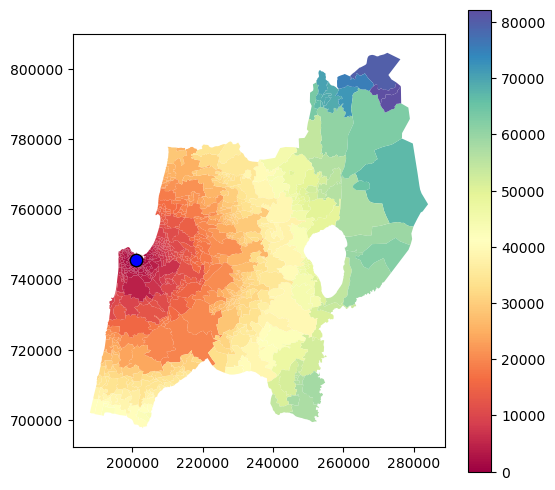
2.6 Writing to file
To export a GeoDataFrame to a vector layer file, we use the .to_file method. The file format is automatically determined according to the chosen file extension, such as:
.shp—Shapefile.gpkg—GeoPackage.geojson—GeoJSON
For example, here is how we can export the pol layer to a GeoPackage file named pol.gpkg:
pol.to_file('pol.gpkg')Figure 2.3 shows the expored file when opened in QGIS.

.gpkg) file viewed in QGIS2.7 More information
See the Introduction to GeoPandas tutorial (Figure 2.4), and other sections in the geopandas documentation, for more information about geopandas.