Vector layers (geopandas)
Contents
Vector layers (geopandas)#
Last updated: 2023-02-25 13:40:03
Introduction#
In the previous chapter, we worked with individual geometries using the shapely package (Geometries (shapely)). In GIS paractice, however, we usually work with vector layers, rather than individual geometries. Vector layers can be thought of:
a collection of (one or more) geometries,
associated with a Coordinate Reference System (CRS), and
associated with (zero or more) non-spatial attributes.
In this chapter, we introduce the geopandas package for working with vector layers. First, we are going to see how a vector layer can be created from scratch (see Creating a GeoDataFrame), using shapely geometries, to understand the relation between shapely geometries and geopandas data structures, namely:
GeoSeries—A geometry column, i.e., a collection of geometries along with a CRS definitionGeoDataFrame—A vector layer
Then, we go on to cover some of the basic operations and workflows with vector layers using the geopandas package:
Reading vector layers—Importing a vector layer from a file, such as a Shapefile
Plotting (geopandas)—Plotting vector layers
Filtering by attributes—Selecting features by attribute
Table to point layer—Creating a point layer from a table
Points to line (geopandas)—Converting a point layer to a line layer
Writing vector layers—Writing a vector layer to file
In the next chapter, we are going to cover spatial operations with geopandas, such as calculating new geometries (buffers, etc.) and spatial join (see Geometric operations).
What is geopandas?#
geopandas, as the name suggests, is an extension of pandas that enables working with spatial (geographic) data, specifically with vector layers. To facilitate the representation of spatial data, geopandas defines two data structures, which are extensions of the analogous data structures from pandas for non-spatial data:
GeoSeries—An extension of aSeries(see Creating a Series) for storing a sequence of geometries and a Coordinate Reference System (CRS) definition, whereas each geometry is ashapelyobject (see Geometries (shapely))GeoDataFrame—An extension of aDataFrame(see Creating a DataFrame), where one of the columns is aGeoSeries
As will be demostrated in a moment (see Creating a GeoDataFrame), a GeoDataFrame, representing a vector layer, is thus a combination (Fig. 47) of:
A
GeoSeries, which holds the geometries in a special “geometry” columnZero or more
Series, which represent the non-spatial attributes
Since geopandas is based on pandas, many of the DataFrame workflows and operators we learned about earlier (see Tables (pandas) and Table reshaping and joins) work exactly the same way with a GeoDataFrame. This is especially true for operations that involve just the non-spatial properties, such as filtering by attributes (see Filtering by attributes).
Fig. 47 GeoDataFrame structure (source: https://geopandas.org/getting_started/introduction.html)#
The geopandas package depends on several other Python packages, most importantly:
numpypandasshapely—Interface to GEOS (see Geometries (shapely))fiona—Interface to GDALpyproj—Interface to PROJ
To put it in perspective of other packages, geopandas may be considered a high-level approach for working with vector layers in Python. A lower-level approach is provided through the fiona package, which geopandas depends on. The osgeo package provides (through its ogr object) another, more low-level, approach for vector layer access [Gar16].
Since geopandas is simpler to learn and work with than its alternatives, it is the recommended approach for the purposes in this book. For instance, using fiona and osgeo we typically have to process vector features one-by-one inside a for loop, while in geopandas the entire layer is being ‘read’ and processed at once. Nevertheless, in some situations it is necessary to resort to lower-level approaches. For example, processing features one-by-one is essential when the layer is too big to fit in memory.
Creating from scratch#
Creating a GeoSeries#
Before starting to work with geopandas, we have to load it. We also load pandas, shapely.geometry, and shapely.wkt, which we are already familiar with, since they are needed for some of the examples:
import pandas as pd
import shapely.geometry
import shapely.wkt
import geopandas as gpd
As a first step to learn about geopandas, we are going to create a geometry column (GeoSeries), and then a vector layer (GeoDataFrame) (see Creating a GeoDataFrame) from sratch. This will help us get a better understanding of the structure of a GeoDataFrame (Fig. 47).
Let us start with the geometry column, i.e., a GeoSeries. The geometric component of our layer is going to be a sequence of two 'Polygon" geometries, hereby named pol1 and pol2 (see shapely from WKT):
pol1 = shapely.wkt.loads('POLYGON ((0 0, 0 -1, 7.5 -1, 7.5 0, 0 0))')
pol2 = shapely.wkt.loads('POLYGON ((0 1, 1 0, 2 0.5, 3 0, 4 0, 5 0.5, 6 -0.5, 7 -0.5, 7 1, 0 1))')
To create a GeoSeries, we can pass a list of shapely geometries to the gpd.GeoSeries function. The second (optional) argument passed to gpd.GeoSeries is a crs, specifying the Coordinate Reference System (CRS). In this case, we specify the WGS84 geographical CRS, using its EPSG code 4326 (Table 23):
s = gpd.GeoSeries([pol1, pol2], crs=4326)
s
0 POLYGON ((0.00000 0.00000, 0.00...
1 POLYGON ((0.00000 1.00000, 1.00...
dtype: geometry
Creating a GeoDataFrame#
A GeoDataFrame can be constructed from a dict representing the columns, one of them containing the geometries, and the other(s) containing non-spatial attributes (if any). The dict values may be Series, GeoSeries, or list data structure. First, let us create the dictionary:
d = {'name': ['a', 'b'], 'geometry': s}
d
{'name': ['a', 'b'],
'geometry': 0 POLYGON ((0.00000 0.00000, 0.00...
1 POLYGON ((0.00000 1.00000, 1.00...
dtype: geometry}
In this particular case, we have:
the (mandatory) geometry column, conventionally named
'geometry', specified using aGeoSeries(see Creating a GeoSeries), andone non-spatial attribute, named
'name', specified using alist
Now, we can convert the dict to a GeoDataFrame, using the gpd.GeoDataFrame function:
gdf = gpd.GeoDataFrame(d)
gdf
| name | geometry | |
|---|---|---|
| 0 | a | POLYGON ((0.00000 0.00000, 0.00... |
| 1 | b | POLYGON ((0.00000 1.00000, 1.00... |
or in a single step:
gdf = gpd.GeoDataFrame({'name': ['a', 'b'], 'geometry': s})
gdf
| name | geometry | |
|---|---|---|
| 0 | a | POLYGON ((0.00000 0.00000, 0.00... |
| 1 | b | POLYGON ((0.00000 1.00000, 1.00... |
We can also use a list of geometries instead of a GeoSeries, in which case the crs can be specified inside gpd.GeoDataFrame:
gdf = gpd.GeoDataFrame({'name': ['a', 'b'], 'geometry': [pol1, pol2]}, crs=4326)
gdf
| name | geometry | |
|---|---|---|
| 0 | a | POLYGON ((0.00000 0.00000, 0.00... |
| 1 | b | POLYGON ((0.00000 1.00000, 1.00... |
Note that, the workflow to create a GeoDataFrame is very similar to the way we created a DataFrame with the pd.DataFrame function (see Creating a DataFrame). Basically, the only difference is the presence of the geometry column.
GeoDataFrame structure#
Series columns#
Let us examine the structure of the gdf object we just created to understand the structure of a GeoDataFrame.
An individual column of a GeoDataFrame can be accessed just like a column of a DataFrame (see Selecting DataFrame columns). For example, the following expression returns the "name" column:
gdf['name']
0 a
1 b
Name: name, dtype: object
as a Series object:
type(gdf['name'])
pandas.core.series.Series
More specifically, 'name' is a Series of type object, since it contains strings.
GeoSeries (geometry) column#
The following expression returns the 'geometry' column:
gdf['geometry']
0 POLYGON ((0.00000 0.00000, 0.00...
1 POLYGON ((0.00000 1.00000, 1.00...
Name: geometry, dtype: geometry
As mentioned above, the geometry column is a GeoSeries object:
type(gdf['geometry'])
geopandas.geoseries.GeoSeries
The 'geometry' column is what differentiates a GeoDataFrame from an ordinary DataFrame.
Individual geometries#
As evident from the way we constructed the object (see Creating a GeoDataFrame), each “cell” in the geometry column is an individual shapely geometry:
gdf['geometry'].iloc[0]
gdf['geometry'].iloc[1]
If necessary, for instance when applying shapely functions (see Points to line (geopandas)), the entire geometry column can be extracted as a list of shapely geometries using to_list (see Series to list):
gdf['geometry'].to_list()
[<shapely.geometry.polygon.Polygon at 0x7f4c52abb880>,
<shapely.geometry.polygon.Polygon at 0x7f4c52abb970>]
GeoDataFrame properties#
Geometry types#
The geometry types (Fig. 37) of the geometries in a GeoDataFrame or a GeoSeries can be obtained using the .geom_type property. The result is a Series of strings, with the geometry type names. For example:
s.geom_type
0 Polygon
1 Polygon
dtype: object
gdf.geom_type
0 Polygon
1 Polygon
dtype: object
The .geom_type property of geopandas thus serves the same purpose as the .geom_type property of shapely geometries (see Geometry type).
Coordinate Reference System (CRS)#
In addition to the geometries, a GeoSeries has a property named .crs, which specifies the Coordinate Regerence System (CRS) of the geometries. For example, the geometries in the gdf layer are in the geographic WGS84 CRS, as specified when creating the layer (see Creating a GeoDataFrame):
gdf['geometry'].crs
<Geographic 2D CRS: EPSG:4326>
Name: WGS 84
Axis Info [ellipsoidal]:
- Lat[north]: Geodetic latitude (degree)
- Lon[east]: Geodetic longitude (degree)
Area of Use:
- name: World.
- bounds: (-180.0, -90.0, 180.0, 90.0)
Datum: World Geodetic System 1984 ensemble
- Ellipsoid: WGS 84
- Prime Meridian: Greenwich
The .crs property can also be reached from the GeoDataFrame itself:
gdf.crs
<Geographic 2D CRS: EPSG:4326>
Name: WGS 84
Axis Info [ellipsoidal]:
- Lat[north]: Geodetic latitude (degree)
- Lon[east]: Geodetic longitude (degree)
Area of Use:
- name: World.
- bounds: (-180.0, -90.0, 180.0, 90.0)
Datum: World Geodetic System 1984 ensemble
- Ellipsoid: WGS 84
- Prime Meridian: Greenwich
We are going to elaborate on CRS and modifying them later on (see CRS and reprojection).
Bounds (geopandas)#
The .total_bounds, property of a GeoDataFrame contains the bounding box coordinates of all geometries combined, in the form of a numpy array:
gdf.total_bounds
array([ 0. , -1. , 7.5, 1. ])
For more detailed information, the .bounds property returns the bounds of each geometry, separately, in a DataFrame:
gdf.bounds
| minx | miny | maxx | maxy | |
|---|---|---|---|---|
| 0 | 0.0 | -1.0 | 7.5 | 0.0 |
| 1 | 0.0 | -0.5 | 7.0 | 1.0 |
In both cases, bounds are returned in the standard form \((x_{min}\), \(y_{min}\), \(x_{max}\), \(y_{max})\), in agreement with the .bounds property of shapely (see Bounds (shapely)).
Reading vector layers#
Usually, we read a vector layer from a file, rather than creating it from scratch (see Creating a GeoDataFrame). The gpd.read_file function can read vector layer files in any of the common formats, such as:
Shapefile (
.shp)GeoJSON (
.geojson)GeoPackage (
.gpkg)File Geodatabase (
.gdb)
For example, the following expression reads a Shapefile named muni_il.shp into a GeoDataFrame named towns. This is a polygonal layer of towns in Israel. The additional encoding='utf-8' argument makes the Hebrew text correctly interpreted:
towns = gpd.read_file('data/muni_il.shp', encoding='utf-8')
towns
| Muni_Heb | Muni_Eng | Sug_Muni | ... | T10 | T11 | geometry | |
|---|---|---|---|---|---|---|---|
| 0 | ללא שיפוט - אזור מעיליא | No Jurisdiction - Mi'ilya Area | ללא שיפוט | ... | None | None | POLYGON Z ((225369.655 770523.6... |
| 1 | תמר | Tamar | מועצה אזורית | ... | None | None | POLYGON Z ((206899.135 552967.8... |
| 2 | שהם | Shoham | מועצה מקומית | ... | None | None | POLYGON Z ((194329.250 655299.1... |
| 3 | שהם | Shoham | מועצה מקומית | ... | None | None | POLYGON Z ((196236.573 657835.0... |
| 4 | ראש פינה | Rosh Pina | מועצה מקומית | ... | None | None | POLYGON Z ((255150.135 764764.6... |
| ... | ... | ... | ... | ... | ... | ... | ... |
| 405 | אופקים | Ofakim | עירייה | ... | None | None | POLYGON Z ((164806.146 577898.8... |
| 406 | אבן יהודה | Even Yehuda | מועצה מקומית | ... | None | None | POLYGON Z ((189803.359 684152.9... |
| 407 | אבו סנאן | Abu Snan | מועצה מקומית | ... | None | None | POLYGON Z ((212294.953 763168.8... |
| 408 | אבו גוש | Abu Gosh (Abu Rosh) | מועצה מקומית | ... | None | None | POLYGON Z ((209066.649 635655.2... |
| 409 | שדות נגב | Sdot Negev | מועצה אזורית | ... | None | None | POLYGON Z ((162082.027 592043.1... |
410 rows × 38 columns
Let us read another layer, RAIL_STRATEGIC.shp, into a GeoDataFrame named rail. This is a line layer of railway lines in Israel:
rail = gpd.read_file('data/RAIL_STRATEGIC.shp')
rail
| UPGRADE | SHAPE_LENG | SHAPE_Le_1 | ... | ISACTIVE | UPGRAD | geometry | |
|---|---|---|---|---|---|---|---|
| 0 | שדרוג 2040 | 14489.400742 | 12379.715332 | ... | פעיל | שדרוג בין 2030 ל-2040 | LINESTRING (205530.083 741562.9... |
| 1 | שדרוג 2030 | 2159.344166 | 2274.111800 | ... | פעיל | שדרוג עד 2030 | LINESTRING (181507.598 650706.1... |
| 2 | שדרוג 2040 | 4942.306156 | 4942.306156 | ... | לא פעיל | שדרוג בין 2030 ל-2040 | LINESTRING (189180.643 645433.4... |
| 3 | שדרוג 2040 | 2829.892202 | 2793.337699 | ... | פעיל | שדרוג בין 2030 ל-2040 | LINESTRING (203482.789 744181.5... |
| 4 | שדרוג 2040 | 1976.490872 | 1960.170882 | ... | פעיל | שדרוג בין 2030 ל-2040 | LINESTRING (178574.101 609392.9... |
| ... | ... | ... | ... | ... | ... | ... | ... |
| 212 | חדש 2030 | 2174.401983 | 2174.401983 | ... | לא פעיל | פתיחה עד 2030 | LINESTRING (195887.590 675861.9... |
| 213 | חדש 2030 | 0.000000 | 974.116931 | ... | לא פעיל | פתיחה עד 2030 | LINESTRING (183225.361 648648.2... |
| 214 | שדרוג 2030 | 3248.159569 | 1603.616014 | ... | פעיל | שדרוג עד 2030 | LINESTRING (200874.999 746209.3... |
| 215 | שדרוג 2030 | 2611.879099 | 166.180958 | ... | פעיל | שדרוג עד 2030 | LINESTRING (203769.786 744358.6... |
| 216 | שדרוג 2030 | 1302.971893 | 1284.983680 | ... | פעיל | שדרוג עד 2030 | LINESTRING (190553.481 654170.3... |
217 rows × 7 columns
Note
Note that a Shapefile consists of several files, such as .shp, .shx, .dbf and .prj, even though we specify just one the .shp file path when reading a Shapefile with gpd.read_file. The same applies to writing a Shapefile (see Writing vector layers).
Plotting (geopandas)#
Basic plots#
A GeoDataFrame object has a .plot method, which can be used to visually examine the layer we are working with. For example:
gdf.plot();
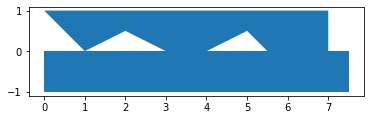
We can use the color and edgecolor parameters to specify the fill color and border color, respectively:
gdf.plot(color="none", edgecolor="red");
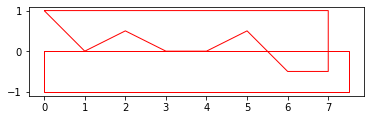
Another useful property is linewidth, to specify line width:
gdf.plot(color='none', linewidth=10);
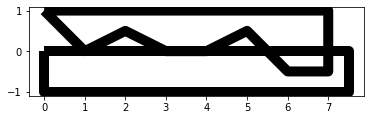
Let us also plot the towns and rail layers to see what they look like:
towns.plot();
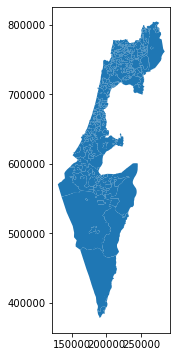
rail.plot();

Setting symbology#
By default, all plotted geometries share the same appearance. We can set a symbology, where the appearance corresponds to given attributes values, using the column parameter. For example, the following expression results in a map where town fill colors correspond to the "Machoz" attribute values. We can therefore see the “Machoz” administrative division:
towns.plot(column='Machoz');
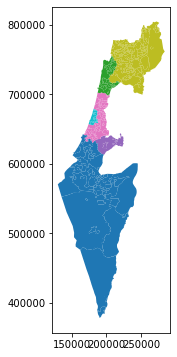
The color palette for the symbology can be changed using the cmap (“color map”) argument. Valid palette names can be found in the Choosing Colormaps page of the matplotlib documentation. For example, "Set2" is one of the “Qualitative colormaps”, which is appropriate for categorical variables:
towns.plot(column='Machoz', cmap='Set2');
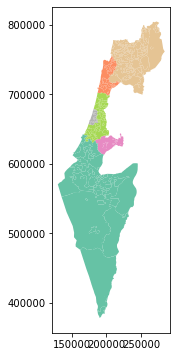
As another example, the following expression sets a symbology corresponding to the continuous "Shape_Area" (town area in square meters) columns. The argument legend=True adds a legend:
towns.plot(column='Shape_Area', cmap='Reds', legend=True);
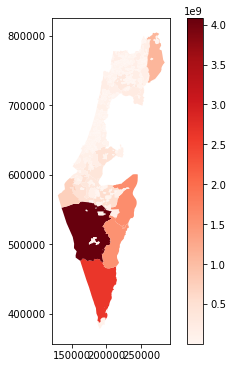
Interactive maps#
geopandas also provides the .explore method, which facilitates interactive exploration of the vector layers we are working with. The .explore method takes many of the same arguments as .plot (such as column and cmap), but also some specific ones (such as style_kwds). See the documentation for details.
For example, the following expression creates an interactive map displaying the rail layer, colored according to status (active or not). Note that hovering over a feature with the mouse shows a tooltip with the attribute values (similarly to “identify” tools in GIS software).
rail.explore(column='ISACTIVE', cmap='RdYlBu', style_kwds={'weight':8, 'opacity':0.8})
Note
There are several Python packages for creating interactive maps displaying spatial data, either inside a Jupyter notebook or exporting to an HTML document. Most notably, these include folium, ipyleaflet, leafmap, and bokeh. All but the last one are based on the Leaflet web-mapping JavaScript package. The .explore method of geopandas, in fact, uses the folium package and requires it to be installed.
Plotting more than one layer#
It is is often helpful to display several layers together in the same plot, one on top of the other. That way, we can see the orientation and alignment of several layers at once.
To display two or more layers in the same geopandas plot, we need to do things a little differently than shown above (see Basic plots):
First, we need to assign a specific plot (with one of the layers), to a variable, such as
base. This serves as the “base” plot.Then, we can display any additional layer on top of the base plot using its
.plotmethod, while passing the base plot object to theaxparameter, as inax=base.
For example, here is how we can plot both towns and rail, one on top of the other. Note that we use color="none" for transparent fill of the polygons:
base = towns.plot(color='none', edgecolor='lightgrey')
rail.plot(ax=base, color='blue');
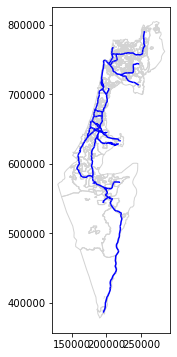
Note
More information on plotting geopandas layers can be found in https://geopandas.org/docs/user_guide/mapping.html.
Selecting GeoDataFrame columns#
We can subset columns in a GeoDataFrame the same way as in a DataFrame, using the [[ operator (see Selecting DataFrame columns). The only thing we need to keep in mind is that we must keep the "geometry" column, so that the result remains a vector layer rather than an ordinary table.
For example, the following expression subsets 5 out of the 23 columns in towns:
towns = towns[["Muni_Heb", "Muni_Eng", "Machoz", "Shape_Area", "geometry"]]
towns
| Muni_Heb | Muni_Eng | Machoz | Shape_Area | geometry | |
|---|---|---|---|---|---|
| 0 | ללא שיפוט - אזור מעיליא | No Jurisdiction - Mi'ilya Area | צפון | 2.001376e+05 | POLYGON Z ((225369.655 770523.6... |
| 1 | תמר | Tamar | דרום | 1.597418e+09 | POLYGON Z ((206899.135 552967.8... |
| 2 | שהם | Shoham | מרכז | 6.177438e+06 | POLYGON Z ((194329.250 655299.1... |
| 3 | שהם | Shoham | מרכז | 9.850450e+05 | POLYGON Z ((196236.573 657835.0... |
| 4 | ראש פינה | Rosh Pina | צפון | 6.104233e+04 | POLYGON Z ((255150.135 764764.6... |
| ... | ... | ... | ... | ... | ... |
| 405 | אופקים | Ofakim | דרום | 1.635240e+07 | POLYGON Z ((164806.146 577898.8... |
| 406 | אבן יהודה | Even Yehuda | מרכז | 8.141962e+06 | POLYGON Z ((189803.359 684152.9... |
| 407 | אבו סנאן | Abu Snan | צפון | 6.455340e+06 | POLYGON Z ((212294.953 763168.8... |
| 408 | אבו גוש | Abu Gosh (Abu Rosh) | ירושלים | 1.891242e+06 | POLYGON Z ((209066.649 635655.2... |
| 409 | שדות נגב | Sdot Negev | דרום | 2.554627e+05 | POLYGON Z ((162082.027 592043.1... |
410 rows × 5 columns
And here we subset three of the columns in rail:
rail = rail[['SEGMENT', 'ISACTIVE', 'geometry']]
rail
| SEGMENT | ISACTIVE | geometry | |
|---|---|---|---|
| 0 | כפר יהושע - נשר_1 | פעיל | LINESTRING (205530.083 741562.9... |
| 1 | באר יעקב-ראשונים_2 | פעיל | LINESTRING (181507.598 650706.1... |
| 2 | נתבג - נען_3 | לא פעיל | LINESTRING (189180.643 645433.4... |
| 3 | לב המפרץ מזרח - נשר_4 | פעיל | LINESTRING (203482.789 744181.5... |
| 4 | קרית גת - להבים_5 | פעיל | LINESTRING (178574.101 609392.9... |
| ... | ... | ... | ... |
| 212 | ראש העין צפון - כפר סבא צפון_ | לא פעיל | LINESTRING (195887.590 675861.9... |
| 213 | רמלה דרום-ראשונים_218 | לא פעיל | LINESTRING (183225.361 648648.2... |
| 214 | השמונה - בית המכס_220 | פעיל | LINESTRING (200874.999 746209.3... |
| 215 | לב המפרץ - בית המכס_221 | פעיל | LINESTRING (203769.786 744358.6... |
| 216 | 224_לוד מרכז - נתבג | פעיל | LINESTRING (190553.481 654170.3... |
217 rows × 3 columns
Filtering by attributes#
We can subset the rows (i.e., features) of a GeoDataFrame using a corresponding boolean Series, the same way we subset rows of a DataFrame (see DataFrame filtering). Typically, the boolean Series is the result of applying a conditional operator on one or more columns of the same GeoDataFrame.
For example, suppose that we want to retain just the active railway segments from the rail layer, namely those segments where the value in the "ISACTIVE" column is equal to "פעיל" (“active”). First, we need to create a boolean series where True values reflect the rows we would like to retain. Here, we assign the boolean Series to a variable named sel:
sel = rail['ISACTIVE'] == 'פעיל'
sel
0 True
1 True
2 False
3 True
4 True
...
212 False
213 False
214 True
215 True
216 True
Name: ISACTIVE, Length: 217, dtype: bool
Second, we need to pass the series as an index to the GeoDataFrame. As a result, rail now contains only the active railway lines (161 features out of 217):
rail = rail[sel]
rail
| SEGMENT | ISACTIVE | geometry | |
|---|---|---|---|
| 0 | כפר יהושע - נשר_1 | פעיל | LINESTRING (205530.083 741562.9... |
| 1 | באר יעקב-ראשונים_2 | פעיל | LINESTRING (181507.598 650706.1... |
| 3 | לב המפרץ מזרח - נשר_4 | פעיל | LINESTRING (203482.789 744181.5... |
| 4 | קרית גת - להבים_5 | פעיל | LINESTRING (178574.101 609392.9... |
| 5 | רמלה - רמלה מזרח_6 | פעיל | LINESTRING (189266.580 647211.5... |
| ... | ... | ... | ... |
| 210 | ויתקין - חדרה_215 | פעיל | LINESTRING (190758.230 704950.0... |
| 211 | בית יהושע - נתניה ספיר_216 | פעיל | LINESTRING (187526.597 687360.3... |
| 214 | השמונה - בית המכס_220 | פעיל | LINESTRING (200874.999 746209.3... |
| 215 | לב המפרץ - בית המכס_221 | פעיל | LINESTRING (203769.786 744358.6... |
| 216 | 224_לוד מרכז - נתבג | פעיל | LINESTRING (190553.481 654170.3... |
161 rows × 3 columns
Once you are more comfortable with the subsetting syntax you may prefer to do the operation in a single step, as follows:
rail = rail[rail['ISACTIVE'] == 'פעיל']
Let us plot the filtered rail layer, to see the effect visually:
rail.plot();
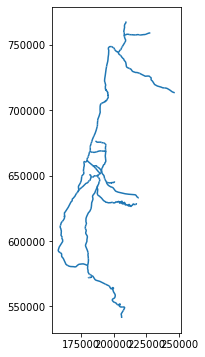
Exercise 08-a
The layer
statisticalareas_demography2019.gdbcontains demographic data for the statistical areas of Israel, such as population size per age group, in 2019. For example, the column"age_10_14"contains population counts in the 10-14 age group, while the"Pop_Total"column contains total population counts (in all age groups). Note thatstatisticalareas_demography2019.gdbis in a format known as a File Geodatabase.Read the
statisticalareas_demography2019.gdblayer into aGeoDataFrame.Subset the following columns (plus the geometry!):
"YISHUV_STAT11"—Statistical area ID"SHEM_YISHUV"—Town name in Hebrew"SHEM_YISHUV_ENGLISH"—Town name in English"Pop_Total"—Total population size
What is the Coordinate Reference System of the layer? (answer:
"Israel 1993 / Israeli TM Grid", i.e., “ITM”)How many features does the layer contain? Write an expression that returns the result as
int. (answer:3195)The values in the
"YISHUV_STAT11"column (statistical area ID) should all be unique. How can you make sure? Either use one of the methods we learned earlier, or search online (e.g., google “pandas check for duplicates”).Plot the layer using the
.plotmethod (Fig. 48).Subset just the statistical areas of Beer-Sheva, using either the
"SHEM_YISHUV"or the"SHEM_YISHUV_ENGLISH"column.Plot the resulting subset, using symbology according to total population size, i.e., the
"Pop_Total"column, and using a sequentual color map such as"Reds"(Fig. 49).How many statistical areas are there in Beer-Sheva? (answer:
62)What was the total population of Beer-Sheva in 2019? (answer:
209685.0)
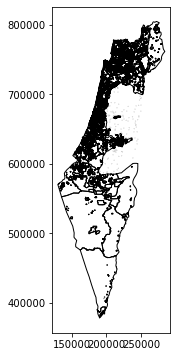
Fig. 48 Solution of exercise-08-a1: The statistical areas layer#
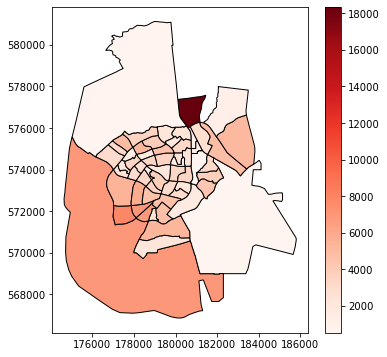
Fig. 49 Solution of exercise-08-a2: Statistical areas of Beer-Sheva, with symbology according to total population size#
Table to point layer#
Another very common workflow of creating a vector layer is creating a point layer from a table that has X and Y coordinates in two separate columns. Technically, this means that the X and Y values in each row are transformed into a "Point" geometry. The geometries are then placed in a geometry column, so that the table becomes a vector layer.
To demonstrate, let us import the stops.txt table, which contains information about public transport stops in Israel based on GTFS data (see What is GTFS?). Note the columns stop_lon and stop_lat, which contain the X and Y coordinates, in the WGS84 coordinate system, i.e., longitude and latitude, respectively:
stops = pd.read_csv('data/gtfs/stops.txt')
stops = stops[['stop_id', 'stop_name', 'stop_lon', 'stop_lat']]
stops
| stop_id | stop_name | stop_lon | stop_lat | |
|---|---|---|---|---|
| 0 | 1 | בי''ס בר לב/בן יהודה | 34.917554 | 32.183985 |
| 1 | 2 | הרצל/צומת בילו | 34.819541 | 31.870034 |
| 2 | 3 | הנחשול/הדייגים | 34.782828 | 31.984553 |
| 3 | 6 | ת. מרכזית לוד/הורדה | 34.898098 | 31.956392 |
| 4 | 8 | הרצל/משה שרת | 34.824106 | 31.857565 |
| ... | ... | ... | ... | ... |
| 28250 | 44668 | חניון שפירים דרומי/הורדה | 34.840406 | 32.001228 |
| 28251 | 44683 | מתחם נצבא | 34.941549 | 32.112445 |
| 28252 | 44684 | מתחם נצבא | 34.940668 | 32.111795 |
| 28253 | 44691 | מסוף דרך שכם | 35.228825 | 31.783680 |
| 28254 | 44692 | הקוממיות/אנה פרנק | 34.752376 | 32.002782 |
28255 rows × 4 columns
To transform a DataFrame with X and Y columns into a GeoDataFrame point layer, we go through two steps:
Constructing a
GeoSeriesof"Point"geometries, from twoSeriesrepresenting X and Y, usinggpd.points_from_xy. Optionally, we can specify the CRS of theGeoSeries, using thecrsparameter.Converting the
GeoSeriesto aGeoDataFrame, usinggpd.GeoDataFrame.
Let us begin with the first step—creating the GeoSeries. The X and Y columns are readily available, stops["stop_lon"], stops["stop_lat"], however specifying the crs parameter is less trivial. The CRS definition is usually not stored in the same table with the X and Y columns, since it would have to be repeated on all rows. We need to figure out which CRS the X and Y coordinates are in according to the metadata or accompanying information (such as the GTFS specification). In this particular case, the names stop_lon and stop_lat (where lon=longitude and lat=latitude) give a pretty good hint that the coordinates are given in WGS84, therefore we use crs=4326:
geom = gpd.points_from_xy(stops['stop_lon'], stops['stop_lat'], crs=4326)
The result is a special type of array named GeometryArray:
type(geom)
geopandas.array.GeometryArray
Though it can be used as is, we are going to convert it to a GeoSeries, which we are already familiar with, for clarity:
geom = gpd.GeoSeries(geom)
geom
0 POINT (34.91755 32.18398)
1 POINT (34.81954 31.87003)
2 POINT (34.78283 31.98455)
3 POINT (34.89810 31.95639)
4 POINT (34.82411 31.85757)
...
28250 POINT (34.84041 32.00123)
28251 POINT (34.94155 32.11245)
28252 POINT (34.94067 32.11180)
28253 POINT (35.22883 31.78368)
28254 POINT (34.75238 32.00278)
Length: 28255, dtype: geometry
Now, we can use the gpd.GeoDataFrame function to combine the DataFrame with the GeoSeries, to get a GeoDataFrame. Instead of passing a dict of columns, like we did when creating a layer manually (see Creating a GeoDataFrame), we pass a DataFrame and a GeoSeries to the data and geometry parameters, respectively:
stops = gpd.GeoDataFrame(data=stops, geometry=geom)
stops
| stop_id | stop_name | stop_lon | stop_lat | geometry | |
|---|---|---|---|---|---|
| 0 | 1 | בי''ס בר לב/בן יהודה | 34.917554 | 32.183985 | POINT (34.91755 32.18398) |
| 1 | 2 | הרצל/צומת בילו | 34.819541 | 31.870034 | POINT (34.81954 31.87003) |
| 2 | 3 | הנחשול/הדייגים | 34.782828 | 31.984553 | POINT (34.78283 31.98455) |
| 3 | 6 | ת. מרכזית לוד/הורדה | 34.898098 | 31.956392 | POINT (34.89810 31.95639) |
| 4 | 8 | הרצל/משה שרת | 34.824106 | 31.857565 | POINT (34.82411 31.85757) |
| ... | ... | ... | ... | ... | ... |
| 28250 | 44668 | חניון שפירים דרומי/הורדה | 34.840406 | 32.001228 | POINT (34.84041 32.00123) |
| 28251 | 44683 | מתחם נצבא | 34.941549 | 32.112445 | POINT (34.94155 32.11245) |
| 28252 | 44684 | מתחם נצבא | 34.940668 | 32.111795 | POINT (34.94067 32.11180) |
| 28253 | 44691 | מסוף דרך שכם | 35.228825 | 31.783680 | POINT (35.22883 31.78368) |
| 28254 | 44692 | הקוממיות/אנה פרנק | 34.752376 | 32.002782 | POINT (34.75238 32.00278) |
28255 rows × 5 columns
The "stop_lon" and "stop_lat" columns are no longer necessary, because the information is already in the "geometry" columns. Therefore, they can be dropped:
stops = stops.drop(['stop_lon', 'stop_lat'], axis=1)
stops
| stop_id | stop_name | geometry | |
|---|---|---|---|
| 0 | 1 | בי''ס בר לב/בן יהודה | POINT (34.91755 32.18398) |
| 1 | 2 | הרצל/צומת בילו | POINT (34.81954 31.87003) |
| 2 | 3 | הנחשול/הדייגים | POINT (34.78283 31.98455) |
| 3 | 6 | ת. מרכזית לוד/הורדה | POINT (34.89810 31.95639) |
| 4 | 8 | הרצל/משה שרת | POINT (34.82411 31.85757) |
| ... | ... | ... | ... |
| 28250 | 44668 | חניון שפירים דרומי/הורדה | POINT (34.84041 32.00123) |
| 28251 | 44683 | מתחם נצבא | POINT (34.94155 32.11245) |
| 28252 | 44684 | מתחם נצבא | POINT (34.94067 32.11180) |
| 28253 | 44691 | מסוף דרך שכם | POINT (35.22883 31.78368) |
| 28254 | 44692 | הקוממיות/אנה פרנק | POINT (34.75238 32.00278) |
28255 rows × 3 columns
Plotting the resulting layer of public transport stations reveals the outline of Israel, with more sparse coverage in the southern part, which corresponds to population density pattern in the country. The markersize argument is used to for smaller point size to reduce overlap:
stops.plot(markersize=1);
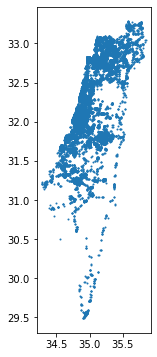
Points to line (geopandas)#
To lines: all points combined#
A common type of geometry casting, which we already met when learning about shapely is the transformation of points to lines (see Points to line (shapely)). Let us see how this type of casting can be acheived when our points are in a GeoDataFrame. We begin, in this section, with transforming an entire point layer to a single continuous line. In the next section, we will learn how to transform a point layer to a layer with multiple lines by group (see To lines: by group).
To demonstrate, let us import the shapes.txt table (see What is GTFS?) from the GTFS dataset. This table contains the shapes of public transit lines. This is quite a big table, with over 7 million rows. In the table, each shape is distinguished by a unique "shape_id", comprised of lon/lat coordinates in the "shape_pt_lat", "shape_pt_lon" columns:
shapes = pd.read_csv('data/gtfs/shapes.txt')
shapes
| shape_id | shape_pt_lat | shape_pt_lon | shape_pt_sequence | |
|---|---|---|---|---|
| 0 | 44779 | 31.887695 | 35.016271 | 1 |
| 1 | 44779 | 31.887745 | 35.016253 | 2 |
| 2 | 44779 | 31.888256 | 35.016238 | 3 |
| 3 | 44779 | 31.888913 | 35.016280 | 4 |
| 4 | 44779 | 31.888917 | 35.016892 | 5 |
| ... | ... | ... | ... | ... |
| 7226268 | 123167 | 32.729572 | 35.331201 | 876 |
| 7226269 | 123167 | 32.729700 | 35.330923 | 877 |
| 7226270 | 123167 | 32.729706 | 35.330908 | 878 |
| 7226271 | 123167 | 32.729841 | 35.330538 | 879 |
| 7226272 | 123167 | 32.729899 | 35.330249 | 880 |
7226273 rows × 4 columns
For the first example, we take a subset of shapes containing the shape of just one transit line. We will select the 118789 value of "shape_id", which corresponds to bus line 24 in Beer-Sheva going from Ramot to Beer-Sheva Central Bus Station (see Solution of exercise-07-i: bus stops as points). This results in a much smaller table, with 828 rows:
pnt = shapes[shapes["shape_id"] == 118789]
pnt
| shape_id | shape_pt_lat | shape_pt_lon | shape_pt_sequence | |
|---|---|---|---|---|
| 4264621 | 118789 | 31.280061 | 34.821551 | 1 |
| 4264622 | 118789 | 31.280038 | 34.821704 | 2 |
| 4264623 | 118789 | 31.280023 | 34.821880 | 3 |
| 4264624 | 118789 | 31.280022 | 34.822029 | 4 |
| 4264625 | 118789 | 31.280031 | 34.822072 | 5 |
| ... | ... | ... | ... | ... |
| 4265444 | 118789 | 31.242103 | 34.797988 | 826 |
| 4265445 | 118789 | 31.242829 | 34.797982 | 827 |
| 4265446 | 118789 | 31.242980 | 34.797986 | 828 |
| 4265447 | 118789 | 31.243121 | 34.798000 | 829 |
| 4265448 | 118789 | 31.243263 | 34.798017 | 830 |
828 rows × 4 columns
What we have is a DataFrame with x/y coordinate columns, "shape_pt_lon" and "shape_pt_lat". We already know how to transform it to a GeoDataFrame with point geometries (see Table to point layer):
geom = gpd.points_from_xy(pnt['shape_pt_lon'], pnt['shape_pt_lat'], crs=4326)
pnt = gpd.GeoDataFrame(data=pnt, geometry=geom)
pnt
| shape_id | shape_pt_lat | shape_pt_lon | shape_pt_sequence | geometry | |
|---|---|---|---|---|---|
| 4264621 | 118789 | 31.280061 | 34.821551 | 1 | POINT (34.82155 31.28006) |
| 4264622 | 118789 | 31.280038 | 34.821704 | 2 | POINT (34.82170 31.28004) |
| 4264623 | 118789 | 31.280023 | 34.821880 | 3 | POINT (34.82188 31.28002) |
| 4264624 | 118789 | 31.280022 | 34.822029 | 4 | POINT (34.82203 31.28002) |
| 4264625 | 118789 | 31.280031 | 34.822072 | 5 | POINT (34.82207 31.28003) |
| ... | ... | ... | ... | ... | ... |
| 4265444 | 118789 | 31.242103 | 34.797988 | 826 | POINT (34.79799 31.24210) |
| 4265445 | 118789 | 31.242829 | 34.797982 | 827 | POINT (34.79798 31.24283) |
| 4265446 | 118789 | 31.242980 | 34.797986 | 828 | POINT (34.79799 31.24298) |
| 4265447 | 118789 | 31.243121 | 34.798000 | 829 | POINT (34.79800 31.24312) |
| 4265448 | 118789 | 31.243263 | 34.798017 | 830 | POINT (34.79802 31.24326) |
828 rows × 5 columns
The "shape_pt_lat" and "shape_pt_lon" columns are no longer necessary and can be dropped:
pnt = pnt.drop(['shape_pt_lon', 'shape_pt_lat'], axis=1)
pnt
| shape_id | shape_pt_sequence | geometry | |
|---|---|---|---|
| 4264621 | 118789 | 1 | POINT (34.82155 31.28006) |
| 4264622 | 118789 | 2 | POINT (34.82170 31.28004) |
| 4264623 | 118789 | 3 | POINT (34.82188 31.28002) |
| 4264624 | 118789 | 4 | POINT (34.82203 31.28002) |
| 4264625 | 118789 | 5 | POINT (34.82207 31.28003) |
| ... | ... | ... | ... |
| 4265444 | 118789 | 826 | POINT (34.79799 31.24210) |
| 4265445 | 118789 | 827 | POINT (34.79798 31.24283) |
| 4265446 | 118789 | 828 | POINT (34.79799 31.24298) |
| 4265447 | 118789 | 829 | POINT (34.79800 31.24312) |
| 4265448 | 118789 | 830 | POINT (34.79802 31.24326) |
828 rows × 3 columns
Now, we are going use shapely to transform the point geometries into a single "LineString" geometry. First, we create a list of shapely geometries, which requires selecting the GeoSeries (geometry) column and converting it to a list the using .to_list method (see Individual geometries):
x = pnt['geometry'].to_list()
x[:5]
[<shapely.geometry.point.Point at 0x7f4c1dfacb80>,
<shapely.geometry.point.Point at 0x7f4c1ff23bb0>,
<shapely.geometry.point.Point at 0x7f4c1fe77010>,
<shapely.geometry.point.Point at 0x7f4c22ef3a30>,
<shapely.geometry.point.Point at 0x7f4c1dfafb50>]
Then, we use the shapely.geometry.LineString function (see Points to line (shapely)) to convert the list of "Point" geometries to a single "LineString" geometry, as follows:
line = shapely.geometry.LineString(x)
line
In case we need the geometry to be contained in a GeoDataFrame, rather than a standalone shapely geometry, we can construct a GeoDataFrame using the methods we learned in the beginning of this chapter (see Creating a GeoDataFrame):
line1 = gpd.GeoDataFrame({'geometry': [line]}, crs=4326)
line1
| geometry | |
|---|---|
| 0 | LINESTRING (34.82155 31.28006, ... |
Here is a plot of the resulting layer line1:
line1.plot();
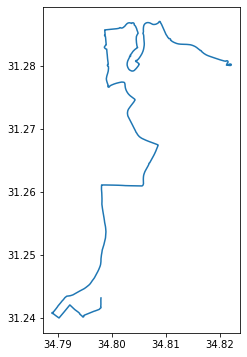
To lines: by group#
In the next example, we demonstrate how the conversion of points to lines can be generalized to produce multiple lines at once, in case when there is a grouping variable specifying the division of points to groups. For example, using the GTFS data, we may want to create a layer of type "LineString", with all different bus routes together, rahter than just one specific route (see To lines: all points combined). This example is relatively complex, with many steps to get the data into the right shape.
Our first step is to read four tables from the GTFS dataset, namely agency, routes, trips, and shapes:
agency = pd.read_csv('data/gtfs/agency.txt')
routes = pd.read_csv('data/gtfs/routes.txt')
trips = pd.read_csv('data/gtfs/trips.txt')
shapes = pd.read_csv('data/gtfs/shapes.txt')
We will also subset the most relevant columns of each table, for our purposes:
agency = agency[['agency_id', 'agency_name']]
routes = routes[['route_id', 'agency_id', 'route_short_name', 'route_long_name']]
trips = trips[['trip_id', 'route_id', 'shape_id']]
shapes = shapes[['shape_id', 'shape_pt_sequence', 'shape_pt_lon', 'shape_pt_lat']]
To have a more manageable layer size, we will subset just one bus operator, namely "מטרופולין". First, we need to figure out its agency_id:
agency = agency[agency['agency_name'] == 'מטרופולין']
agency
| agency_id | agency_name | |
|---|---|---|
| 9 | 15 | מטרופולין |
Now that we know the agency_id of "מטרופולין", we can subset the routes table to retain only the routes by this particular operator. We also drop the "agency_id" column which is no longer necessary. We can see there are 625 routes operated by "מטרופולין":
routes = routes[routes['agency_id'] == agency['agency_id'].iloc[0]]
routes = routes.drop('agency_id', axis=1)
routes
| route_id | route_short_name | route_long_name | |
|---|---|---|---|
| 235 | 696 | 600 | ת. מרכזית נתניה/רציפים-נתניה<->... |
| 236 | 697 | 600 | ת.מרכזית ת''א ק.6/רציפים-תל אבי... |
| 237 | 698 | 601 | ת. רכבת נתניה-נתניה<->ת. מרכזית... |
| 238 | 700 | 601 | ת.מרכזית ת''א ק.6/רציפים-תל אבי... |
| 239 | 707 | 604 | ת. מרכזית נתניה/רציפים-נתניה<->... |
| ... | ... | ... | ... |
| 7148 | 28601 | 80 | יהודה/חברון-ערד<->פלמ''ח/עין הת... |
| 7149 | 28602 | 64 | בי''ס שדה הר הנגב-מצפה רמון<->ת... |
| 7156 | 28694 | 561 | ת. רכבת קרית אריה-פתח תקווה<->ת... |
| 7200 | 29130 | 1 | מסוף קדמה-רמת השרון<->מסוף קדמה... |
| 7201 | 29131 | 32 | בית ברל/מרכז-בית ברל<->מסוף קדמ... |
625 rows × 3 columns
Next, we need to join the routes table with the shapes table, where the route coordinates are. However the routes table corresponds to the shapes table indirectly, through the trips table (Fig. 30). Therefore we first need to join trips to routes, and then shapes to the result. To make things simpler, we will remove duplicates from the trips table, assuming that all trips of a particular route follow the same shape (which they typically do), thus retaining just one representative trip per route. Here is the current state of the trips table, with numerous trips per route:
trips
| trip_id | route_id | shape_id | |
|---|---|---|---|
| 0 | 28876224_180421 | 1 | 121757.0 |
| 1 | 28876225_180421 | 1 | 121757.0 |
| 2 | 28876226_180421 | 1 | 121757.0 |
| 3 | 28876227_180421 | 1 | 121757.0 |
| 4 | 28876228_180421 | 1 | 121757.0 |
| ... | ... | ... | ... |
| 287673 | 56622686_230421 | 29363 | 123144.0 |
| 287674 | 56460152_180421 | 29364 | NaN |
| 287675 | 56458677_180421 | 29365 | 67648.0 |
| 287676 | 56458667_180421 | 29366 | 51396.0 |
| 287677 | 56458657_180421 | 29368 | 123033.0 |
287678 rows × 3 columns
To remove duplicates from a table, we can use the .drop_duplicates method. This method accepts an argument named subset, where we specify which column(s) are considered for duplicates. In our case, we remove rows with duplicated route_id in trips, thus retaining just one route_id per trip:
trips = trips.drop_duplicates(subset='route_id')
trips
| trip_id | route_id | shape_id | |
|---|---|---|---|
| 0 | 28876224_180421 | 1 | 121757.0 |
| 45 | 25448344_180421 | 2 | 121758.0 |
| 88 | 56334623_180421 | 3 | 97106.0 |
| 119 | 56335137_180421 | 5 | 121759.0 |
| 154 | 37173391_180421 | 7 | 119801.0 |
| ... | ... | ... | ... |
| 287668 | 56622661_230421 | 29363 | 123144.0 |
| 287674 | 56460152_180421 | 29364 | NaN |
| 287675 | 56458677_180421 | 29365 | 67648.0 |
| 287676 | 56458667_180421 | 29366 | 51396.0 |
| 287677 | 56458657_180421 | 29368 | 123033.0 |
7251 rows × 3 columns
We can also drop the trip_id column, which is no longer necessary:
trips = trips.drop('trip_id', axis=1)
trips
| route_id | shape_id | |
|---|---|---|
| 0 | 1 | 121757.0 |
| 45 | 2 | 121758.0 |
| 88 | 3 | 97106.0 |
| 119 | 5 | 121759.0 |
| 154 | 7 | 119801.0 |
| ... | ... | ... |
| 287668 | 29363 | 123144.0 |
| 287674 | 29364 | NaN |
| 287675 | 29365 | 67648.0 |
| 287676 | 29366 | 51396.0 |
| 287677 | 29368 | 123033.0 |
7251 rows × 2 columns
Now we can run both joins:
first joining
tripstoroutes, to attach the shape IDs,then
shapesto the result, to attach the lon/lat point sequences
as follows:
routes
| route_id | route_short_name | route_long_name | |
|---|---|---|---|
| 235 | 696 | 600 | ת. מרכזית נתניה/רציפים-נתניה<->... |
| 236 | 697 | 600 | ת.מרכזית ת''א ק.6/רציפים-תל אבי... |
| 237 | 698 | 601 | ת. רכבת נתניה-נתניה<->ת. מרכזית... |
| 238 | 700 | 601 | ת.מרכזית ת''א ק.6/רציפים-תל אבי... |
| 239 | 707 | 604 | ת. מרכזית נתניה/רציפים-נתניה<->... |
| ... | ... | ... | ... |
| 7148 | 28601 | 80 | יהודה/חברון-ערד<->פלמ''ח/עין הת... |
| 7149 | 28602 | 64 | בי''ס שדה הר הנגב-מצפה רמון<->ת... |
| 7156 | 28694 | 561 | ת. רכבת קרית אריה-פתח תקווה<->ת... |
| 7200 | 29130 | 1 | מסוף קדמה-רמת השרון<->מסוף קדמה... |
| 7201 | 29131 | 32 | בית ברל/מרכז-בית ברל<->מסוף קדמ... |
625 rows × 3 columns
routes = pd.merge(routes, trips, on='route_id', how='left')
routes
| route_id | route_short_name | route_long_name | shape_id | |
|---|---|---|---|---|
| 0 | 696 | 600 | ת. מרכזית נתניה/רציפים-נתניה<->... | 120512.0 |
| 1 | 697 | 600 | ת.מרכזית ת''א ק.6/רציפים-תל אבי... | 119606.0 |
| 2 | 698 | 601 | ת. רכבת נתניה-נתניה<->ת. מרכזית... | 112496.0 |
| 3 | 700 | 601 | ת.מרכזית ת''א ק.6/רציפים-תל אבי... | 120629.0 |
| 4 | 707 | 604 | ת. מרכזית נתניה/רציפים-נתניה<->... | 120513.0 |
| ... | ... | ... | ... | ... |
| 620 | 28601 | 80 | יהודה/חברון-ערד<->פלמ''ח/עין הת... | 120656.0 |
| 621 | 28602 | 64 | בי''ס שדה הר הנגב-מצפה רמון<->ת... | 120663.0 |
| 622 | 28694 | 561 | ת. רכבת קרית אריה-פתח תקווה<->ת... | 120954.0 |
| 623 | 29130 | 1 | מסוף קדמה-רמת השרון<->מסוף קדמה... | 122862.0 |
| 624 | 29131 | 32 | בית ברל/מרכז-בית ברל<->מסוף קדמ... | 122381.0 |
625 rows × 4 columns
routes = pd.merge(routes, shapes, on='shape_id', how='left')
routes
| route_id | route_short_name | route_long_name | ... | shape_pt_sequence | shape_pt_lon | shape_pt_lat | |
|---|---|---|---|---|---|---|---|
| 0 | 696 | 600 | ת. מרכזית נתניה/רציפים-נתניה<->... | ... | 1 | 34.858567 | 32.326985 |
| 1 | 696 | 600 | ת. מרכזית נתניה/רציפים-נתניה<->... | ... | 2 | 34.859270 | 32.326788 |
| 2 | 696 | 600 | ת. מרכזית נתניה/רציפים-נתניה<->... | ... | 3 | 34.859413 | 32.326743 |
| 3 | 696 | 600 | ת. מרכזית נתניה/רציפים-נתניה<->... | ... | 4 | 34.859245 | 32.326359 |
| 4 | 696 | 600 | ת. מרכזית נתניה/רציפים-נתניה<->... | ... | 5 | 34.858540 | 32.326587 |
| ... | ... | ... | ... | ... | ... | ... | ... |
| 541593 | 29131 | 32 | בית ברל/מרכז-בית ברל<->מסוף קדמ... | ... | 916 | 34.860352 | 32.129688 |
| 541594 | 29131 | 32 | בית ברל/מרכז-בית ברל<->מסוף קדמ... | ... | 917 | 34.860269 | 32.129663 |
| 541595 | 29131 | 32 | בית ברל/מרכז-בית ברל<->מסוף קדמ... | ... | 918 | 34.860215 | 32.129636 |
| 541596 | 29131 | 32 | בית ברל/מרכז-בית ברל<->מסוף קדמ... | ... | 919 | 34.860143 | 32.129589 |
| 541597 | 29131 | 32 | בית ברל/מרכז-בית ברל<->מסוף קדמ... | ... | 920 | 34.860047 | 32.129520 |
541598 rows × 7 columns
The resulting routes table contains, in the shape_pt_lon and shape_pt_lat, the coordinate sequence per route_id. Now, we can move on to the spatial part of the conversion, where the table will be transformed to a "LineString" layer of routes.
First, we convert the DataFrame to a GeoDataFrame of type "Point", same as we did above for the individual line number 24 in Beer-Sheva (see To lines: all points combined):
geom = gpd.points_from_xy(routes['shape_pt_lon'], routes['shape_pt_lat'], crs=4326)
routes = gpd.GeoDataFrame(data=routes, geometry=geom)
routes = routes.drop(['shape_pt_lon', 'shape_pt_lat'], axis=1)
routes
| route_id | route_short_name | route_long_name | shape_id | shape_pt_sequence | geometry | |
|---|---|---|---|---|---|---|
| 0 | 696 | 600 | ת. מרכזית נתניה/רציפים-נתניה<->... | 120512.0 | 1 | POINT (34.85857 32.32699) |
| 1 | 696 | 600 | ת. מרכזית נתניה/רציפים-נתניה<->... | 120512.0 | 2 | POINT (34.85927 32.32679) |
| 2 | 696 | 600 | ת. מרכזית נתניה/רציפים-נתניה<->... | 120512.0 | 3 | POINT (34.85941 32.32674) |
| 3 | 696 | 600 | ת. מרכזית נתניה/רציפים-נתניה<->... | 120512.0 | 4 | POINT (34.85925 32.32636) |
| 4 | 696 | 600 | ת. מרכזית נתניה/רציפים-נתניה<->... | 120512.0 | 5 | POINT (34.85854 32.32659) |
| ... | ... | ... | ... | ... | ... | ... |
| 541593 | 29131 | 32 | בית ברל/מרכז-בית ברל<->מסוף קדמ... | 122381.0 | 916 | POINT (34.86035 32.12969) |
| 541594 | 29131 | 32 | בית ברל/מרכז-בית ברל<->מסוף קדמ... | 122381.0 | 917 | POINT (34.86027 32.12966) |
| 541595 | 29131 | 32 | בית ברל/מרכז-בית ברל<->מסוף קדמ... | 122381.0 | 918 | POINT (34.86021 32.12964) |
| 541596 | 29131 | 32 | בית ברל/מרכז-בית ברל<->מסוף קדמ... | 122381.0 | 919 | POINT (34.86014 32.12959) |
| 541597 | 29131 | 32 | בית ברל/מרכז-בית ברל<->מסוף קדמ... | 122381.0 | 920 | POINT (34.86005 32.12952) |
541598 rows × 6 columns
If we needed to convert all sequences into a single "LineString", we could use the method shown earlier (see To lines: all points combined). However, what we need is to create a separate "LineString" per "route_id". Therefore, we:
Group the layer by
"shape_id", using the.aggmethod (see Different functions (agg))Use the
"first"“function” to keep the first"route_short_name"and"route_long_name"values per route (as they identical for each"route_id"anyway)Apply a lambda function (see Custom functions (agg)) that “summarizes” the
"Point"geometries into a"LineString"geometry
Here is the code:
routes = routes.groupby('route_id').agg({
'route_short_name': 'first',
'route_long_name': 'first',
'geometry': lambda x: shapely.geometry.LineString(x.to_list()),
}).reset_index()
routes
| route_id | route_short_name | route_long_name | geometry | |
|---|---|---|---|---|
| 0 | 696 | 600 | ת. מרכזית נתניה/רציפים-נתניה<->... | LINESTRING (34.85857 32.32699, ... |
| 1 | 697 | 600 | ת.מרכזית ת''א ק.6/רציפים-תל אבי... | LINESTRING (34.77978 32.05568, ... |
| 2 | 698 | 601 | ת. רכבת נתניה-נתניה<->ת. מרכזית... | LINESTRING (34.86805 32.31966, ... |
| 3 | 700 | 601 | ת.מרכזית ת''א ק.6/רציפים-תל אבי... | LINESTRING (34.77978 32.05568, ... |
| 4 | 707 | 604 | ת. מרכזית נתניה/רציפים-נתניה<->... | LINESTRING (34.85857 32.32699, ... |
| ... | ... | ... | ... | ... |
| 620 | 28601 | 80 | יהודה/חברון-ערד<->פלמ''ח/עין הת... | LINESTRING (35.20976 31.25571, ... |
| 621 | 28602 | 64 | בי''ס שדה הר הנגב-מצפה רמון<->ת... | LINESTRING (34.79048 30.60273, ... |
| 622 | 28694 | 561 | ת. רכבת קרית אריה-פתח תקווה<->ת... | LINESTRING (34.86472 32.10658, ... |
| 623 | 29130 | 1 | מסוף קדמה-רמת השרון<->מסוף קדמה... | LINESTRING (34.86035 32.12969, ... |
| 624 | 29131 | 32 | בית ברל/מרכז-בית ברל<->מסוף קדמ... | LINESTRING (34.92596 32.20191, ... |
625 rows × 4 columns
The .groupby and .agg workflow unfortunately “loses” the spatial properties of the data structure, going back to a DataFrame:
type(routes)
pandas.core.frame.DataFrame
Therefore, we need to convert the result back to a GeoDataFrame and restore the CRS information which was lost, using gpd.GeoDataFrame:
routes = gpd.GeoDataFrame(routes, crs=4326)
routes
| route_id | route_short_name | route_long_name | geometry | |
|---|---|---|---|---|
| 0 | 696 | 600 | ת. מרכזית נתניה/רציפים-נתניה<->... | LINESTRING (34.85857 32.32699, ... |
| 1 | 697 | 600 | ת.מרכזית ת''א ק.6/רציפים-תל אבי... | LINESTRING (34.77978 32.05568, ... |
| 2 | 698 | 601 | ת. רכבת נתניה-נתניה<->ת. מרכזית... | LINESTRING (34.86805 32.31966, ... |
| 3 | 700 | 601 | ת.מרכזית ת''א ק.6/רציפים-תל אבי... | LINESTRING (34.77978 32.05568, ... |
| 4 | 707 | 604 | ת. מרכזית נתניה/רציפים-נתניה<->... | LINESTRING (34.85857 32.32699, ... |
| ... | ... | ... | ... | ... |
| 620 | 28601 | 80 | יהודה/חברון-ערד<->פלמ''ח/עין הת... | LINESTRING (35.20976 31.25571, ... |
| 621 | 28602 | 64 | בי''ס שדה הר הנגב-מצפה רמון<->ת... | LINESTRING (34.79048 30.60273, ... |
| 622 | 28694 | 561 | ת. רכבת קרית אריה-פתח תקווה<->ת... | LINESTRING (34.86472 32.10658, ... |
| 623 | 29130 | 1 | מסוף קדמה-רמת השרון<->מסוף קדמה... | LINESTRING (34.86035 32.12969, ... |
| 624 | 29131 | 32 | בית ברל/מרכז-בית ברל<->מסוף קדמ... | LINESTRING (34.92596 32.20191, ... |
625 rows × 4 columns
type(routes)
geopandas.geodataframe.GeoDataFrame
Here is a plot of the result. This is a line layer of all 625 routes operated by the "מטרופולין" agency, reflecting the shape of the first representative trip per route:
routes.plot();
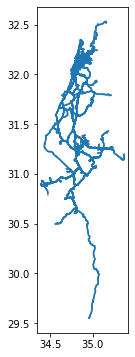
Exercise 08-b
Repeat creation of the line layer
routes, as shown above, but this time subset the operator"דן באר שבע".Calcualte a
GeoSeriesof starting points of each route. Hint: you can either go over the"LineString"geometries and extract the first point usingshapelymethods (see LineString coordinates and shapely from type-specific functions), or go back to the point layer and subset the first point perroute_id.Plot the routes and the start points together (Fig. 50).
Note that the default plotting order of
matplotlibis lines on top of points. To have points on top of lines, specify:zorder=1when plotting the lines, andzorder=2when plotting the points.
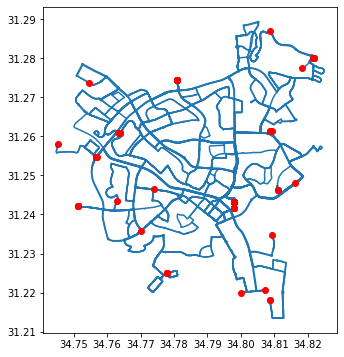
Fig. 50 Solution of exercise-08-b: Routes operated by "דן באר שבע" and their start points#
We can also explore the routes, or some of them, interactively (see Interactive maps). For example, the following expression displays bus lines "367", "368", and "370", which travel between Beer-Sheva, and Rishon Le Zion ("367"), Ashdod ("368"), and Tel-Aviv ("370"). Note that we are using the .isin method (see Using .isin) for filtering:
routes1 = routes[routes['route_short_name'].isin(['367', '368', '370'])]
routes1
| route_id | route_short_name | route_long_name | geometry | |
|---|---|---|---|---|
| 194 | 8140 | 367 | ת. מרכזית רשל''צ/רציפים-ראשון ל... | LINESTRING (34.78518 31.96795, ... |
| 195 | 8141 | 367 | ת.מרכזית באר שבע/רציפים בינעירו... | LINESTRING (34.79679 31.24297, ... |
| 196 | 8145 | 368 | ת. מרכזית אשדוד/רציפים-אשדוד<->... | LINESTRING (34.63879 31.79072, ... |
| 197 | 8148 | 368 | ת.מרכזית באר שבע/רציפים בינעירו... | LINESTRING (34.79679 31.24297, ... |
| 204 | 8170 | 370 | ת.מרכזית ת''א ק.6/רציפים-תל אבי... | LINESTRING (34.77978 32.05568, ... |
| 205 | 8171 | 370 | ת.מרכזית באר שבע/רציפים בינעירו... | LINESTRING (34.79679 31.24297, ... |
Typically, there are two routes for each line, one route per direction, labelled 1# and 2#, which is why we got six routes for three lines:
routes1['route_long_name'].to_list()
["ת. מרכזית רשל''צ/רציפים-ראשון לציון<->ת.מרכזית באר שבע/הורדה-באר שבע-1#",
"ת.מרכזית באר שבע/רציפים בינעירוני-באר שבע<->ת. מרכזית ראשל''צ-ראשון לציון-2#",
'ת. מרכזית אשדוד/רציפים-אשדוד<->ת.מרכזית באר שבע/הורדה-באר שבע-1#',
'ת.מרכזית באר שבע/רציפים בינעירוני-באר שבע<->ת. מרכזית אשדוד-אשדוד-2#',
"ת.מרכזית ת''א ק.6/רציפים-תל אביב יפו<->ת.מרכזית באר שבע/הורדה-באר שבע-1#",
"ת.מרכזית באר שבע/רציפים בינעירוני-באר שבע<->ת. מרכזית ת''א ק. 6/הורדה-תל אביב יפו-2#"]
When mapping the lines we can keep just one, since the routes of the same line in both directions mostly overlap anyway:
routes1 = routes1.drop_duplicates('route_short_name')
routes1
| route_id | route_short_name | route_long_name | geometry | |
|---|---|---|---|---|
| 194 | 8140 | 367 | ת. מרכזית רשל''צ/רציפים-ראשון ל... | LINESTRING (34.78518 31.96795, ... |
| 196 | 8145 | 368 | ת. מרכזית אשדוד/רציפים-אשדוד<->... | LINESTRING (34.63879 31.79072, ... |
| 204 | 8170 | 370 | ת.מרכזית ת''א ק.6/רציפים-תל אבי... | LINESTRING (34.77978 32.05568, ... |
Here is an interactive map of the three lines. Here we use another option for specifying cmap, using specific color names (which is specific to .explore):
routes1.explore(column='route_short_name', cmap=['red', 'green', 'blue'], style_kwds={'weight':8, 'opacity':0.8})
Writing vector layers#
A GeoDataFrame can be written to file using its .to_file method. This is useful for:
Permanent storage of the data, for future analysis or for sharing your results with other people
Examining the result in other software, such as GIS software, for validation or exploration of your results
The default output format of .to_file is the Shapefile. For example, the following expression writes the routes line layer (see To lines: by group) into a Shapefile named routes.shp in the output directory. When exporting a Shapefile with non-English text, we sould also specify the encoding, such as encoding="utf-8":
routes.to_file('output/routes.shp', encoding='utf-8')
/tmp/ipykernel_13058/666508242.py:1: UserWarning: Column names longer than 10 characters will be truncated when saved to ESRI Shapefile.
routes.to_file('output/routes.shp', encoding='utf-8')
Now we can permanently store the layer of bus routes, share it with a colleague, or open it in another program such as QGIS (Fig. 51).
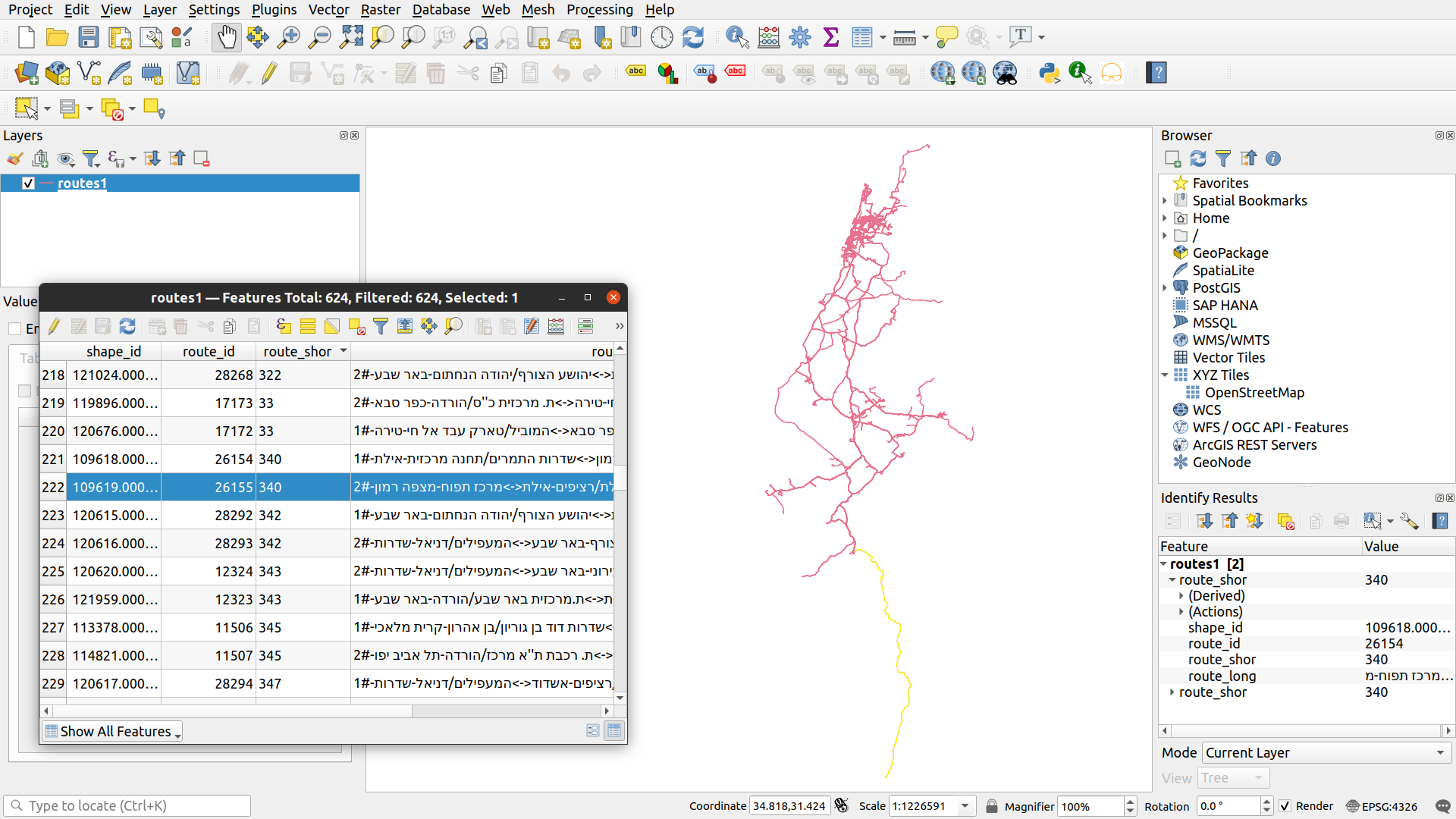
Fig. 51 The routes layer, exported to Shapefile and opened in QGIS#
Writing to GeoJSON and GeoPackage formats is similar, only that we need to specify the driver name using the string "GeoJSON" or "GPKG", respectively:
routes.to_file('output/routes.geojson', driver='GeoJSON')
routes.to_file('output/routes.gpkg', driver='GPKG')
Note that if the output file already exists—it will be overwritten!
More exercises#
Exercise 08-c
In this exercise, you need to use the statistical areas layer (
statisticalareas_demography2019.gdb) to find out which towns have the highest, or lowest, proportions of young (0-19) residents. To do that, go through the following steps.Read the statistical areas layer (
statisticalareas_demography2019.gdb).Subset the columns
"SHEM_YISHUV","age_0_4","age_5_9","age_10_14","age_15_19", and"Pop_Total". Note that the result is aDataFrame, since the geometry column was not included.Replace the “No Data” values in the
"age_0_4","age_5_9","age_10_14","age_15_19", and"Pop_Total"columns with zero (as these represent zero population).Sum the
"age_0_4","age_5_9","age_10_14", and"age_15_19"columns to calculate a new column named"Pop_Total_0_19", which represents the total population in ages 0-19 per polygon.Subset only those towns with
"Pop_Total"greater than5000.Aggregate by town name (
"SHEM_YISHUV"column), while calculating the sum of the"Pop_Total_0_19"and the"Pop_Total"columns.Calculate the ratio between the young and total population, by dividing the
"Pop_Total_0_19"column by the"Pop_Total"column, and store it in a new column named"ratio".Reclassify the
"ratio"values into two categories:"young"—Where the"ratio"is above the average of the entire"ratio"column."old"—Where the"ratio"is below the average of the entire"ratio"column.
Print the five towns with the highest and lowest
"ratio"values (Fig. 52).
| SHEM_YISHUV | age_0_4 | age_5_9 | age_10_14 | age_15_19 | Pop_Total | Pop_Total_0_19 | ratio | type | |
|---|---|---|---|---|---|---|---|---|---|
| 149 | קריית ביאליק | 696.0 | 646.0 | 634.0 | 635.0 | 10980.0 | 2611.0 | 0.237796 | old |
| 118 | נשר | 459.0 | 491.0 | 446.0 | 403.0 | 7123.0 | 1799.0 | 0.252562 | old |
| 32 | בני עי"ש | 518.0 | 460.0 | 389.0 | 424.0 | 6978.0 | 1791.0 | 0.256664 | old |
| 164 | רמת גן | 4106.0 | 3764.0 | 3511.0 | 3077.0 | 53747.0 | 14458.0 | 0.269001 | old |
| 176 | תל אביב -יפו | 7217.0 | 6461.0 | 5473.0 | 4941.0 | 89404.0 | 24092.0 | 0.269473 | old |
| ... | ... | ... | ... | ... | ... | ... | ... | ... | ... |
| 63 | חורה | 4087.0 | 3553.0 | 3001.0 | 2799.0 | 22337.0 | 13440.0 | 0.601692 | young |
| 29 | בית שמש | 18999.0 | 17515.0 | 14383.0 | 9976.0 | 100881.0 | 60873.0 | 0.603414 | young |
| 10 | אלעד | 7271.0 | 8064.0 | 8142.0 | 6457.0 | 48764.0 | 29934.0 | 0.613854 | young |
| 30 | ביתר עילית | 9963.0 | 8915.0 | 7437.0 | 4291.0 | 46889.0 | 30606.0 | 0.652733 | young |
| 105 | מודיעין עילית | 14246.0 | 13303.0 | 9782.0 | 5517.0 | 62919.0 | 42848.0 | 0.681003 | young |
179 rows × 9 columns
Fig. 52 Solution of exercise-08-c: Towns with the highest and lowest proportions of young (0-19) residents#
Exercise 08-d
Start with the
routeslayer with all routes operated by"מטרופולין"(see To lines: by group).Calculate
delta_lonanddelta_latcolumns, with \(x_{max}-x_{min}\) and \(y_{max}-y_{min}\) per route, respectively. Hint: use the.boundsproperty (see Bounds (geopandas)).Subset the route that has maximal
delta_lonand the route that has the maximaldelta_lat, i.e., the route that has the widest and the tallest bounding box, respectively (Fig. 53).Plot the two routes using different colors (Fig. 54).
| route_id | route_short_name | route_long_name | geometry | |
|---|---|---|---|---|
| 560 | 26209 | 400 | מלון הוד-תמר<->ת. רכבת להבים רה... | LINESTRING (35.36330 31.20181, ... |
| 310 | 11718 | 660 | מרכז תפוח-מצפה רמון<->ת. מרכזית... | LINESTRING (34.80221 30.61085, ... |
Fig. 53 Solution of exercise-08-d1: Routes by "מטרופולין" with maximal delta_lon and delta_lat (table view)#
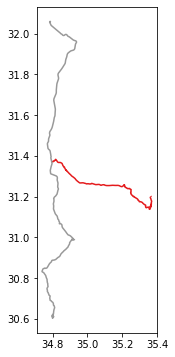
Fig. 54 Solution of exercise-08-d2: Routes by "מטרופולין" with maximal delta_lon and delta_lat (plot)#