Chapter 8 Geometric operations with vector layers
Last updated: 2025-02-06 09:29:41
Aims
Our aims in this chapter are:
- Learn how to join data to a vector layer, by attributes or by location
- Learn to make geometric calculations with vector layers
We will use the following R packages:
sfunits
8.1 Spatial join
For most of the examples in this chapter, we are going to use the US counties and three airports layers (Section 7.7):
library(sf)
airports = st_read('data/airports.geojson', quiet = TRUE)
county = st_read('data/USA_2_GADM_fips.shp', quiet = TRUE)transformed to the US National Atlas projection (Section 7.9.2):
Join by spatial location, or spatial join, is one of the most common operations in spatial analysis. In a spatial join we are “attaching” attributes from one layer to another, based on their spatial relations. In ArcGIS this is done using “Join data from another layer based on spatial location” (Figures 8.1–8.2).

Figure 8.1: Join by location in ArcGIS (Step 1)
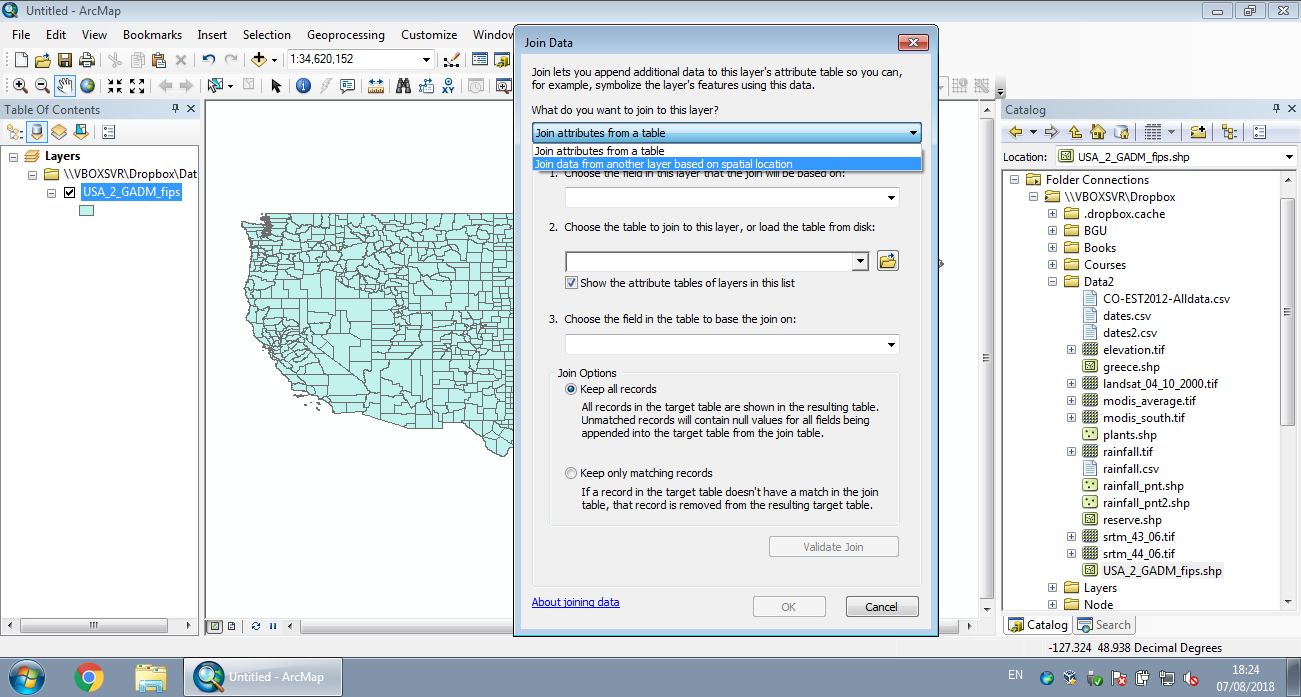
Figure 8.2: Join by location in ArcGIS (Step 2)
To simplify our demonstration of spatial join between the airports and counties layers, we will create a subset of the counties of New Mexico only, since all three airports are located in that state:
Figure 8.3 shows the geometry of the nm and airports layers. Note that the pch parameter determines point shape (see ?points), while cex determines point size (Section 7.8):
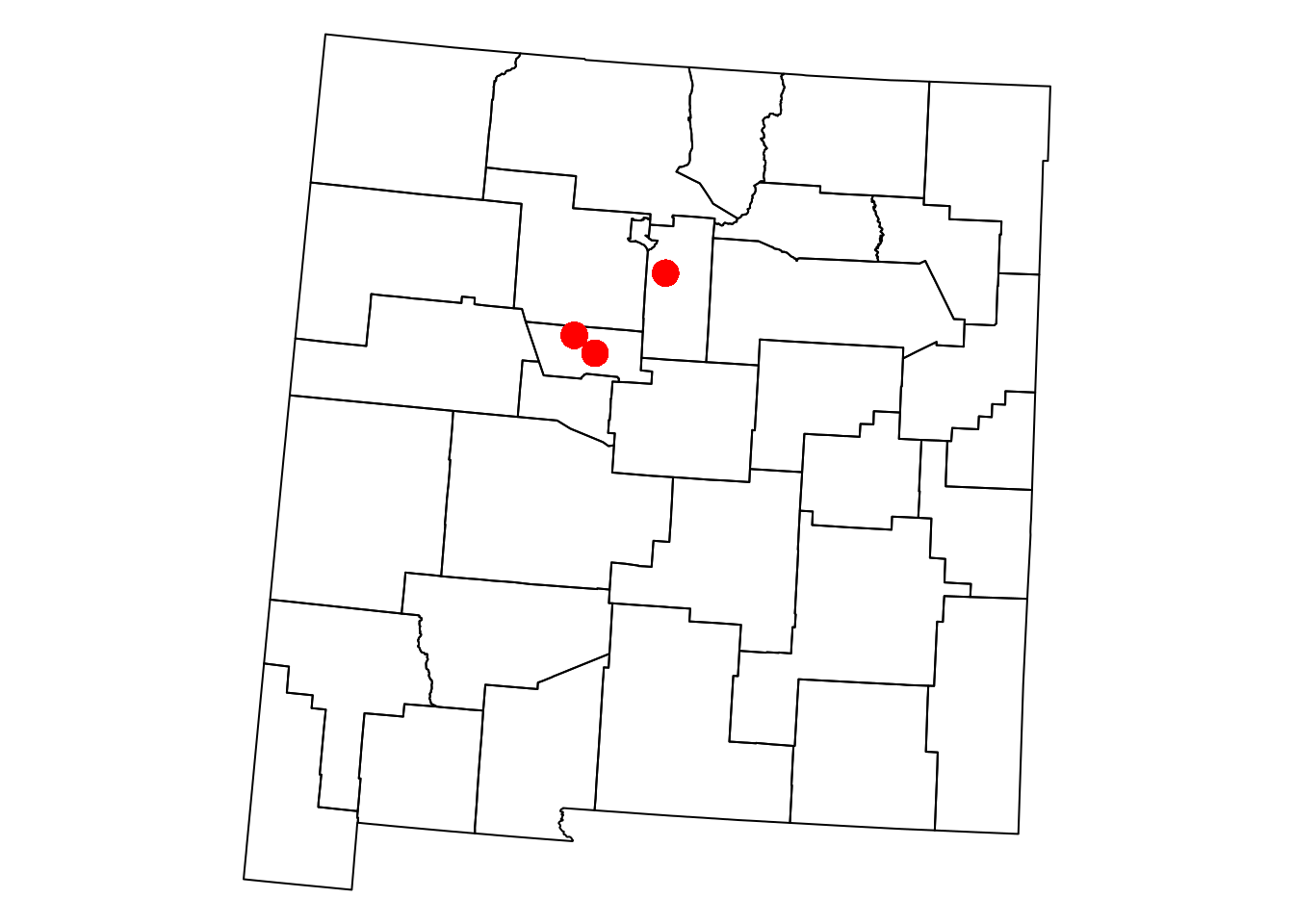
Figure 8.3: The nm and airports layers
Given two layers x and y, a function call of the form st_join(x,y) returns the x layer along with matching attributes from y. The default join type is by intersection, meaning that two geometries are considered matching if they intersect. Other join types can be specified using the join parameter (see ?st_join).
For example, the following expression joins the airports layer with the matching nm attributes. The resulting layer contains all three airports with their original geometry and name attribute, plus the NAME_1, NAME_2, TYPE_2, and FIPS of the nm feature that each airport intersects with:
st_join(airports, nm)
## Simple feature collection with 3 features and 5 fields
## Geometry type: POINT
## Dimension: XY
## Bounding box: xmin: -619131.5 ymin: -1081615 xmax: -551638.5 ymax: -1022375
## Projected CRS: NAD27 / US National Atlas Equal Area
## name NAME_1 NAME_2 TYPE_2 FIPS
## 1 Albuquerque International New Mexico Bernalillo County 35001
## 2 Double Eagle II New Mexico Bernalillo County 35001
## 3 Santa Fe Municipal New Mexico Santa Fe County 35049
## geometry
## 1 POINT (-603815.6 -1081615)
## 2 POINT (-619131.5 -1068441)
## 3 POINT (-551638.5 -1022375)What do you think will happen if we reverse the order of the arguments, as in
st_join(nm,airports)? How many features is the result going to have, and why?
8.2 Spatial subsetting
In Section 7.6 we learned how to subset sf vector layers based on their attributes, just like an ordinary data.frame (Section 4.1.5). We can also subset an sf layer based on its intersection with another layer. Spatial subsetting, or subsetting by location, uses the same [ operator, using the other layer as the “index”. Namely, an expression of the form x[y,]—where x and y are vector layers—returns a subset of x features that intersect with y.
For example, the following expression creates a new layer nm1, with only those nm counties that intersect with the airports layer:
The subset is shown in light blue in Figure 8.4:
plot(st_geometry(nm))
plot(st_geometry(nm1), col = 'lightblue', add = TRUE)
plot(st_geometry(airports), col = 'red', pch = 16, cex = 2, add = TRUE)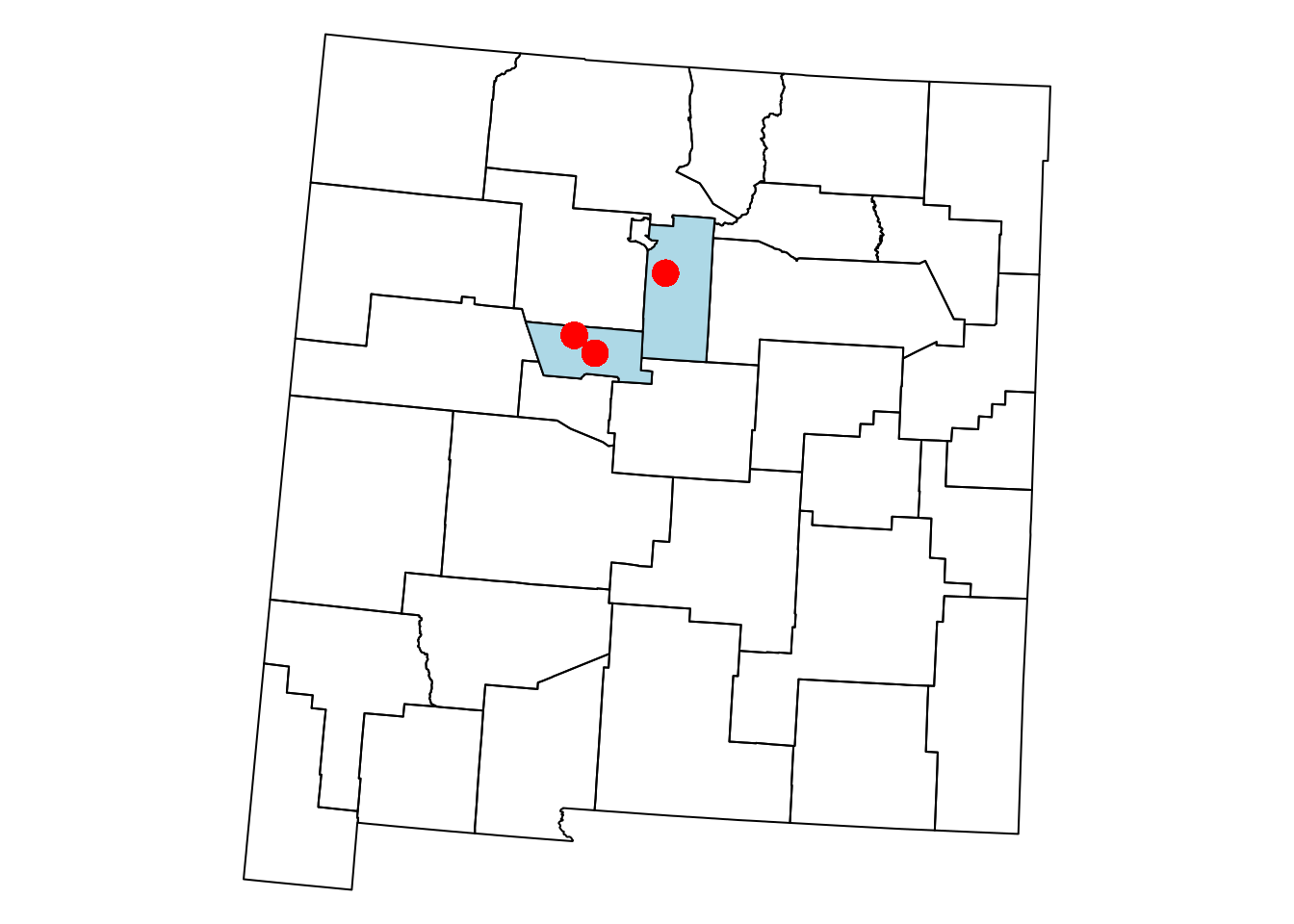
Figure 8.4: Subset of the nm layer based on intersection with airports
What will be the result of
airports[nm,]?
What will be the result of
nm[nm[20,],]?
8.3 Geometric calculations
8.3.1 Introduction
Geometric operations on vector layers can conceptually be divided into three groups, according to their output:
- Numeric values (Section 8.3.2)—Functions that summarize geometrical properties of:
- Logical values (Section 8.3.3)—Functions that evaluate whether a certain condition holds true, regarding:
- A single layer—e.g., geometry is valid
- A pair of layers—e.g., feature A intersects feature B (Section 8.3.3)
- Spatial layers (Section 8.3.4)—Functions that create a new layer based on:
The following three sections elaborate and give examples of numeric (Section 8.3.2), logical (Section 8.3.3) and spatial (Section 8.3.4) geometric calculations on vector layers.
8.3.2 Numeric geometric calculations
8.3.2.1 Introduction
There are several functions to calculate numeric geometric properties of vector layers in package sf:
st_bbox—Section 7.5.2st_area—Section 8.3.2.2st_distance—Section 8.3.2.3st_length—Section 11.4.6st_dimension
Functions st_bbox, st_area, st_length, and st_dimension are applicable to individual geometries. The st_distance function is applicable to pairs of geometries. The next two sections give an example from each category: st_area for individual geometries (Section 8.3.2.2) and st_distance for pairs of geometries (Section 8.3.2.3).
8.3.2.2 Area
The st_area function returns the area of each feature or geometry. For example, we can use st_area to calculate the area of each feature in the county layer (i.e., each county):
county$area = st_area(county)
county$area[1:6]
## Units: [m^2]
## [1] 2451816905 1941063363 1077762749 1350443399 16416281757 2626660905The result is an object of class units, which is basically a numeric vector associated with the units of measurement:
CRS units (typically \(m\) and \(m^2\)) are used by default in length, area and distance calculations. For example, the units of measurement in the US National Atlas CRS are meters, which is why the area values are returned in \(m^2\) units. Calculations on layers in geographical CRS (i.e., lon/lat) are also returned in \(m\) or \(m^2\), even though—strictly speaking—the CRS units in such case are degrees. The mechanism which makes it possible is known as spherical geometry calculations, and it is provided by the s2 package.
We can convert units objects to different units, with set_units from package units30. Note that the units package needs to be loaded to do that. For example, here is how we can convert the area column from \(m^2\) to \(km^2\):
library(units)
county$area = set_units(county$area, 'km^2')
county$area[1:6]
## Units: [km^2]
## [1] 2451.817 1941.063 1077.763 1350.443 16416.282 2626.661Dealing with units, rather than numeric values has several advantages:
- We don’t need to remember the coefficients for conversion between one unit to another, avoiding conversion mistakes.
- We don’t need to remember, or somehow encode, the units of measurement (e.g., rename the area column to
area_m2) since they are already binded with the values. - We can keep track of the units when making numeric calculations. For example, if we divide a numeric value by \(km^2\), the result is going to be associated with units of density, \(km^{-2}\) (Section 8.5).
Nevertheless, if we prefer to work with an ordinary numeric vector rather than a units vector, we can always make the conversion with as.numeric:
The calculated county area attribute values are visualized in Figure 8.5. Note that the pal argument can be used to specify the color scale, accepting either a fixed vector of color codes, or a function (such as here) to automatically generate an optimal number of colors:
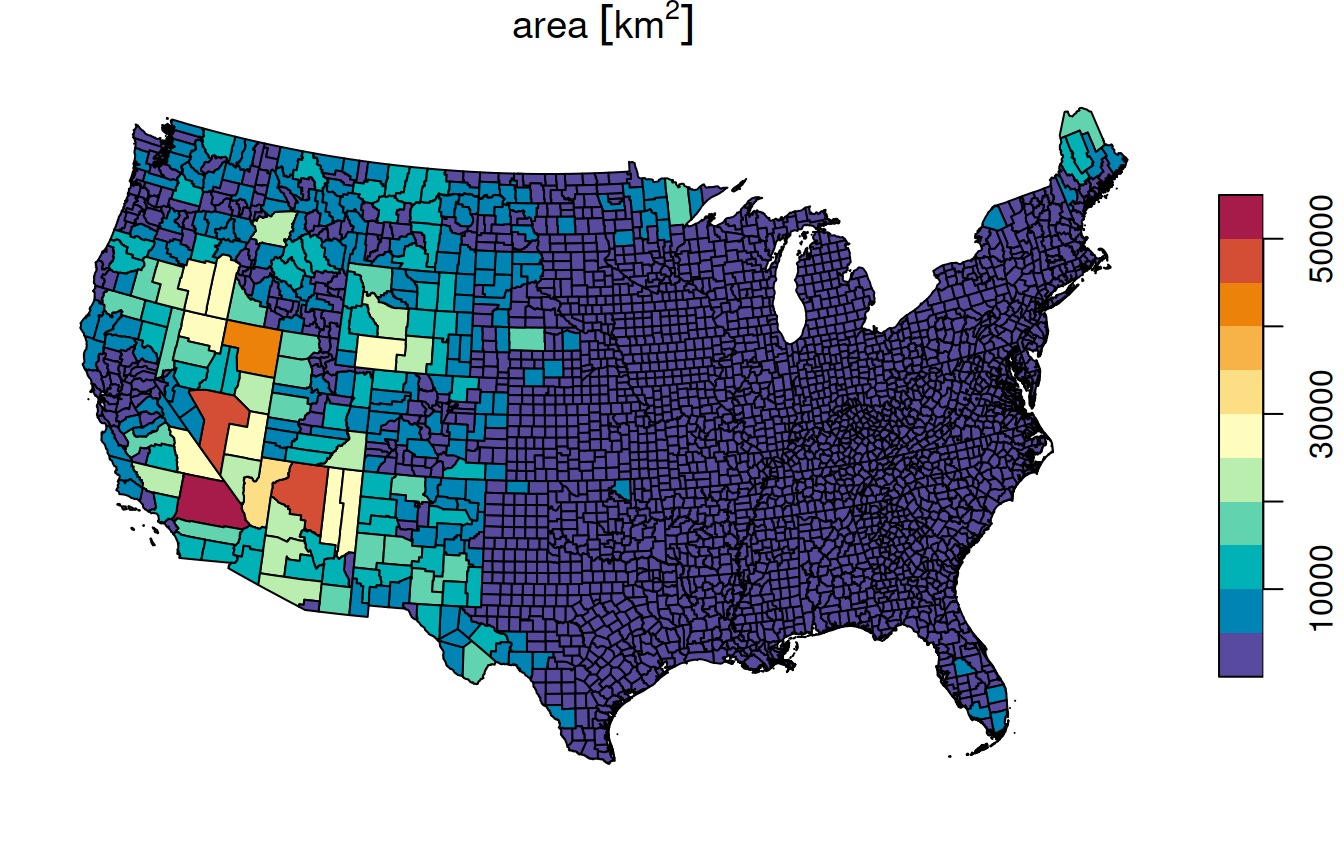
Figure 8.5: Calculated area attribute of county
8.3.2.3 Distance
An example of a numeric operator on a pair of geometries is geographical distance. Keep in mind that geographical distance refers to shortest straight-line distance between the two given geometries. Distances can be calculated using function st_distance. For example, the following expression calculates the distances between each feature in airports and each feature in nm.
The result is a matrix of units values:
d[, 1:6]
## Units: [m]
## [,1] [,2] [,3] [,4] [,5] [,6]
## [1,] 266774.2 140470.4 103329.89 140914.41 175353.49 121934.90
## [2,] 275919.5 120880.1 93755.22 141511.64 177623.56 125326.42
## [3,] 197535.8 145577.4 34957.26 62231.51 96549.03 43630.35In the distance matrix resulting from st_distance(x,y):
- Rows refer to features of
x, e.g.,airports - Columns refer to features of
y, e.g.,nm
Therefore, the matrix dimensions are equal to c(nrow(x),nrow(y)):
Just like areas (Section 8.3.2.2), distances can be converted to different units with set_units. For example, the following expression converts the distance matrix d from \(m\) to \(km\):
d = set_units(d, 'km')
d[, 1:6]
## Units: [km]
## [,1] [,2] [,3] [,4] [,5] [,6]
## [1,] 266.7742 140.4704 103.32989 140.91441 175.35349 121.93490
## [2,] 275.9195 120.8801 93.75522 141.51164 177.62356 125.32642
## [3,] 197.5358 145.5774 34.95726 62.23151 96.54903 43.63035To work with the distance matrix, it can be convenient to set row and column names. We can use any of the unique attributes of x and y, such as airport names and county names:
rownames(d) = airports$name
colnames(d) = nm$NAME_2
d[, 1:6]
## Units: [km]
## Union San Juan Rio Arriba Taos Colfax
## Albuquerque International 266.7742 140.4704 103.32989 140.91441 175.35349
## Double Eagle II 275.9195 120.8801 93.75522 141.51164 177.62356
## Santa Fe Municipal 197.5358 145.5774 34.95726 62.23151 96.54903
## Mora
## Albuquerque International 121.93490
## Double Eagle II 125.32642
## Santa Fe Municipal 43.63035Once row and column names are set, it can be more convenient to find out the distance between a specific airport and a specific county:
8.3.3 Logical geometric calculations
Given two sets of geometries, or layers, x and y, the following logical geometric functions check whether each of the geometries in x maintains the specified relation with each of the geometries in y:
st_contains_properlyst_containsst_covered_byst_coversst_crossesst_disjointst_equals_exactst_equalsst_intersectsst_is_within_distancest_overlapsst_touchesst_within
In this book we mostly use the st_intersects function, either
- explicitly, i.e., executing
st_intersects(x,y), or - implicitly, e.g., executing
st_join(Section 8.1), or[spatial subsetting (Section 8.2), which utilizest_intersectsunder the hood.
The st_intersects function detects intersection, which is the simplest and most useful type of relation: two geometries intersect when they share at least one point in common. However, it is important to be aware of the many other relations that can be evaluated using the other 12 functions.
By default, the above functions return a list, which takes less memory but is less convenient to work with. When specifying sparse=FALSE, the functions return a logical matrix which is more convenient to work with. The “logical relations” matrix is analogous to a distance matrix (Section 8.3.2.3). Each element i,j in the relations matrix is TRUE when f(x[i],y[j]) is TRUE.
For example, the following expression creates a matrix of intersection relations between counties in nm:
int = st_intersects(nm, nm, sparse = FALSE)
int[1:4, 1:4]
## [,1] [,2] [,3] [,4]
## [1,] TRUE FALSE FALSE FALSE
## [2,] FALSE TRUE TRUE FALSE
## [3,] FALSE TRUE TRUE TRUE
## [4,] FALSE FALSE TRUE TRUEFigure 8.6 shows two matrices of spatial relations between counties in New Mexico: st_intersects (left) and st_touches (right).
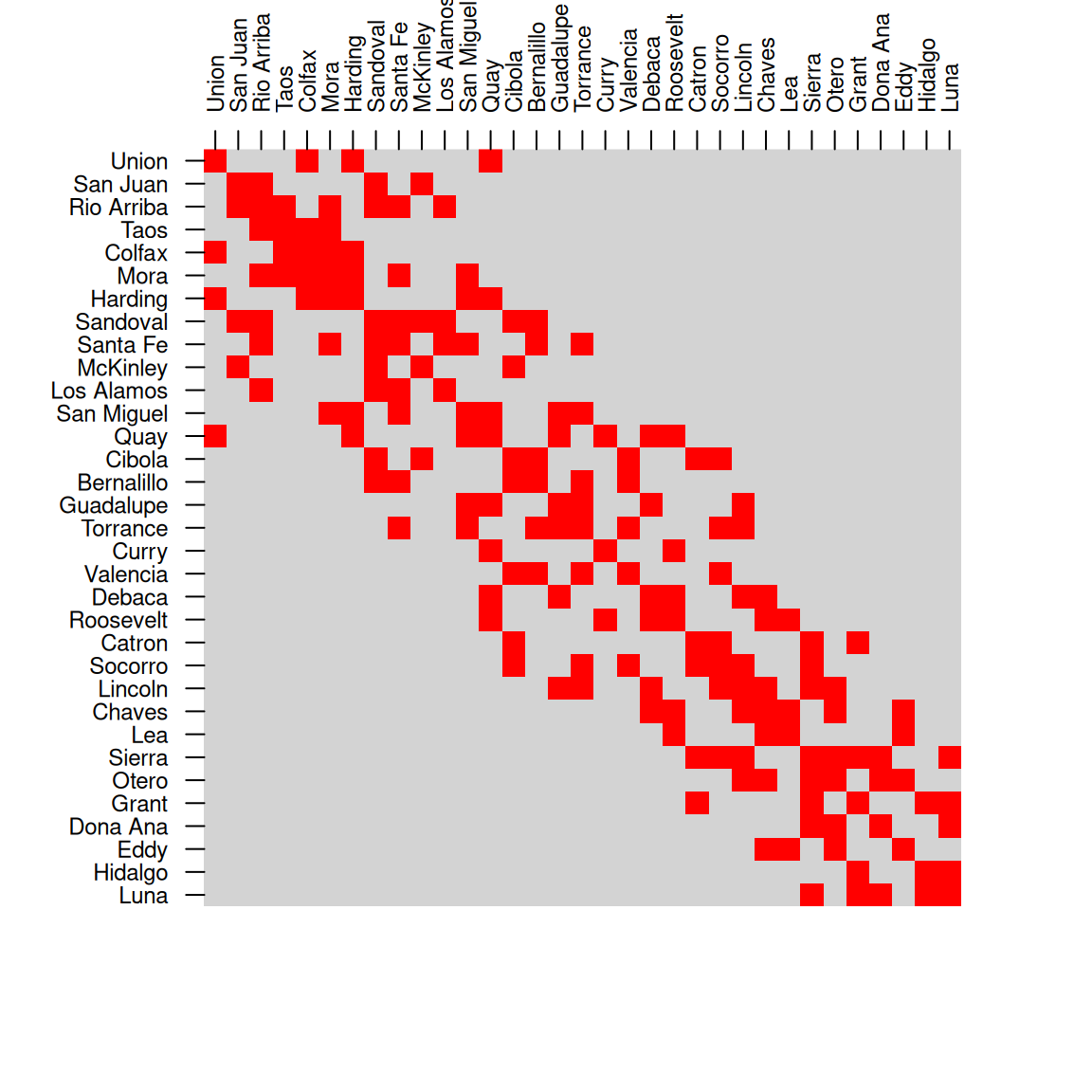
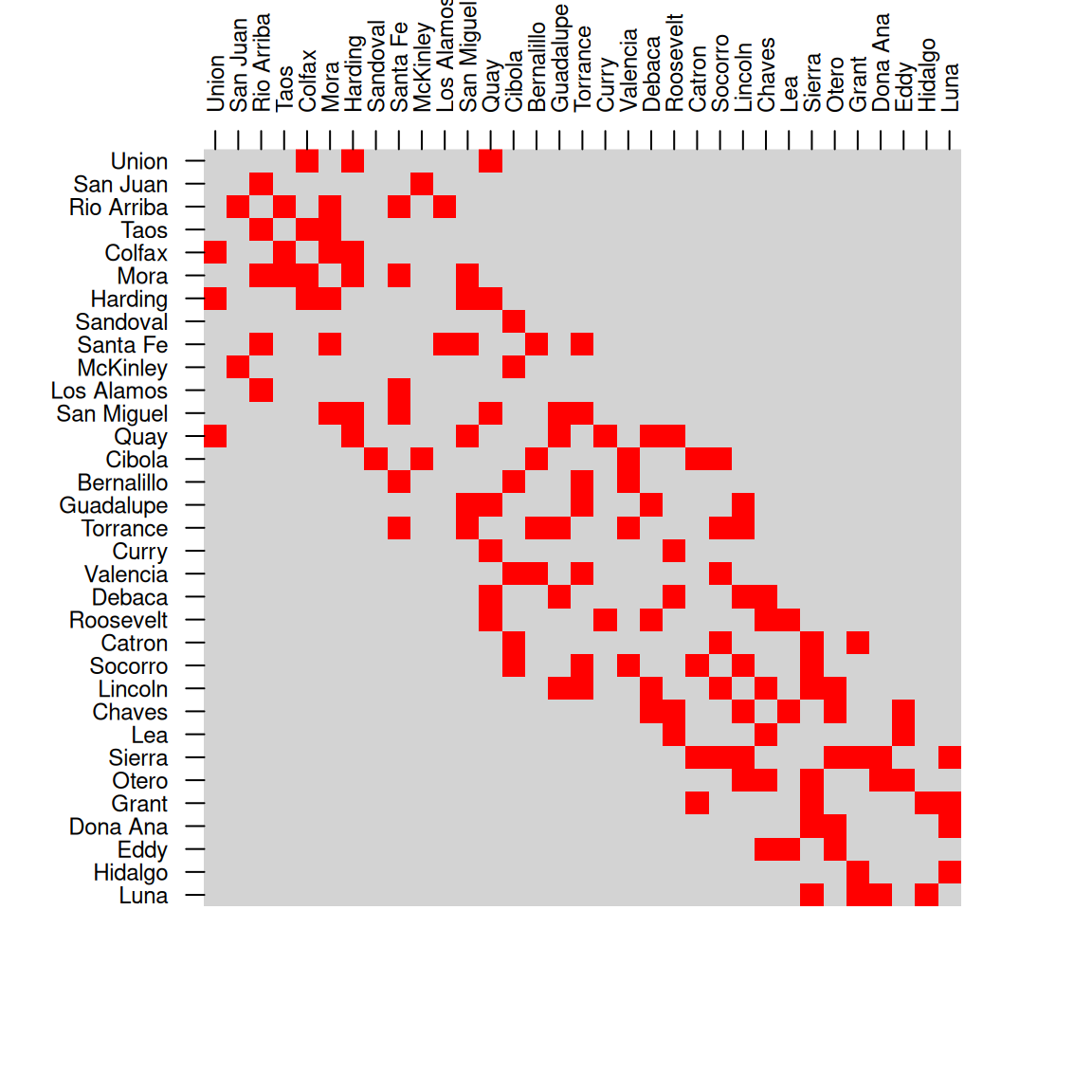
Figure 8.6: Spatial relations between counties in New Mexico, st_intersects (left) and st_touches (right)
How can we calculate
airportscount per county innm, usingst_intersects(Figure 8.7)?
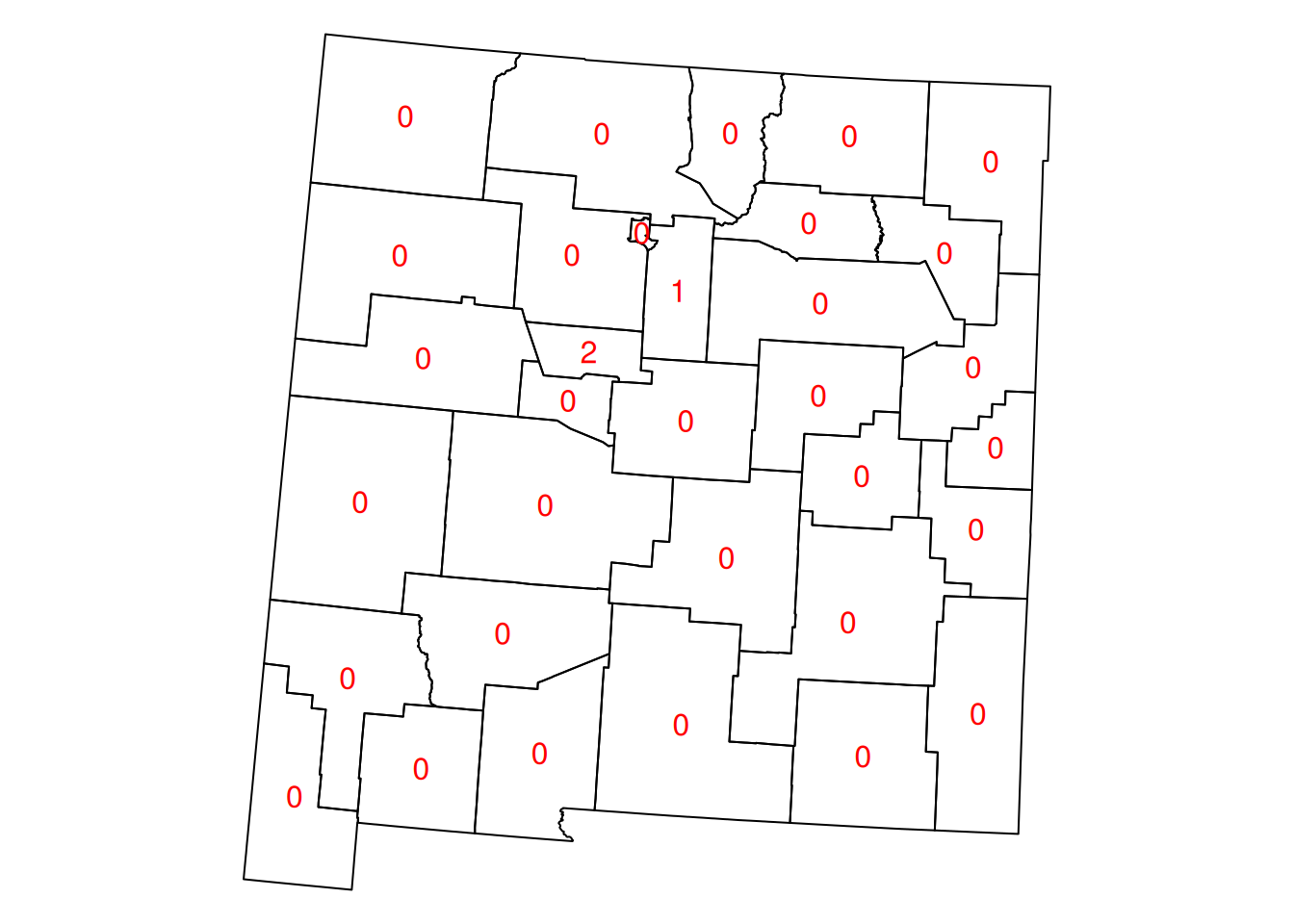
Figure 8.7: Airport count per county in New Mexico
8.3.4 Spatial geometric calculations
8.3.4.1 Introduction
The sf package provides common geometry-generating functions applicable to individual geometries, such as:
st_centroid—Section 8.3.4.2st_buffer—Section 8.3.4.5st_convex_hull—Section 8.3.4.7st_voronoist_sample
What each function does is illustrated in Figure 8.8.
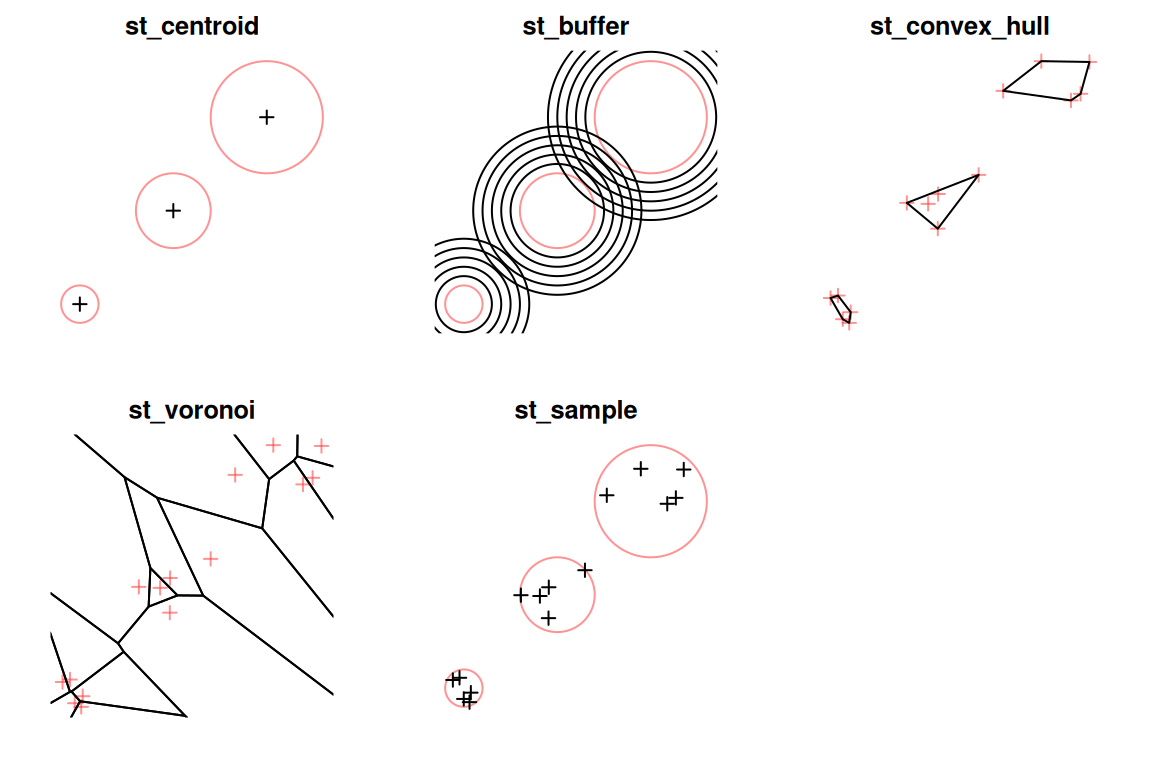
Figure 8.8: Geometry-generating operations on individual layers. The input geometries are shown in red, the output geometries are shown in black.
Additionally, the st_cast function is used to transform geometries from one type to another (Figure 7.6), which can also be considered as a sort of geometry generation (Section 8.3.4.4). The st_union and st_combine functions are used to combine multiple geometries into one, possibly dissolving their borders (Section 8.3.4.3).
Finally, geometry-generating functions which operate on pairs of geometries (Section 8.3.4.6) include:
st_intersectionst_differencest_sym_differencest_union
We elaborate on these functions in the following Sections 8.3.4.2–8.3.4.7.
8.3.4.2 Centroids
A centroid is the geometric center of a geometry, i.e., its center of mass, represented by a point. For example, the following expression uses st_centroid to create the centroid of each polygon in county:
The nm layer along with the calculated centroids is shown in Figure 8.9:
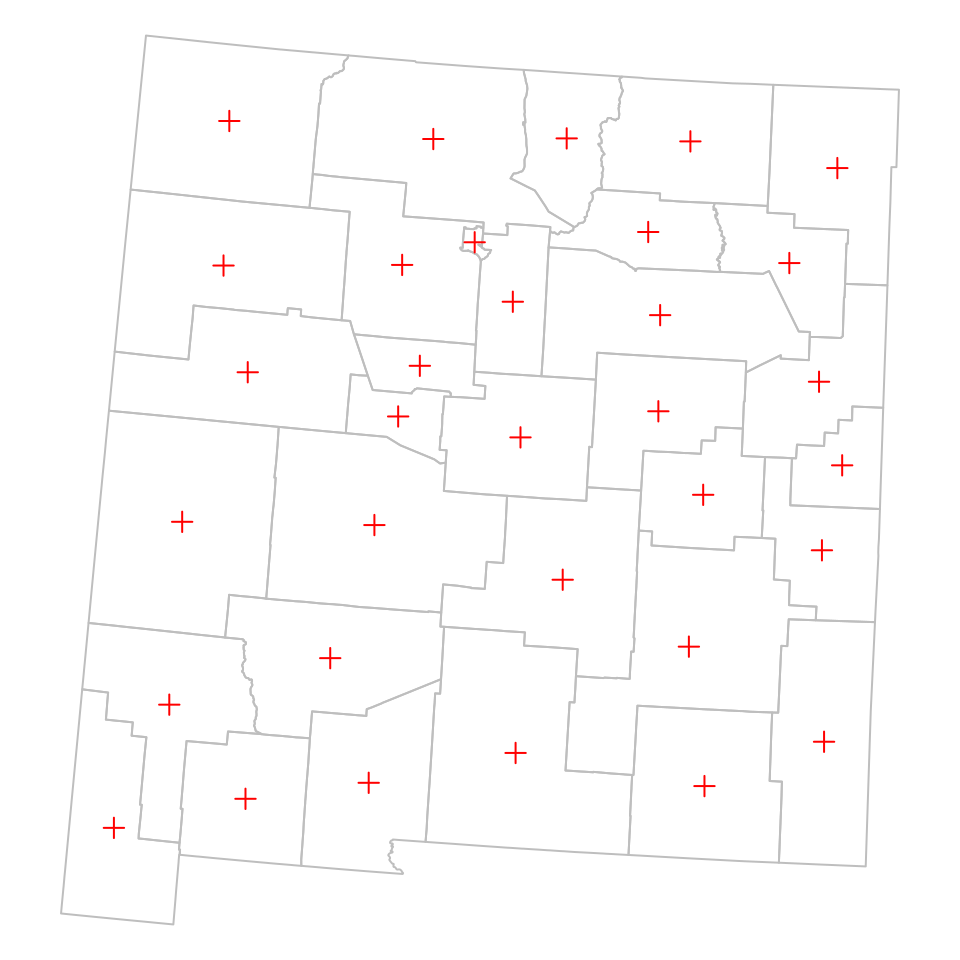
Figure 8.9: Centroids of New Mexico counties
8.3.4.3 Combining and dissolving
The st_combine and st_union functions can be used to combine multiple geometries into a single one. The difference is that st_combine only combines the geometries into one, just like the c function combines sfg objects into one sfg (Section 7.2.2), while st_union also dissolves internal borders.
To understand the difference between st_combine and st_union, let’s examine the result of applying each of them on nm:
st_combine(nm)
## Geometry set for 1 feature
## Geometry type: MULTIPOLYGON
## Dimension: XY
## Bounding box: xmin: -863706 ymin: -1478622 xmax: -267030.7 ymax: -845640.9
## Projected CRS: NAD27 / US National Atlas Equal Area
## MULTIPOLYGON (((-267030.7 -884180.1, -267265.8 ...st_union(nm)
## Geometry set for 1 feature
## Geometry type: POLYGON
## Dimension: XY
## Bounding box: xmin: -863706 ymin: -1478622 xmax: -267030.7 ymax: -845640.9
## Projected CRS: NAD27 / US National Atlas Equal Area
## POLYGON ((-848644.5 -1311170, -847911.7 -130372...The results are plotted in Figure 8.10:
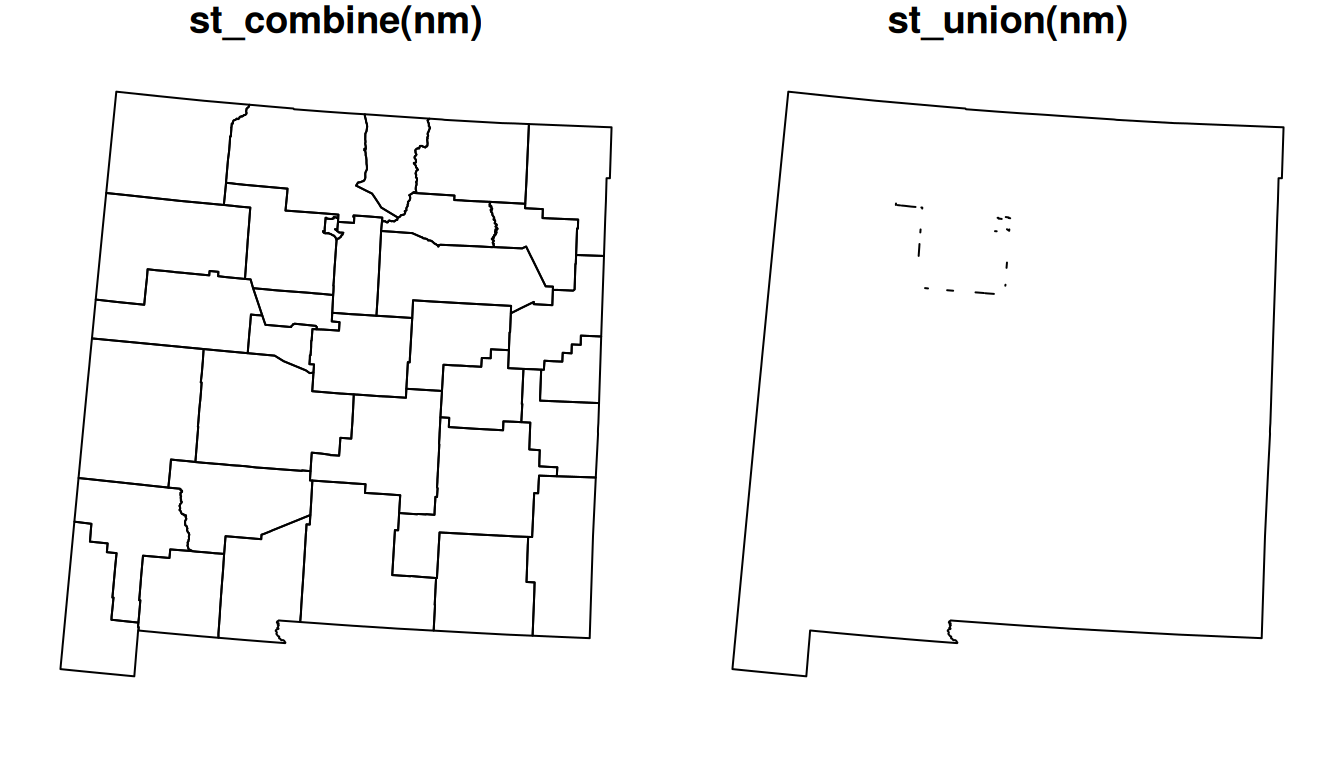
Figure 8.10: Combining (st_combine) and dissolving (st_union) polygons
What is the class of the resulting objects? Why? What happened to the original
nmattributes?
Why did
st_combinereturn aMULTIPOLYGON, whilest_unionreturned aPOLYGON?
Why do you think there are internal “patches” in the result of
st_union(nm)(Figure 8.10)31?
Let’s solve a geometric question to practice some of the functions we learned so far. What is the distance between the centroids of California and New Jersey, in kilometers? Using [, st_union, st_centroid and st_distance, we can calculate the distance as follows:
# Subsetting
ca = county[county$NAME_1 == 'California', ]
nj = county[county$NAME_1 == 'New Jersey', ]
# Union
ca = st_union(ca)
nj = st_union(nj)
# Calculating centroids
ca_ctr = st_centroid(ca)
nj_ctr = st_centroid(nj)
# Calculating distance
d = st_distance(ca_ctr, nj_ctr)
# Converting to km
set_units(d, 'km')
## Units: [km]
## [,1]
## [1,] 3846.525Note that we are using st_union to combine the county polygons into a single geometry, so that we can calculate the centroid of the state polygon, as a whole.
To plot the centroids more conveniently, we can use the c function to combine two sfc (geometry columns) into one, long, geometry column. Recall that this is unlike what the c function does when given sfg (geometries), in which case the geometries are combined to one (multi- or collection) geometry (Section 7.2.2).
p = c(ca_ctr, nj_ctr)
p
## Geometry set for 2 features
## Geometry type: POINT
## Dimension: XY
## Bounding box: xmin: -1707609 ymin: -667495.1 xmax: 2111172 ymax: -206344.3
## Projected CRS: NAD27 / US National Atlas Equal Area
## POINT (-1707609 -667495.1)
## POINT (2111172 -206344.3)The centroids we calculated can be displayed as follows (Figure 8.11):
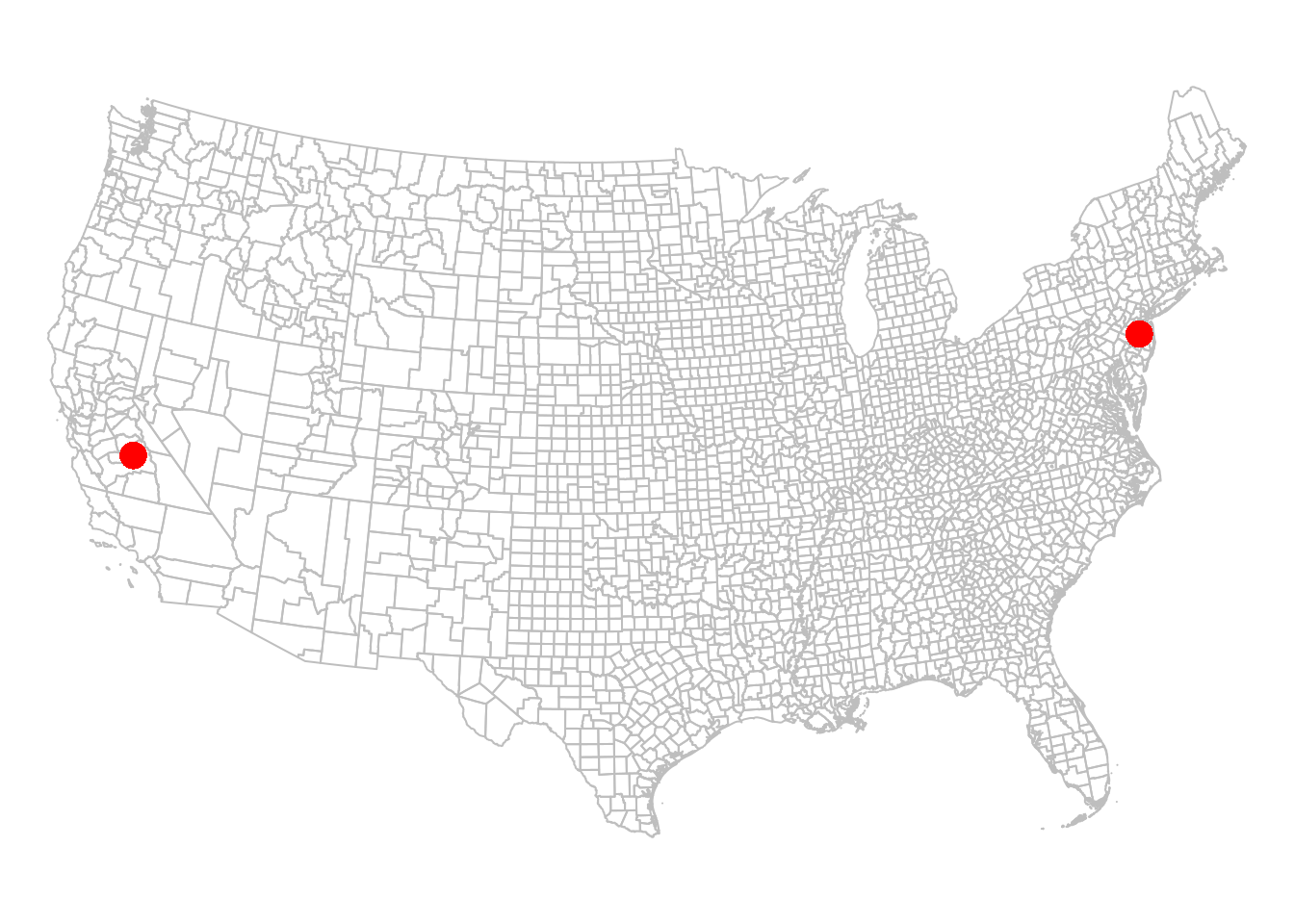
Figure 8.11: California and New Jersey centroids
How can we draw a line between the centroids, corresponding to the distance we just calculated (Figure 8.12)?
First, we can use st_combine to transform the points into a single MULTIPOINT geometry. Remember, the st_combine function is similar to st_union, but only combines and does not dissolve.
p = st_combine(p)
p
## Geometry set for 1 feature
## Geometry type: MULTIPOINT
## Dimension: XY
## Bounding box: xmin: -1707609 ymin: -667495.1 xmax: 2111172 ymax: -206344.3
## Projected CRS: NAD27 / US National Atlas Equal Area
## MULTIPOINT ((-1707609 -667495.1), (2111172 -206...Do you think the results of
st_union(p)andst_combine(p)will be different, and if so in what way?
What is left to be done is to transform the MULTIPOINT geometry to a LINESTRING geometry, which is what we learn next (Section 8.3.4.4).
8.3.4.4 Geometry casting
Sometimes we need to convert a given geometry to a different type, to express different aspects of the geometries in our analysis. For example, we would have to convert the county MULTIPOLYGON geometries to MULTILINESTRING geometries to calculate the perimeter of each county, using st_length (Section 8.3.2).
The st_cast function can be used to convert between different geometry types. The st_cast function accepts:
- The input
sfg,sfcorsf - The target geometry type
For example, we can use st_cast to convert our MULTIPOINT geometry p (Figure 8.11), which we calculated in Section 8.3.4.3, to a LINESTRING geometry l:
l = st_cast(p, 'LINESTRING')
l
## Geometry set for 1 feature
## Geometry type: LINESTRING
## Dimension: XY
## Bounding box: xmin: -1707609 ymin: -667495.1 xmax: 2111172 ymax: -206344.3
## Projected CRS: NAD27 / US National Atlas Equal Area
## LINESTRING (-1707609 -667495.1, 2111172 -206344.3)Each MULTIPOINT geometry is replaced with a LINESTRING geometry, comprising a line that goes through all points from first to last. In this case, p contains just one MULTIPOINT geometry that contains two points. Therefore, the resulting geometry column l contains one LINESTRING geometry with a straight line.
The line we calculated is shown in Figure 8.12:
plot(st_geometry(county), border = 'grey')
plot(st_geometry(ca_ctr), col = 'red', pch = 16, cex = 2, add = TRUE)
plot(st_geometry(nj_ctr), col = 'red', pch = 16, cex = 2, add = TRUE)
plot(l, col = 'red', add = TRUE)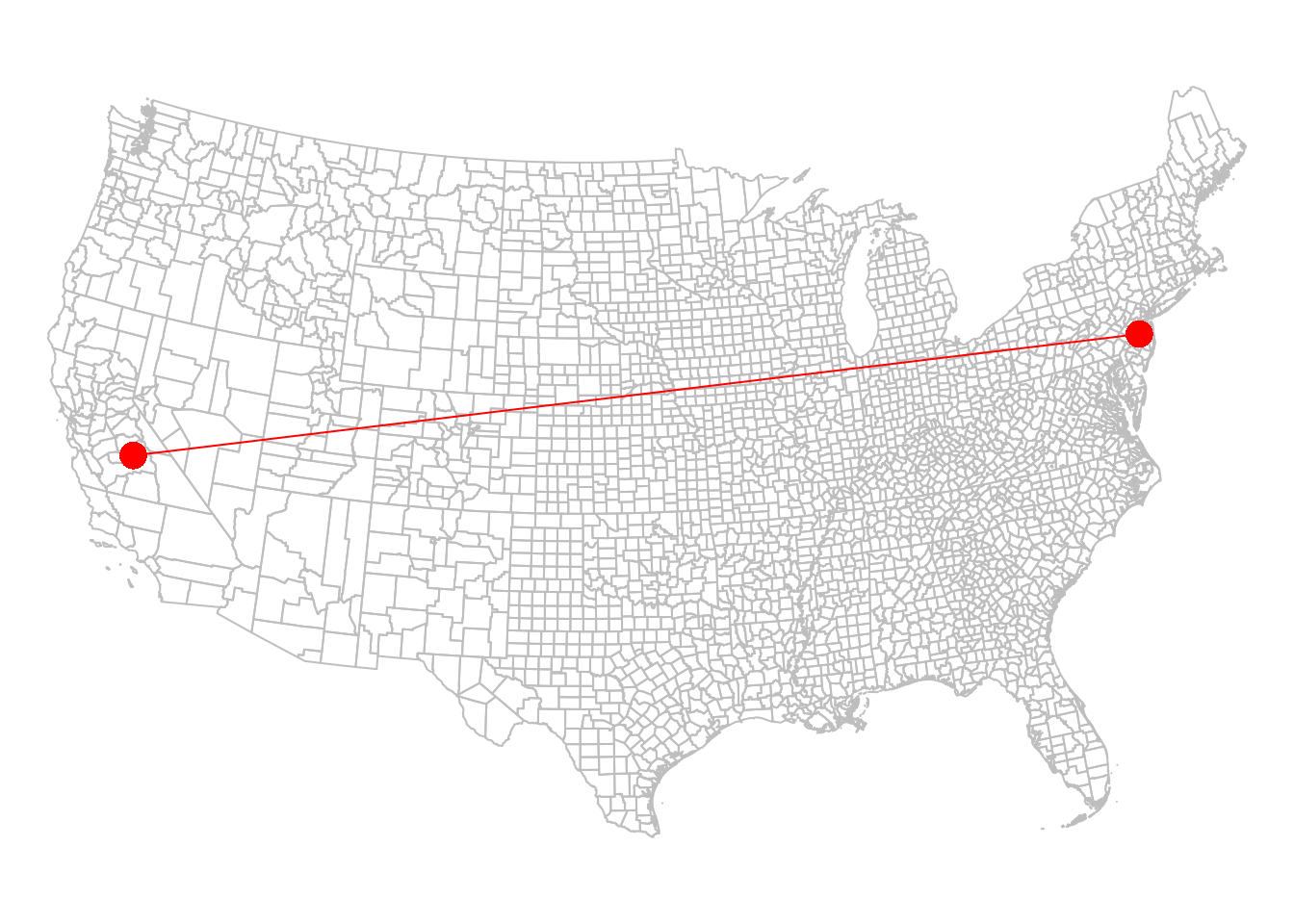
Figure 8.12: California and New Jersey centroids, with a line
It is worth mentioning that not every conversion operation between geometry types is possible. Meaningless st_cast operations will fail with an error message. For example, a LINESTRING composed of just two points cannot be converted to a POLYGON:
8.3.4.5 Buffers
Another example of a function that generates new geometries based on individual input geometries is st_buffer. The st_buffer function calculates buffers, polygons encompassing all points up to the specified distance from a given geometry.
For example, here is how we can calculate 100 \(km\) buffers around the airports. Note that st_buffer requires buffer distance (dist), which can be passed as either:
numeric, in which case CRS units are assumed, orunits, in which case we can use any distance unit we wish.
The following two expressions are therefore equivalent, in both cases resulting in the same layer of 100 \(km\) buffers named airports_100:
The airports_100 layer with the airport buffers is shown in Figure 8.13:
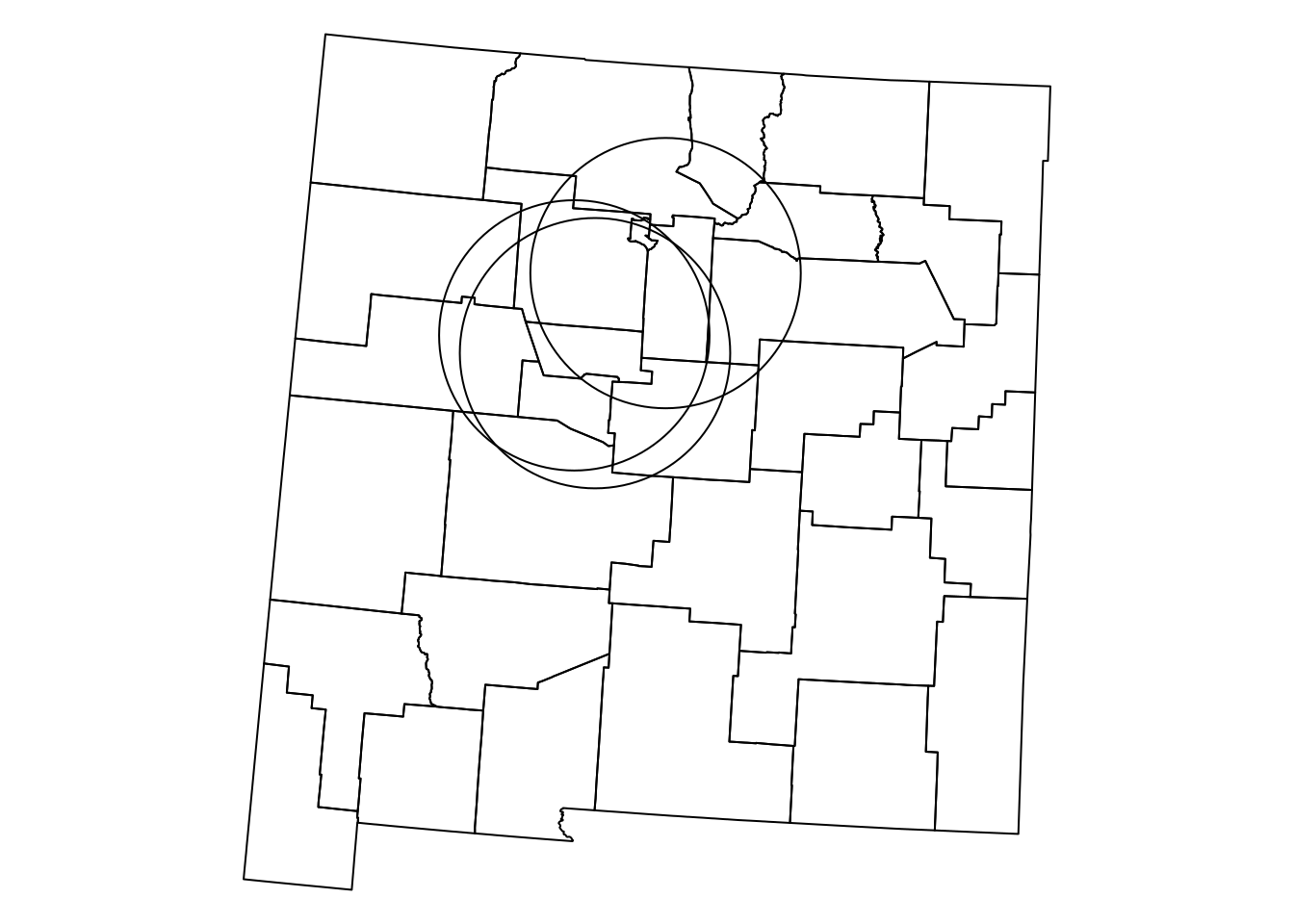
Figure 8.13: airports buffered by 100 km
8.3.4.6 Geometry generation from pairs
In addition to geometry-generating functions that operate on individual geometries, such as st_centroid (Section 8.3.4.2) and st_buffer (Section 8.3.4.5), there are four geometry-generating functions that operate on pairs of input geometries. These are:
st_intersectionst_differencest_sym_differencest_union
Figure 8.14 shows what each of these four functions does. Note that st_intersection, st_sym_difference, and st_union are symmetrical, meaning that the order of the two inputs does not matter, i.e., f(y,x) would return the same result as f(x,y). The st_difference function is not symmetrical: it returns the area of the first argument “minus” the area of the second, therefore f(y,x) would return a different result than f(x,y).
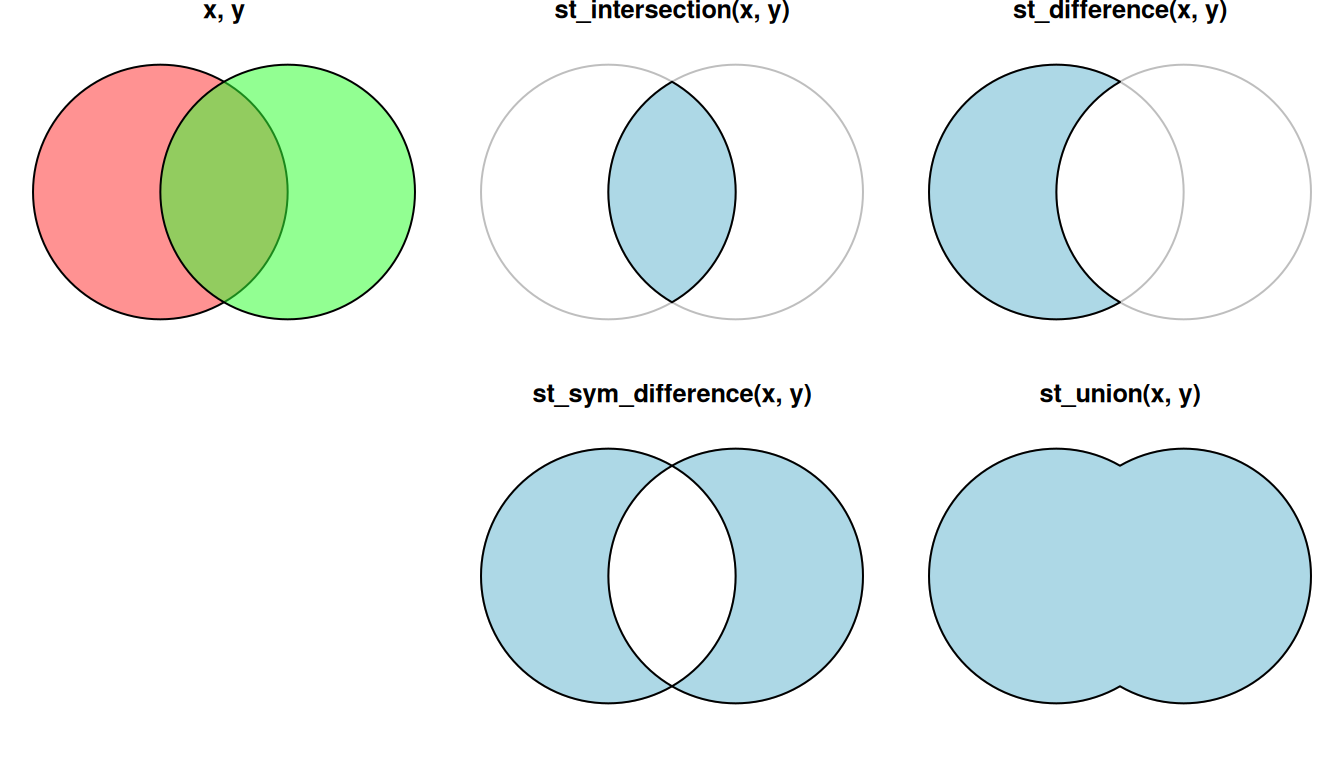
Figure 8.14: Geometry-generating operations on pairs of layers
For example, suppose that we need to calculate the area that is within 100 \(km\) range of all three airports at the same time. We can find the area of intersection of the three airports, using st_intersection. Since st_intersection accepts two geometries at a time32, this can be done in two steps:
inter1 = st_intersection(airports_100[1, ], airports_100[2, ])
inter2 = st_intersection(inter1, airports_100[3, ])The resulting polygon inter2 is shown, in blue, in Figure 8.15:
plot(st_geometry(nm))
plot(st_geometry(airports_100), add = TRUE)
plot(inter2, col = 'lightblue', add = TRUE)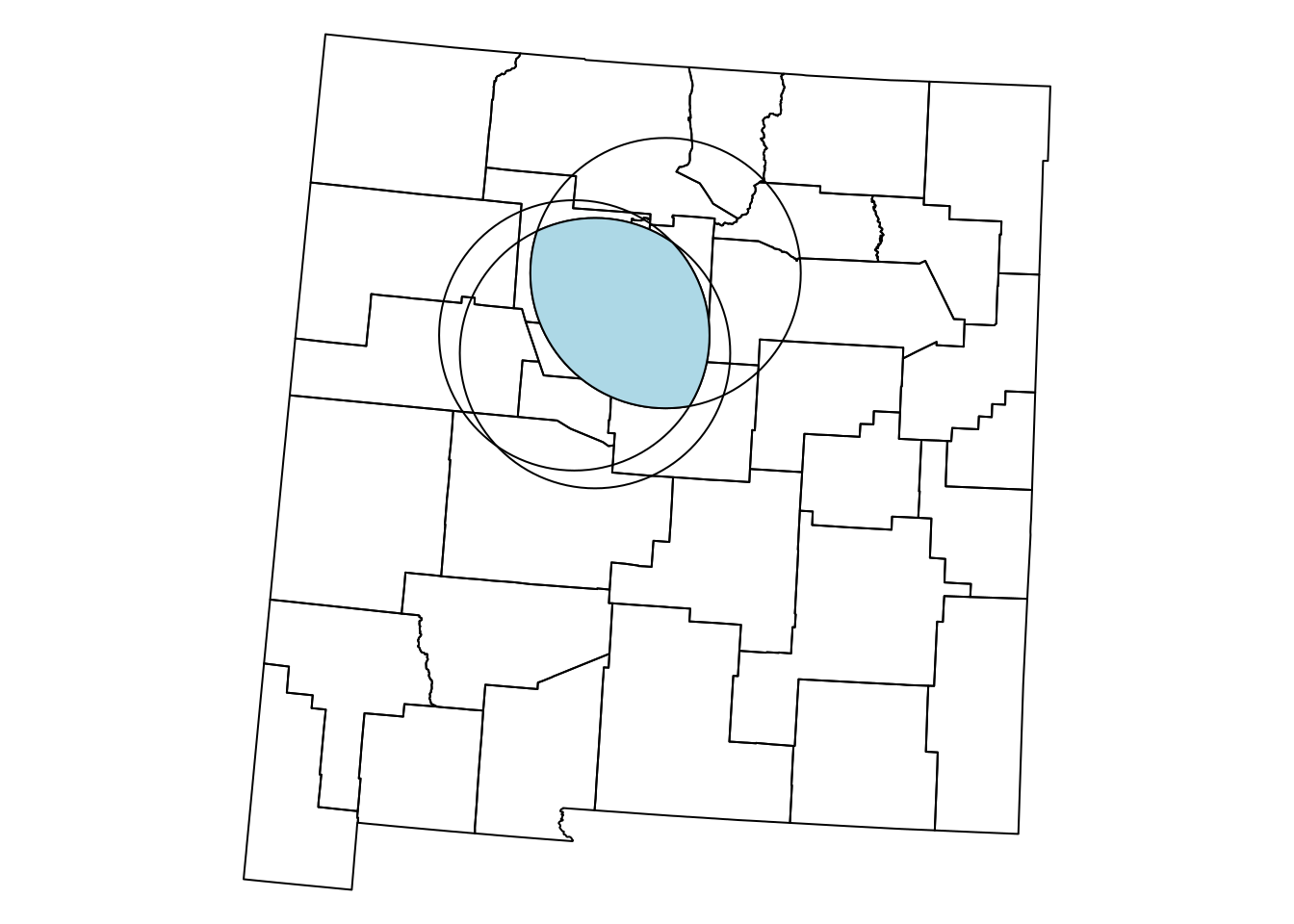
Figure 8.15: The intersection of three airports buffers
How can we calculate the area that is within 100 \(km\) range of at least one of the three airports? We can use exactly the same technique, only replacing st_intersection with st_union, as follows:
union1 = st_union(airports_100[1, ], airports_100[2, ])
union2 = st_union(union1, airports_100[3, ])As shown in Section 8.3.4.3, st_union can also be applied on an individual layer, in which case it returns the (dissolved) union of all geometries. Therefore we can get to the same result with just one expression, as follows:
The resulting polygon union2 is shown, in blue, in Figure 8.16:
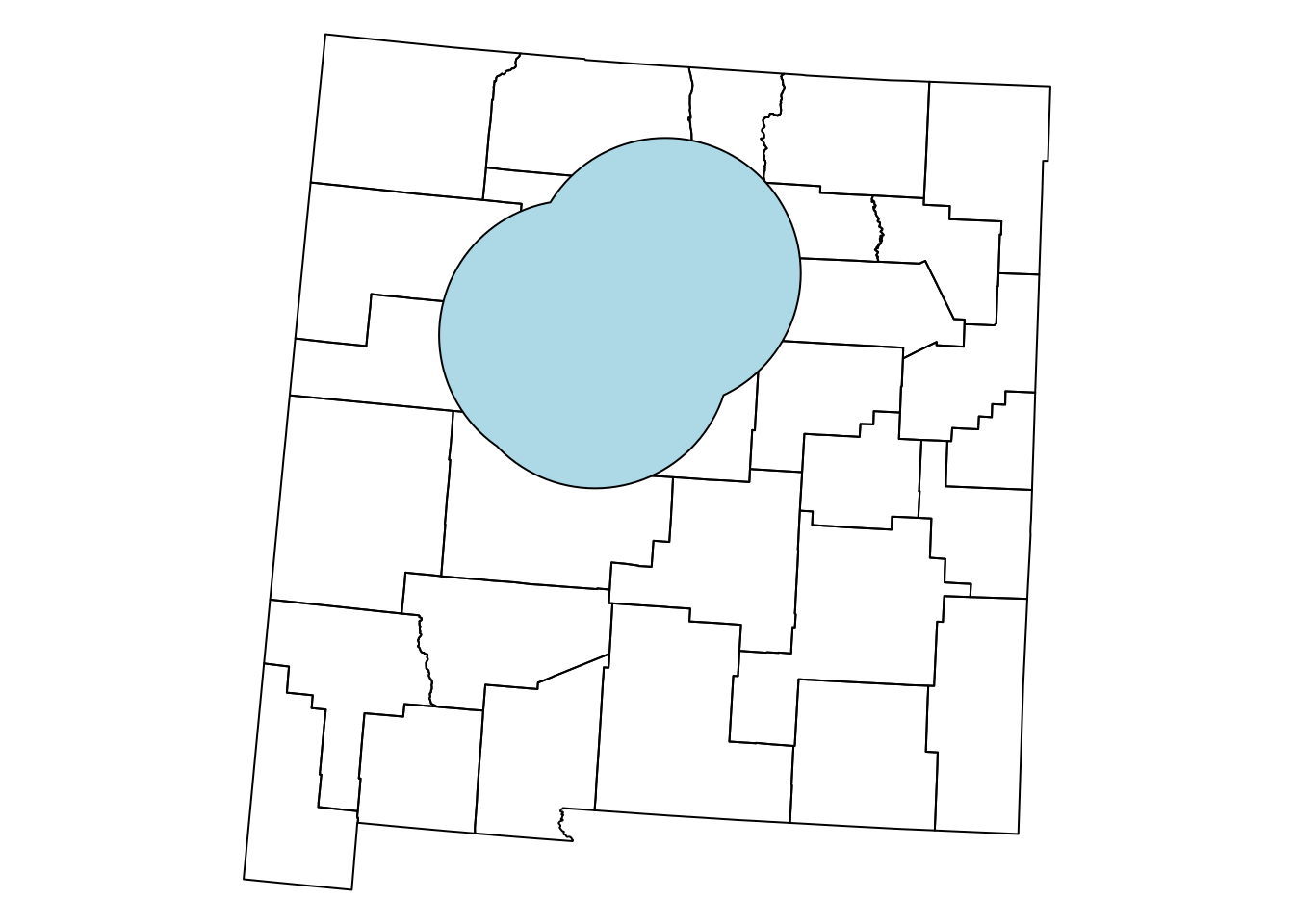
Figure 8.16: The union of three airports buffers
8.3.4.7 Convex hull
The Convex Hull of a set \(X\) of points is the smallest convex polygon that contains \(X\). The convex hull may be visualized as the shape resulting when stretching a rubber band around \(X\), then releasing it until it shrinks to minimal size (Figure 8.17).
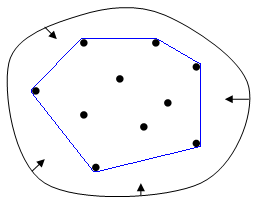
Figure 8.17: Convex Hull: elastic-band analogy (https://en.wikipedia.org/wiki/Convex_hull)
The st_convex_hull function is used to calculate the convex hull of the given geometry or geometries. For example, the following expression calculates the convex hull (per feature) in nm1:
The resulting layer is shown in red in Figure 8.18:
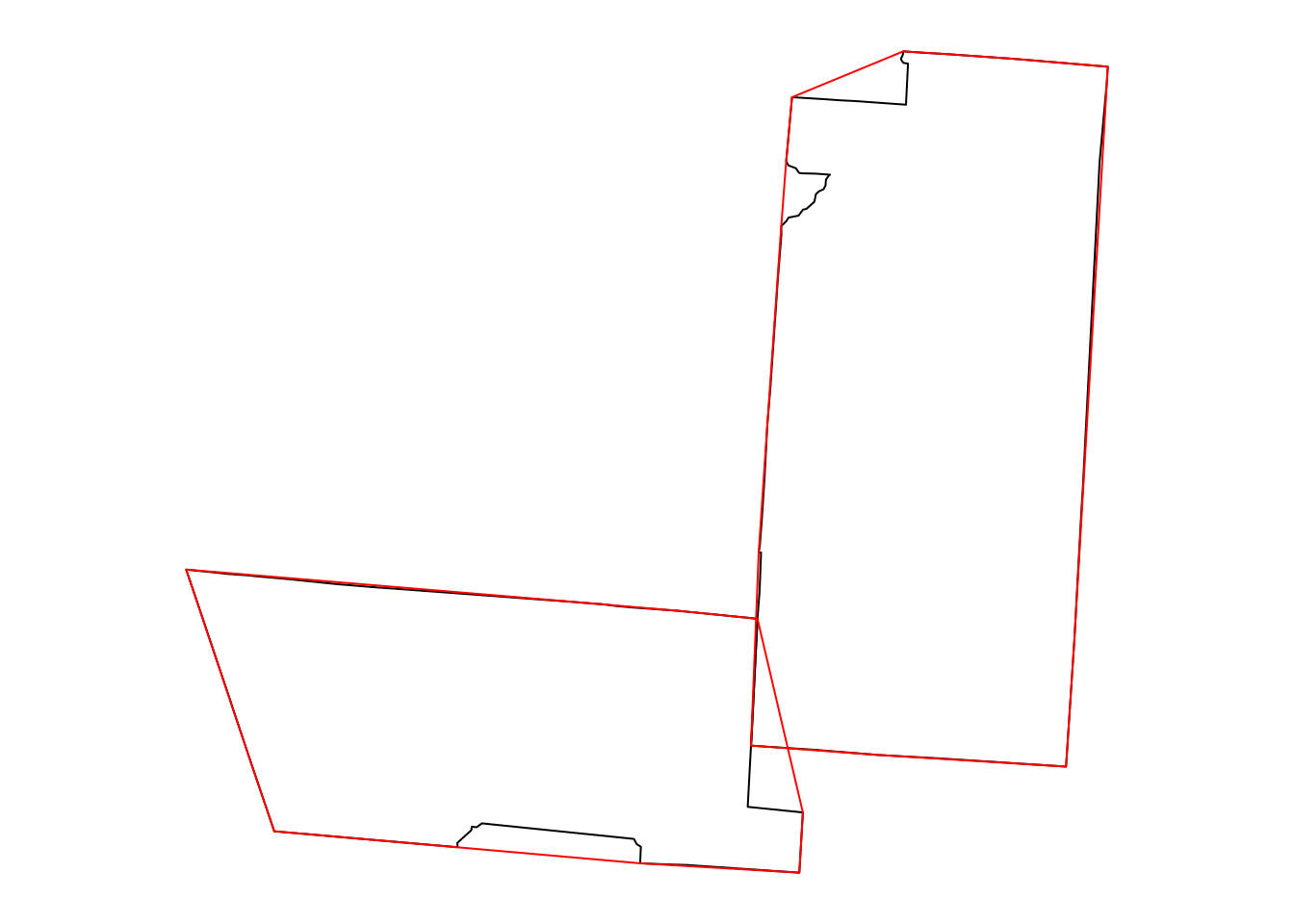
Figure 8.18: Convex hull polygons for two counties in New Mexico
How can we calculate the convex hull of all polygons in
nm1(Figure 8.19)?
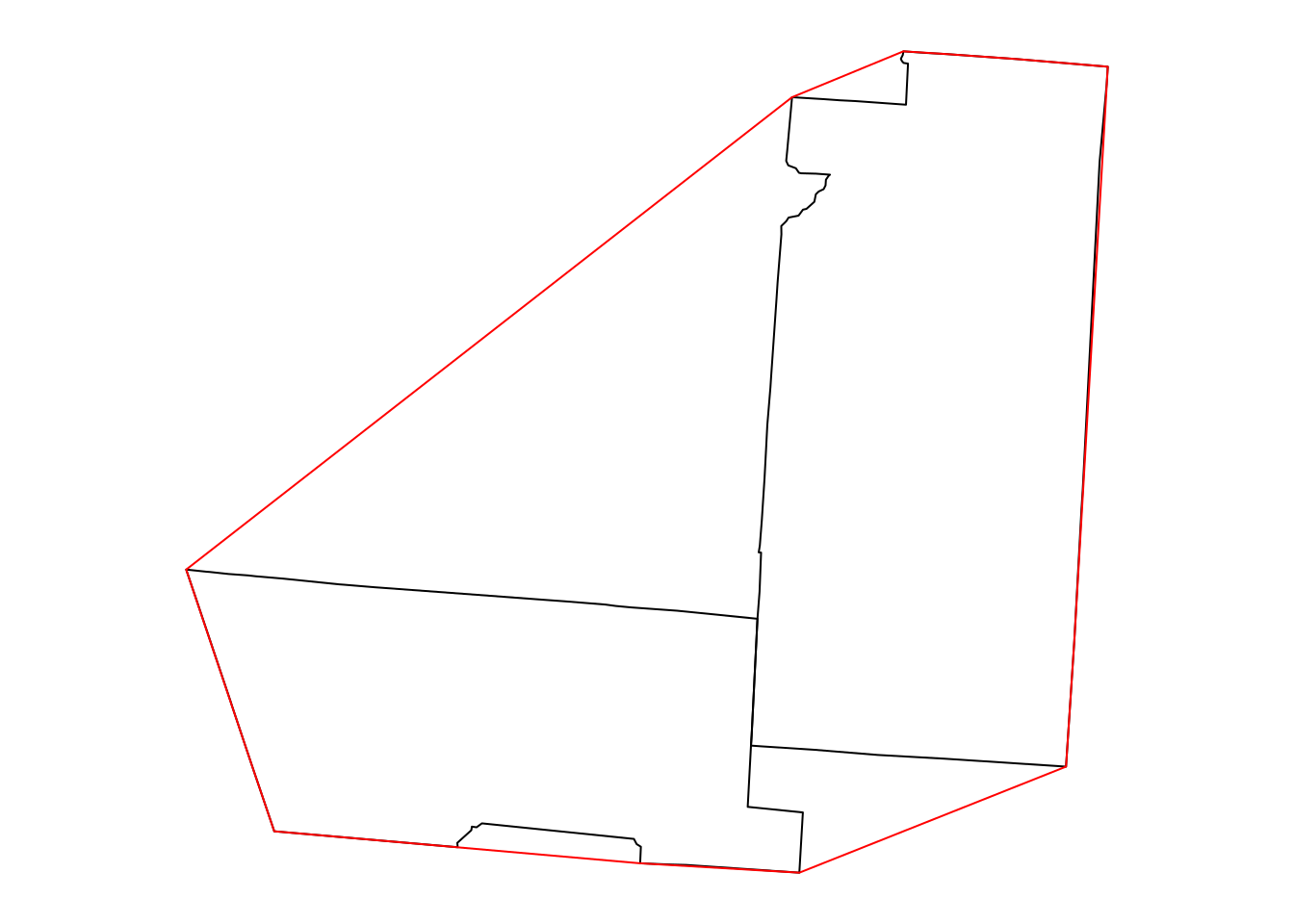
Figure 8.19: Convex Hull of multiple polygons
Here is another question to practice the geometric operations we learned in this chapter. Suppose we build a tunnel, 10 \(km\) wide, between the centroids of 'Harding' and 'Sierra' counties in New Mexico. Which counties does the tunnel go through? The following code gives the result. Take a moment to go over it and make sure you understand what happens in each step:
w = nm[nm$NAME_2 %in% c('Harding', 'Sierra'), ]
w_ctr = st_centroid(w)
w_ctr_buf = st_buffer(w_ctr, dist = 5000)
w_ctr_buf_u = st_combine(w_ctr_buf)
w_ctr_buf_u_ch = st_convex_hull(w_ctr_buf_u)
nm_w = nm[w_ctr_buf_u_ch, ]
nm_w$NAME_2
## [1] "Harding" "San Miguel" "Guadalupe" "Torrance" "Socorro"
## [6] "Lincoln" "Sierra"Figure 8.20 shows the calculated tunnel geometry and highlights the counties that the tunnel goes through. The 4th expression uses the text function to draw text labels. The text function accepts a matrix of coordinates specifying where labels should be drawn (e.g., county centroid coordinates), and the corresponding character vector of lables (e.g., county names). Note that in case the labels are numeric, such as in Figure 8.7, then we must convert them to character using as.character for them to be displayed using the text function.
plot(st_geometry(nm_w), border = NA, col = 'lightblue')
plot(st_geometry(nm), add = TRUE)
plot(st_geometry(w_ctr_buf_u_ch), add = TRUE)
text(st_coordinates(st_centroid(nm_w)), nm_w$NAME_2)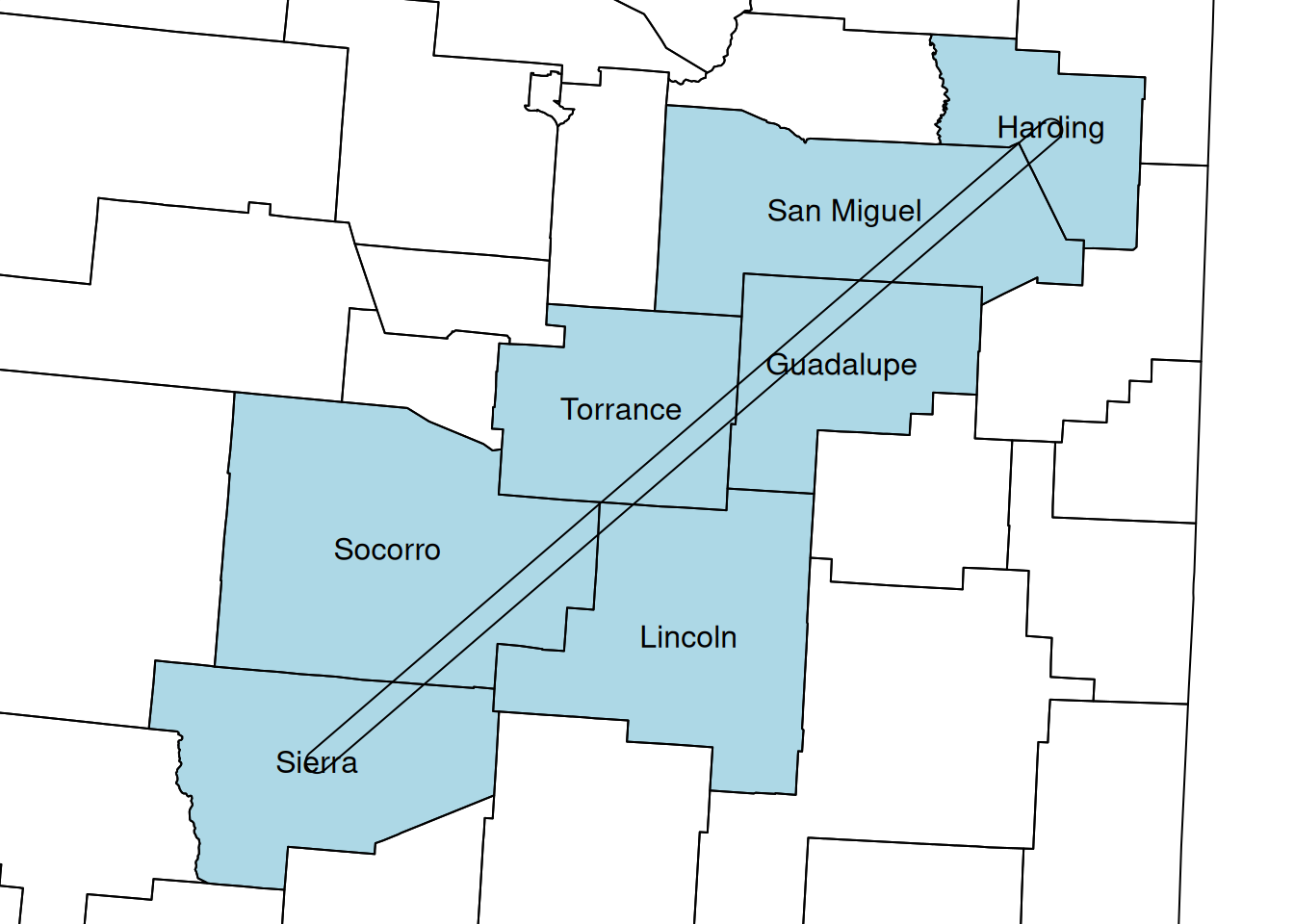
Figure 8.20: Tunnel between “Sierra” and “Harding” county centroids
How is the area of the “tunnel” divided between the various counties that it crosses? We can use st_intersection (Section 8.3.4.6) to calculate all pairwise intersections between the county polygons nm_w and the tunnel polygon w_ctr_buf_u_ch:
int = st_intersection(nm_w, w_ctr_buf_u_ch)
## Warning: attribute variables are assumed to be spatially constant throughout
## all geometriesThe resulting layer int retains the attributes of the inputs. That way, we know which county each intersecting polygon belongs to:
int
## Simple feature collection with 7 features and 4 fields
## Geometry type: POLYGON
## Dimension: XY
## Bounding box: xmin: -677021.4 ymin: -1293998 xmax: -340093.3 ymax: -1002641
## Projected CRS: NAD27 / US National Atlas Equal Area
## NAME_1 NAME_2 TYPE_2 FIPS geometry
## 1832 New Mexico Harding County 35021 POLYGON ((-359464.5 -101341...
## 1843 New Mexico San Miguel County 35047 POLYGON ((-354954.3 -102272...
## 1858 New Mexico Guadalupe County 35019 POLYGON ((-485370.8 -113400...
## 1863 New Mexico Torrance County 35057 POLYGON ((-484606.6 -112130...
## 1878 New Mexico Socorro County 35053 POLYGON ((-546573.3 -118308...
## 1887 New Mexico Lincoln County 35027 POLYGON ((-546735.9 -118645...
## 1900 New Mexico Sierra County 35051 POLYGON ((-635894.1 -125366...Therefore, we can divide the area (Section 8.3.2.2) of each county intersection, by the total area of the tunnel, to get the proportion of tunnel area in each county:
int$area = st_area(int)
int
## Simple feature collection with 7 features and 5 fields
## Geometry type: POLYGON
## Dimension: XY
## Bounding box: xmin: -677021.4 ymin: -1293998 xmax: -340093.3 ymax: -1002641
## Projected CRS: NAD27 / US National Atlas Equal Area
## NAME_1 NAME_2 TYPE_2 FIPS geometry
## 1832 New Mexico Harding County 35021 POLYGON ((-359464.5 -101341...
## 1843 New Mexico San Miguel County 35047 POLYGON ((-354954.3 -102272...
## 1858 New Mexico Guadalupe County 35019 POLYGON ((-485370.8 -113400...
## 1863 New Mexico Torrance County 35057 POLYGON ((-484606.6 -112130...
## 1878 New Mexico Socorro County 35053 POLYGON ((-546573.3 -118308...
## 1887 New Mexico Lincoln County 35027 POLYGON ((-546735.9 -118645...
## 1900 New Mexico Sierra County 35051 POLYGON ((-635894.1 -125366...
## area
## 1832 199063835 [m^2]
## 1843 872141078 [m^2]
## 1858 813577434 [m^2]
## 1863 702558527 [m^2]
## 1878 1119735599 [m^2]
## 1887 108079752 [m^2]
## 1900 575539780 [m^2]int$prop = int$area / sum(int$area)
int
## Simple feature collection with 7 features and 6 fields
## Geometry type: POLYGON
## Dimension: XY
## Bounding box: xmin: -677021.4 ymin: -1293998 xmax: -340093.3 ymax: -1002641
## Projected CRS: NAD27 / US National Atlas Equal Area
## NAME_1 NAME_2 TYPE_2 FIPS geometry
## 1832 New Mexico Harding County 35021 POLYGON ((-359464.5 -101341...
## 1843 New Mexico San Miguel County 35047 POLYGON ((-354954.3 -102272...
## 1858 New Mexico Guadalupe County 35019 POLYGON ((-485370.8 -113400...
## 1863 New Mexico Torrance County 35057 POLYGON ((-484606.6 -112130...
## 1878 New Mexico Socorro County 35053 POLYGON ((-546573.3 -118308...
## 1887 New Mexico Lincoln County 35027 POLYGON ((-546735.9 -118645...
## 1900 New Mexico Sierra County 35051 POLYGON ((-635894.1 -125366...
## area prop
## 1832 199063835 [m^2] 0.04533765 [1]
## 1843 872141078 [m^2] 0.19863390 [1]
## 1858 813577434 [m^2] 0.18529578 [1]
## 1863 702558527 [m^2] 0.16001074 [1]
## 1878 1119735599 [m^2] 0.25502462 [1]
## 1887 108079752 [m^2] 0.02461563 [1]
## 1900 575539780 [m^2] 0.13108167 [1]The proportions can be displayed as text labels, using the text function (Figure 8.21):
plot(st_geometry(nm_w), border = 'darkgrey')
plot(int, col = hcl.colors(nrow(int), 'Set3'), border = 'grey', add = TRUE)
text(st_coordinates(st_centroid(int)), paste0(round(int$prop, 2)*100, '%'))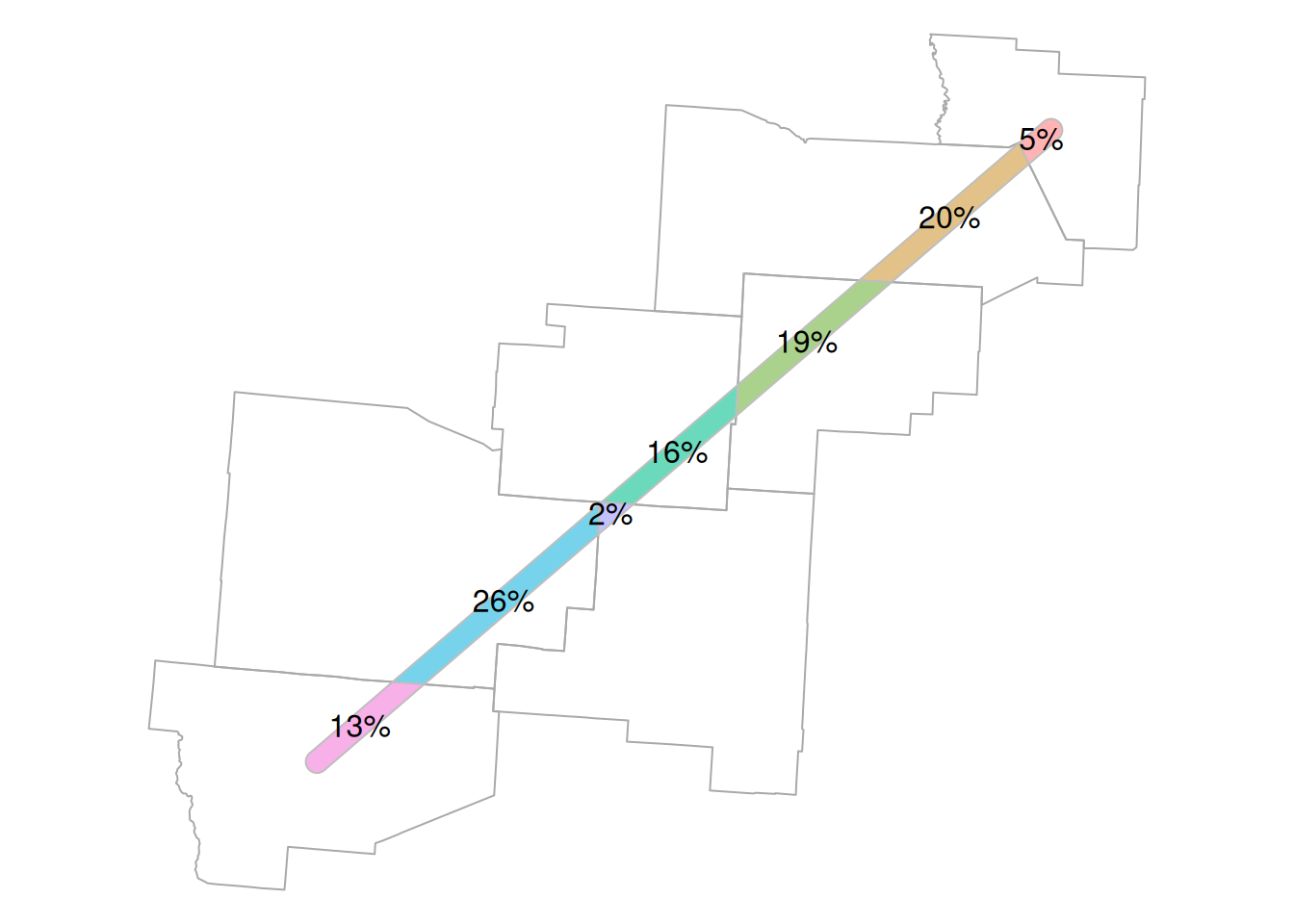
Figure 8.21: Proportion of tunnel area within each county
8.4 Vector layer aggregation
We don’t always want to dissolve all features into a single geometry (Section 8.3.4.3). Sometimes, we need to dissolve each group of geometries, whereas groups are specified by attribute or by location. To demonstrate dissolving by attribute, also known as aggregation, let’s take a subset of county with the counties of just four states: Arizona, Utah, Colorado, and New Mexico:
The selected counties are shown in Figure 8.22:
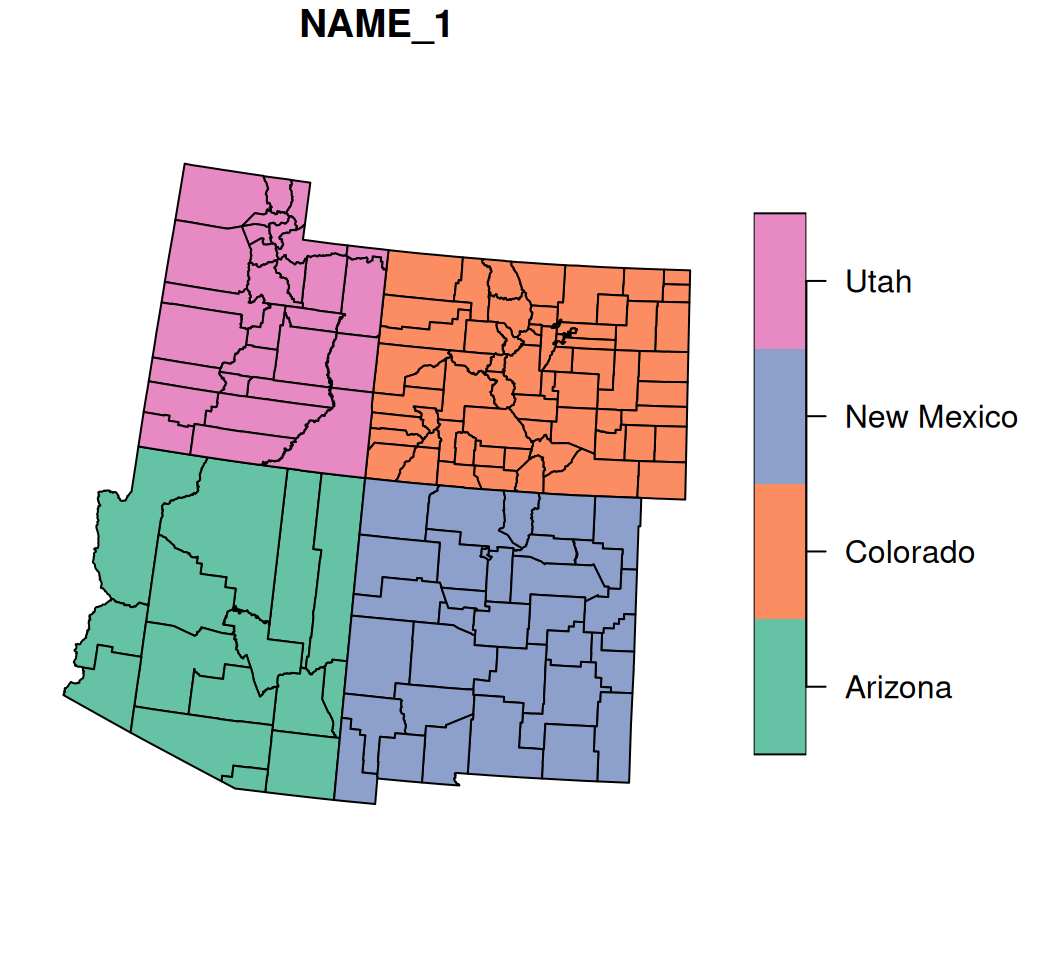
Figure 8.22: Subset of four states from county
As shown previously (Section 8.3.4.3), we can dissolve all features into a single geometry with st_union:
s1 = st_union(s)
s1
## Geometry set for 1 feature
## Geometry type: POLYGON
## Dimension: XY
## Bounding box: xmin: -1389005 ymin: -1478622 xmax: -172108 ymax: -235146.6
## Projected CRS: NAD27 / US National Atlas Equal Area
## POLYGON ((-885441.3 -1468441, -893892.8 -146753...The dissolved geometry is shown in Figure 8.23:
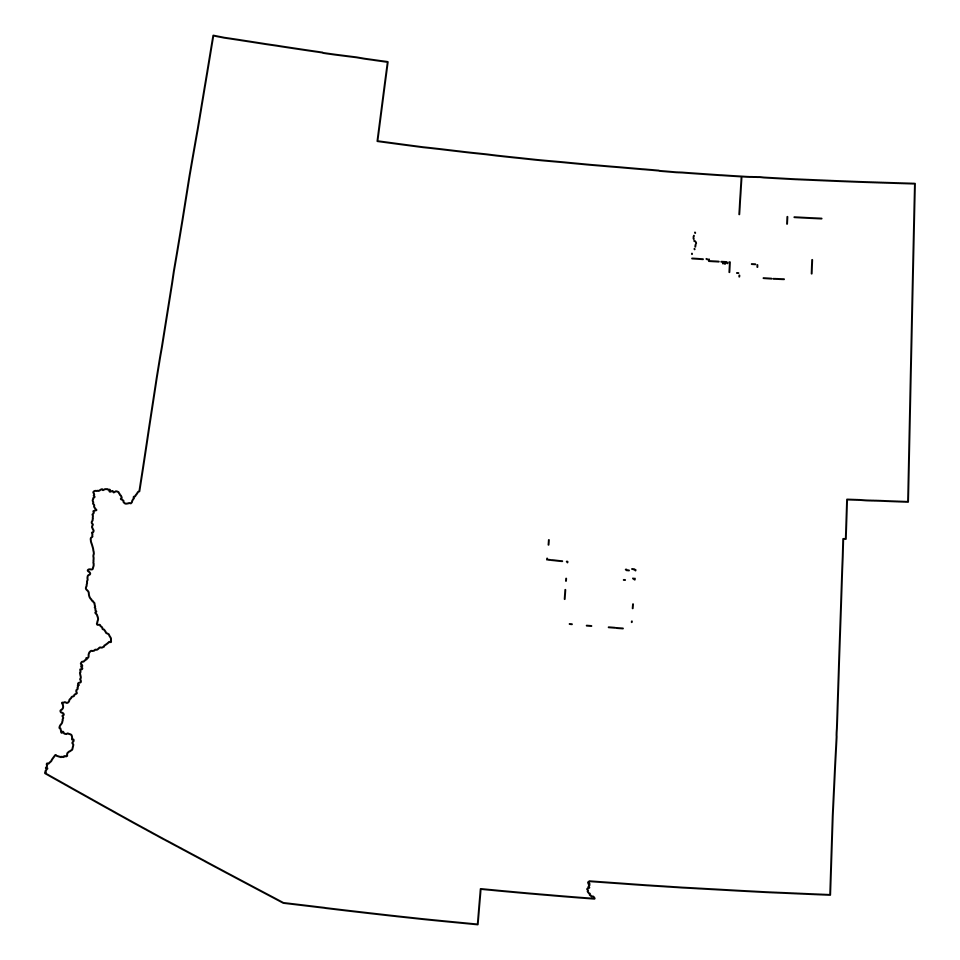
Figure 8.23: Union of all counties in s
Alternatively, we can aggregate/dissolve by attributes, using the aggregate function33. aggregate accepts the following arguments:
x—Thesflayer being dissolvedby—A correspondingdata.framedetermining the groupsFUN—The function to be applied on each attribute inx
For example, the following expression dissolves the layer s, summing the area attribute, by state:
s2 = aggregate(s[, 'area'], st_drop_geometry(s[, 'NAME_1']), sum)
s2
## Simple feature collection with 4 features and 2 fields
## Attribute-geometry relationships: aggregate (1), identity (1)
## Geometry type: POLYGON
## Dimension: XY
## Bounding box: xmin: -1389005 ymin: -1478622 xmax: -172108 ymax: -235146.6
## Projected CRS: NAD27 / US National Atlas Equal Area
## NAME_1 area geometry
## 1 Arizona 295422.3 [km^2] POLYGON ((-1085803 -1432534...
## 2 Colorado 269507.2 [km^2] POLYGON ((-520700 -870985.2...
## 3 New Mexico 314934.9 [km^2] POLYGON ((-848644.5 -131117...
## 4 Utah 219631.1 [km^2] POLYGON ((-1012925 -819288....The result is shown in Figure 8.24:
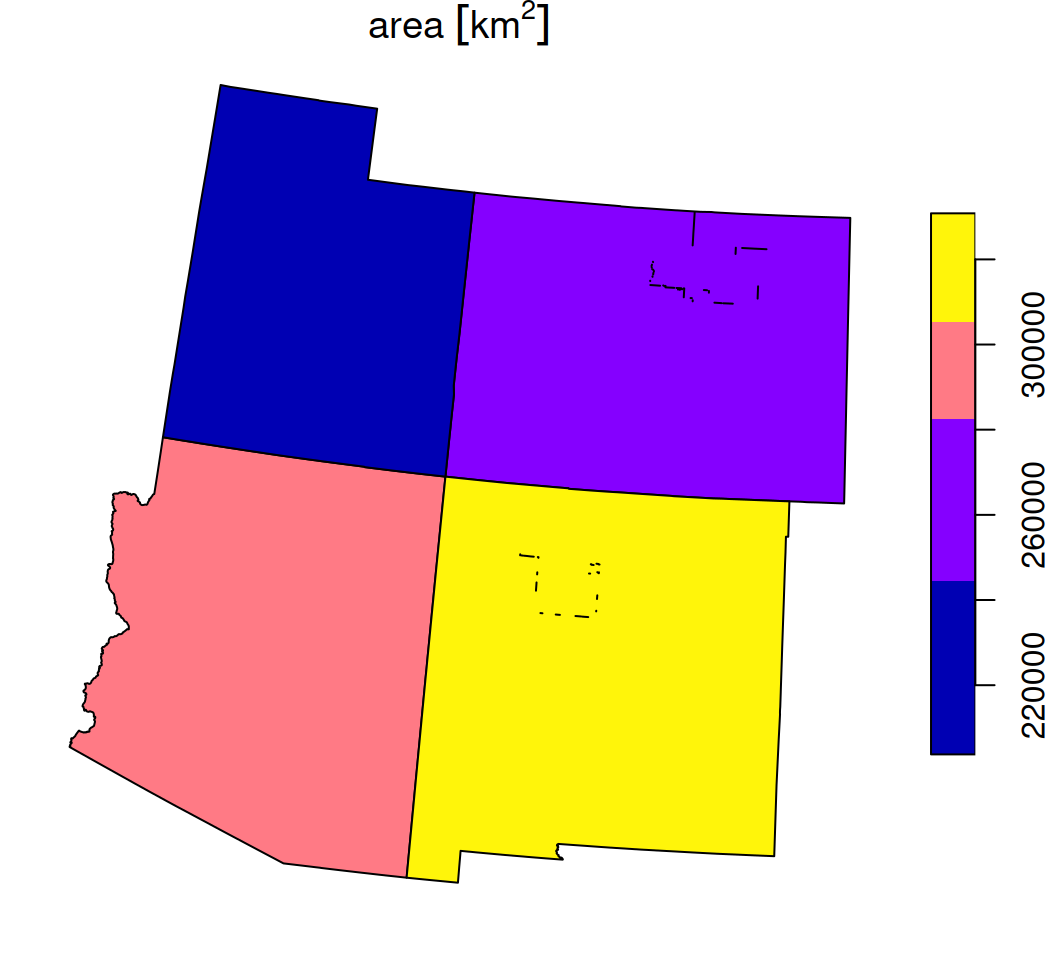
Figure 8.24: Union by state name of s
8.5 Join by attributes
Attaching new attributes to a vector layer from a table, based on common attribute(s), is known as a non-spatial join, or join by attributes. Joining by attributes works exactly the same way as a join between two tables, e.g., using the merge function (Section 4.6). The difference is just that the “left” table, x, is an sf layer, instead of a data.frame. Using merge to join an sf layer with a data.frame is analogous to the “Join attributes from a table” workflow in ArcGIS (Figure 8.25).
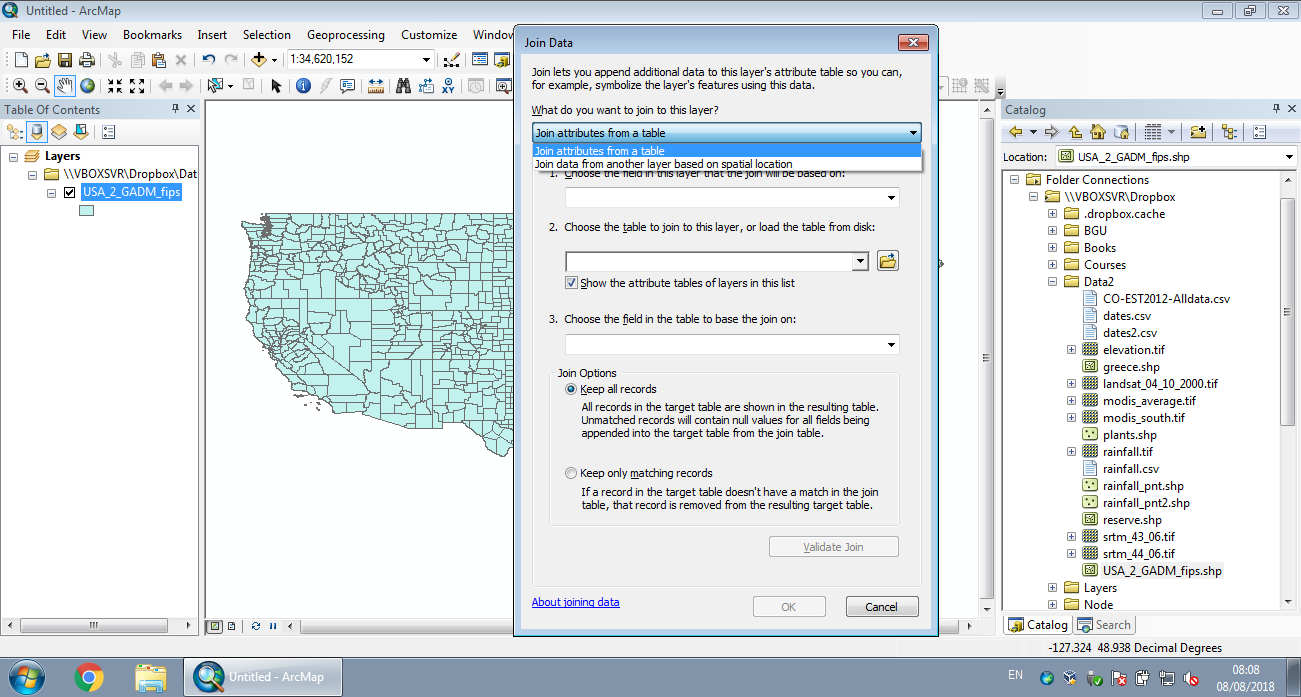
Figure 8.25: Join by attributes in ArcGIS
In the next example we will join county-level demographic data, from CO-EST2012-Alldata.csv, with the county layer. The join will be based on the common Federal Information Processing Standards (FIPS) code of each county.
First, let’s read the CO-EST2012-Alldata.csv file into a data.frame named dat. This file contains numerous demographic variables, on the county level, in the US:
Next, we subset the columns we are interested in, so that it is easier to display the table:
STATE—State codeCOUNTY—County codeCENSUS2010POP—Population size in 2010
The first two columns, STATE and COUNTY, contain the state and county components of the FIPS code, which we will use to join the data. The third column, CENSUS2010POP, contains our variable of interest, which we want to attach to the county layer.
dat = dat[, c('STATE', 'COUNTY', 'CENSUS2010POP')]
head(dat)
## STATE COUNTY CENSUS2010POP
## 1 1 0 4779736
## 2 1 1 54571
## 3 1 3 182265
## 4 1 5 27457
## 5 1 7 22915
## 6 1 9 57322Records where COUNTY code is 0 are state sums, i.e. sub-totals. We need to remove the state sums and keep just the county-level records:
dat = dat[dat$COUNTY != 0, ]
head(dat)
## STATE COUNTY CENSUS2010POP
## 2 1 1 54571
## 3 1 3 182265
## 4 1 5 27457
## 5 1 7 22915
## 6 1 9 57322
## 7 1 11 10914The FIPS code in the county layer is a character value with five digits, where the first two digits are the state code and the last three digits are the county code. When necessary, leading zeros are added. For example, state code 9 and county code 5 is encoded as '09005'.
The table dat, however, contains state and county coded as separate numeric values:
To join county with dat, we need either to “split” the FIPS codes in county into two separate numeric columns (as in dat), or to “paste” the separate columns in dat into one column with 5-digit codes (as in county). We will demonstrate the latter.
To create a single columns with county FIPS codes, in dat, we need to:
- Standardize the state code to a two-digit code
- Standardize the county code to three-digit code
- Paste the state code and the county code, to obtain the five-digit FIPS code
The formatC function can be used to format numeric values into different formats, using different “scenarios”. The “add leading zeros” scenario is specified using width=n, where n is the required number of digits, and flag='0'. Therefore:
dat$STATE = formatC(dat$STATE, width = 2, flag = '0')
dat$COUNTY = formatC(dat$COUNTY, width = 3, flag = '0')
dat$FIPS = paste0(dat$STATE, dat$COUNTY)The STATE and COUNTY columns are no longer necessary and can be dropped:
Now we have a column named FIPS, with FIPS codes in exactly the same format as in the county layer:
head(dat)
## CENSUS2010POP FIPS
## 2 54571 01001
## 3 182265 01003
## 4 27457 01005
## 5 22915 01007
## 6 57322 01009
## 7 10914 01011This means we can join the county layer with the dat table, based on the common column named FIPS, as follows:
county = merge(county, dat, by = 'FIPS', all.x = TRUE)
county
## Simple feature collection with 3103 features and 6 fields
## Geometry type: MULTIPOLYGON
## Dimension: XY
## Bounding box: xmin: -2031806 ymin: -2116960 xmax: 2516499 ymax: 732283.1
## Projected CRS: NAD27 / US National Atlas Equal Area
## First 10 features:
## FIPS NAME_1 NAME_2 TYPE_2 area CENSUS2010POP
## 1 01001 Alabama Autauga County 1562.801 [km^2] 54571
## 2 01003 Alabama Baldwin County 4247.596 [km^2] 182265
## 3 01005 Alabama Barbour County 2330.133 [km^2] 27457
## 4 01007 Alabama Bibb County 1621.351 [km^2] 22915
## 5 01009 Alabama Blount County 1692.115 [km^2] 57322
## 6 01011 Alabama Bullock County 1623.921 [km^2] 10914
## 7 01013 Alabama Butler County 2013.064 [km^2] 20947
## 8 01015 Alabama Calhoun County 1591.082 [km^2] 118572
## 9 01017 Alabama Chambers County 1557.049 [km^2] 34215
## 10 01019 Alabama Cherokee County 1549.761 [km^2] 25989
## geometry
## 1 MULTIPOLYGON (((1225974 -12...
## 2 MULTIPOLYGON (((1200272 -15...
## 3 MULTIPOLYGON (((1408155 -13...
## 4 MULTIPOLYGON (((1207084 -12...
## 5 MULTIPOLYGON (((1260171 -11...
## 6 MULTIPOLYGON (((1370529 -12...
## 7 MULTIPOLYGON (((1280246 -13...
## 8 MULTIPOLYGON (((1313694 -11...
## 9 MULTIPOLYGON (((1374430 -12...
## 10 MULTIPOLYGON (((1333378 -10...Note that we are using a left join, therefore the county layer retains all of its records, whether or not there is a match in the dat table (Section 4.6.2). Features in county that do not have a matching FIPS value in dat get NA in the new CENSUS2010POP column.
A map of the new CENSUS2010POP attribute, using the default equal breaks, is shown in Figure 8.26:
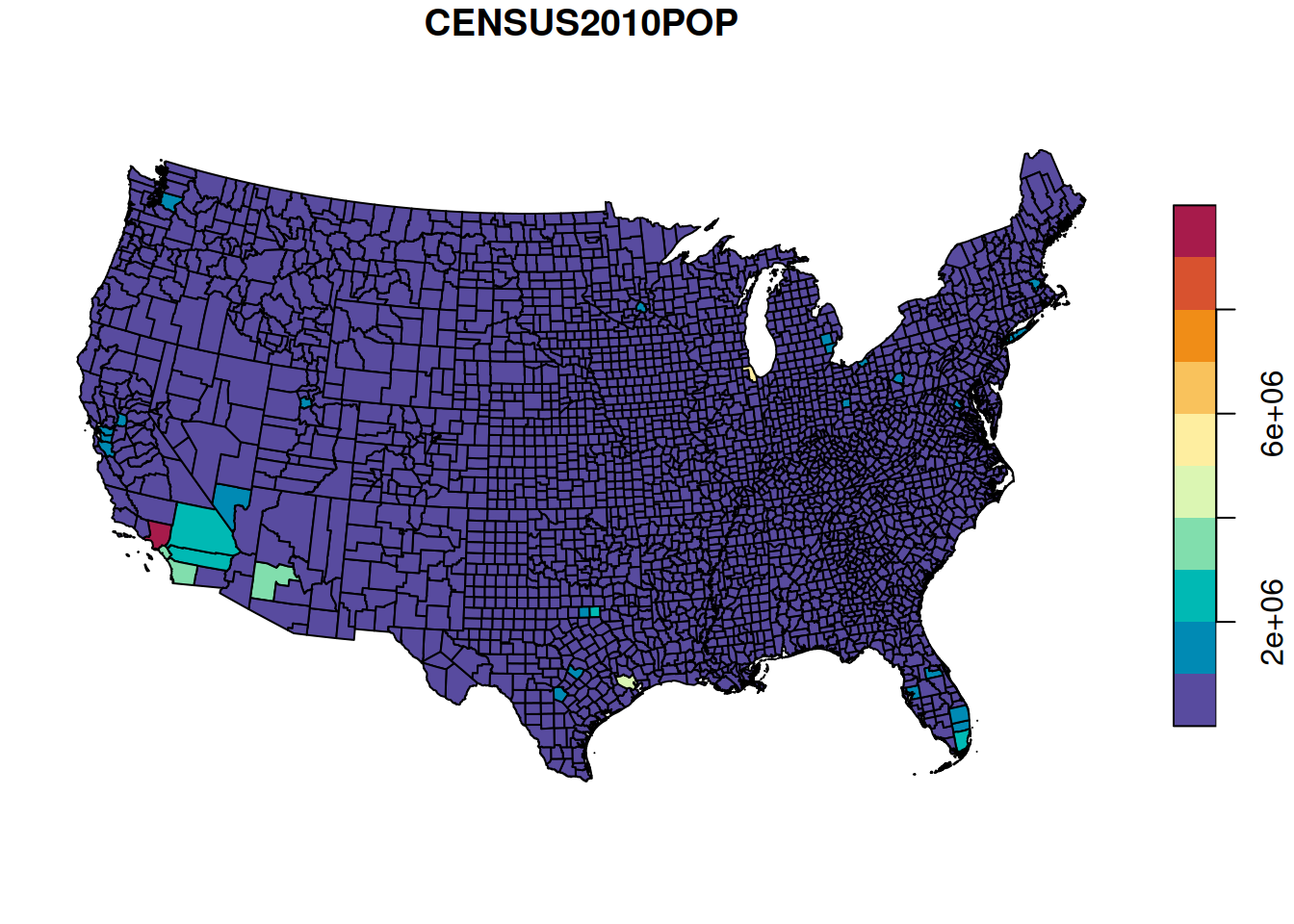
Figure 8.26: Population size per county in the US (equal breaks)
Almost all counties fall into the first category, therefore the map is uniformely colored and not very informative. A map using quantile breaks (Figure 8.27) reveals the spatial pattern of population sizes more clearly:
plot(county[, 'CENSUS2010POP'], breaks = 'quantile', pal = function(n) hcl.colors(n, 'Spectral', rev = TRUE))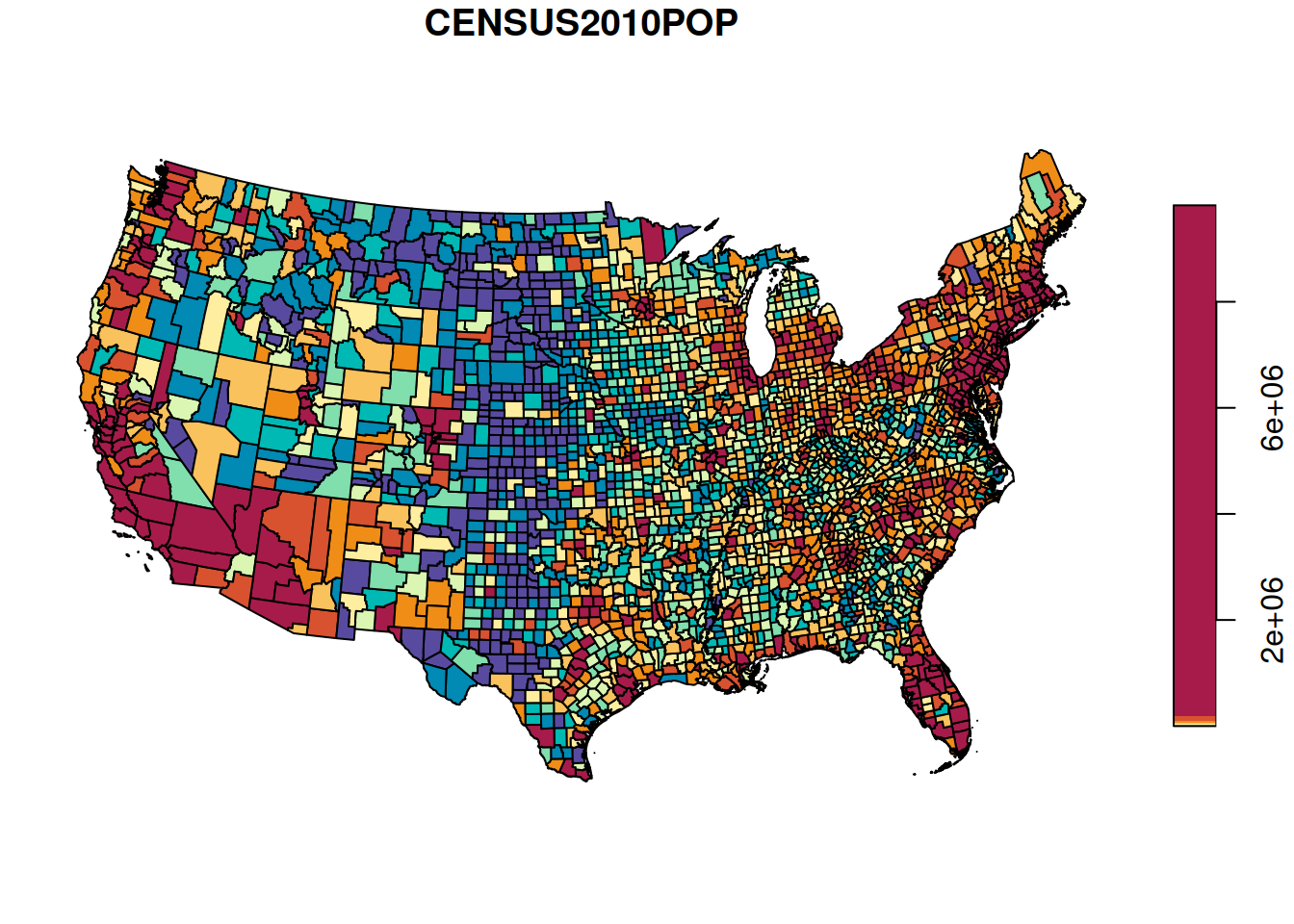
Figure 8.27: Population size per county in the US (quantile breaks)
Another issue with the map is that county population size also depends on county area, which can make the pattern misleading in case when county area sizes are unequal (which they are). To safely compare the counties we need to standardize population size by county area. In other words, we need to calculate population density:
Note how the measurement units (\(km^{-2}\), i.e., number of people per \(km^2\)) for the new column are automatically determined based on the inputs:
head(county$density)
## Units: [1/km^2]
## [1] 34.918715 42.910159 11.783449 14.133279 33.875940 6.720769The map of population densities per county is shown in Figure 8.28:
plot(county[, 'density'], breaks = 'quantile', pal = function(n) hcl.colors(n, 'Spectral', rev = TRUE))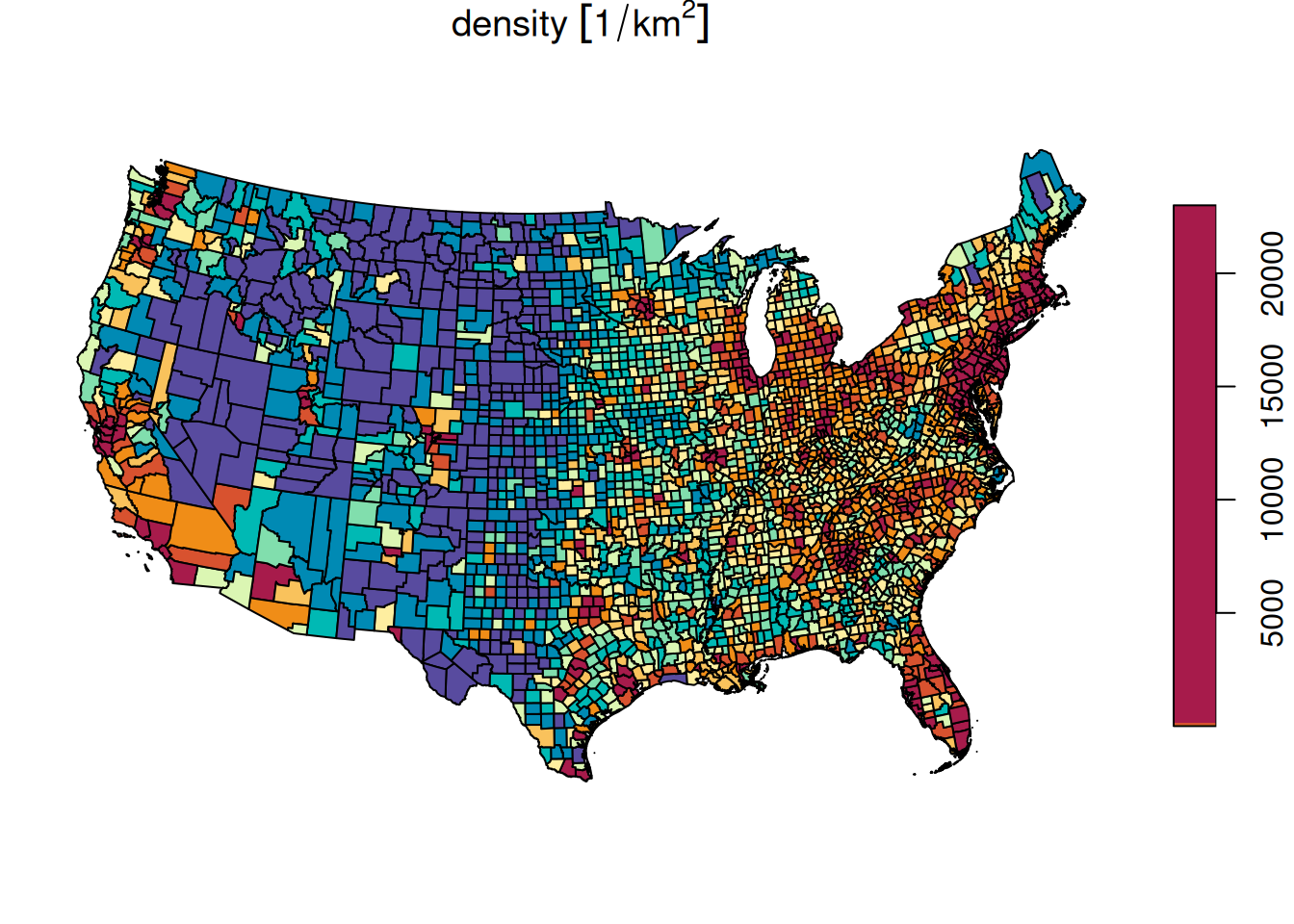
Figure 8.28: Population density in the US, quantile breaks
How many features in
countydid not have a matching FIPS code indat? What are their names?
How many features in
datdo not have a matching FIPS code incounty?
We can also calculate the average population density in the US, by dividing the total population by the total area:
This is close to the population density in 2010 according to Wikipedia, which is 40.015.
Simply averaging the density column gives an overestimation, because all counties get equal weight while in reality the smaller counties are more dense:
8.6 Recap: main data structures
Table 8.1 summarizes the main data structures we learn in this book.
| Chapter | Category | Class |
|---|---|---|
| 2 | Vector | numeric, character, logical |
| 3 | Date | Date |
| 4 | Table | data.frame |
| 5 | Matrix | matrix |
| 5 | Array | array |
| 5 | Raster | stars |
| 7 | Vector layer | sfg, sfc, sf |
| 8 | Units | units |
| 11 | List | list |
| 12 | Geostatistical model | gstat |
| 12 | Variogram model | variogramModel |
Use
valid_udunits()to see the list of available units.↩︎To avoid these “patches”, we can reduce the precision of the calculation using function
st_set_precision. For example, compare the plot ofst_union(st_set_precision(nm, units::set_units(1,'mm')))with the plot ofst_union(nm)(Figure 8.10) (https://r-spatial.org/book/03-Geometries.html#sec-precision).↩︎st_intersectionhas another mode of operation on an individual layer. Check out the codex=st_intersection(airports_100);x[x$n.overlaps==nrow(airports_100),].↩︎The
group_byandsummarizefunctions from packagedplyrcan also be used for aggregation, instead ofaggregate:s2 = s |> group_by(NAME_1) |> summarize(area = sum(area)).↩︎